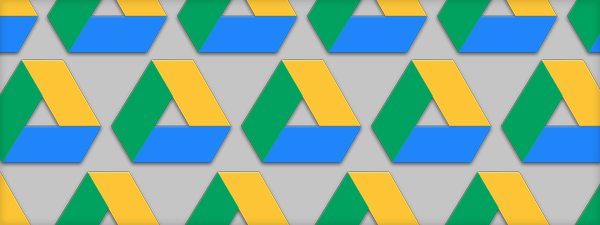Between content production and community management, we’re always looking for ways to make our jobs more efficient. One tool we couldn’t live without here at lonelybrand is Google Drive; it helps us keep our blog and social channels running, no matter where our team members are. We gathered the following tips from around the web to help you get the most out of Google Drive as you go about your daily brand marketing tasks.
1. Store past tweets
“I use spreadsheets in Google Drive to keep records of our social interactions using IFTTT recipes,” says Brittany Berger, Content Coordinator at eZanga.com. “For example, I have a spreadsheet that keeps a running log of all tweets from our company account. If I ever need to see if we shared a certain post, or replied to a certain tweet, searching this spreadsheet in Google Drive is a lot easier than scrolling through our Twitter feed.”
2. Collect blog post ideas
“As a content manager, I often favorite tweets that give me ideas for blog posts or information that could be helpful to link to in an upcoming blog post,” says Berger. “I have a separate IFTTT recipe that puts all of my favorited tweets into a spreadsheet.”
3. Edit in real-time
“Use Google Drive to edit in real-time,” says Lee Price, Marketing Director at Reputation Capital Media. “We use the Comments function to alert each other that we’ve made changes or asked questions. No more tracking changes in Word docs and emailing them back and forth.”
4. Make docs mobile-friendly
“One tip for sharing content with busy clients or colleagues who often read emails on mobile: when you share a document, choose ‘Email as attachment’ and then ‘Paste the item itself into email.’ Sharing this way makes the content quick and easy to read and approve, without having to actually open the document,” says Price.
5. Check revision history
“The #1 tip I recommend is to check Revision History,” says Chris Keenan, Search Marketing Manager at Hudson Horizons. “This highlights what was changed and by whom, allowing you not only to undo any past errors but also check in and ensure your team is working.”
6. Adjust access levels
“When you work with other people on one piece of content, assign different access levels to each person on your team — those who can edit, comment or only view,” says Ekaterina Ramirez, Chief Strategist at EnergyMatch.ca.
7. Build in ability to make last minute changes
“I usually want to tweak something after I press the send button,” Ramirez says. “Using Google Docs to forward my content gives that opportunity.” To set this up, “make sure to change access to ‘Anyone with a link can only view’ for that document, then copy a link and send it with your email. The trick is that if you want to correct something quickly before your document gets opened, you can edit it right there and the person will not even notice.”
8. House editorial calendars
“Make an editorial calendar for every month that shows all online content, from blog tips to tweets to pins, so the messaging is cohesive for all networks,” says Kim Herrington, Web Content Specialist at Haden Interactive. “This is especially useful when you have multiple people working on different parts of online content, like a blogger and social media manager.”
9. Compile social login info
“When building profiles on different networks and local listings, keep sheets of login information and passwords so business owners can take over the information when the time comes or if changes need to be made in the future,” says Herrington.
10. Schedule collaboration times within docs
“The chat features on Google docs are excellent, so you can quickly get feedback and ask questions,” says Tyler Rachal, Communications Manager at TaskUs. “We all travel frequently, so working remotely is ingrained in our organization.”
What are your favorite Google Docs tips? Share them with us below.