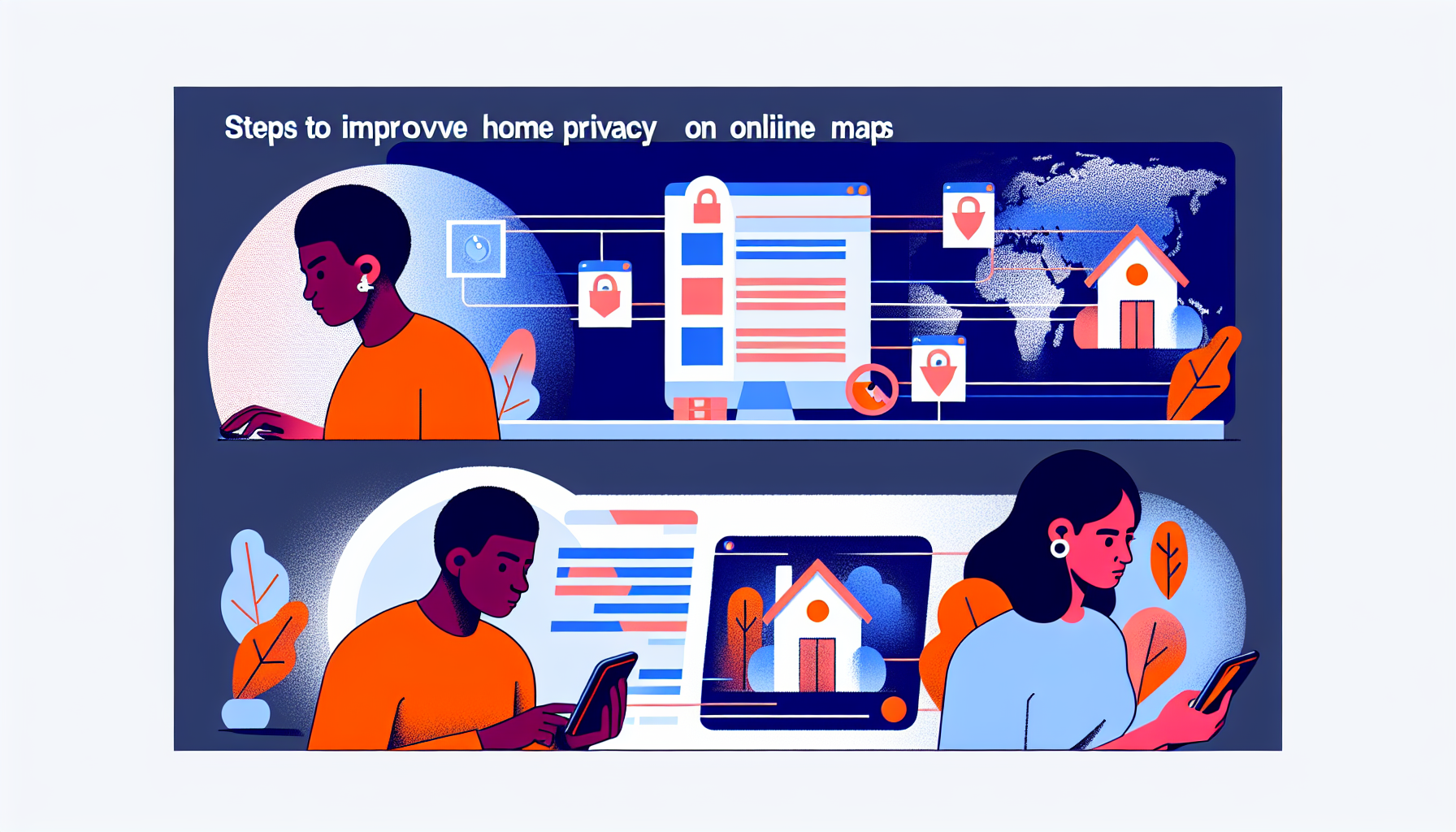How to Blur Your Home on Google Maps: Enhance Privacy and Security
In today’s connected society, privacy and security are becoming paramount for numerous individuals. With the rise of digital mapping tools like Google Maps, people can easily navigate neighborhoods, examine properties, and zoom in on residential zones with only a few clicks. Although this technology provides substantial convenience, it also presents potential dangers, especially regarding home security. For example, burglars might utilize Google Maps’ Street View feature to survey homes and strategize criminal actions. To counteract these threats, blurring your home on Google Maps could be a straightforward yet effective step towards boosting your privacy and security.
The Risk: How Google Maps May Facilitate Criminal Activity
Google Maps is a crucial resource for millions, assisting them in navigating unfamiliar territories, planning travel routes, and exploring places before visiting. However, the same technology that helps you find your way can also be taken advantage of by criminals. FBI data reveals that break-ins occur every 26 seconds in the United States, totaling approximately one million burglaries each year. Criminals may use Google Maps Street View to pinpoint potential access points, evaluate neighborhood visibility, and identify any noticeable security cameras around your residence. Even older images can give criminals enough intel to gain an advantage.
Why Blurring Your Home on Google Maps is a Wise Choice
By blurring your home on Google Maps, you can take proactive measures to safeguard your property from these dangers. When you blur your home, you eliminate vital visual indicators that could potentially be exploited by criminals to target your residence. According to Lonelybrand, an increasing number of individuals are choosing this straightforward approach to lessen the chances of a break-in. While Google automatically blurs identifiable faces and license plates in Street View, you need to take action to blur your home. Luckily, the process is quick and simple.
How to Blur Your Home on Google Maps: Step-by-Step Guide
If you’re worried about the privacy and security of your residence, blurring it on Google Maps is a simple task. Here’s how you can accomplish it:
1. Access Google Maps and Go to Your Address
Begin by launching Google Maps in your web browser. Type your home address in the search bar and enable Street View by dragging the yellow Pegman icon onto the map. This will provide a 360-degree view of your property.
2. Find the “Report a Problem” Button
In the upper-left corner of the Street View image, click the triple-dot menu next to your address. A drop-down menu will show up. From this menu, choose the “Report a problem” option.
3. Submit a Request to Blur Your Home
After you click “Report a problem,” you will be directed to a new page where you can specify what you’d like to blur. You will need to complete a brief questionnaire detailing your reason for wanting your home blurred. Be sure to adjust the red box to accurately cover the area you wish to conceal.
4. Confirm Your Request
Once you finish the questionnaire, submit your request. Google may reach out with further questions or clarifications, but once approved, your home will be permanently blurred on Google Maps.
The Limitations: What You Cannot Blur on Google Maps
While it’s possible to blur your home on Google Maps, there are restrictions. Public landmarks, such as the Eiffel Tower or other notable structures, cannot be blurred. Google’s policy mandates that these iconic locations remain visible to the public. Additionally, once your home is blurred, this action is irreversible. Therefore, it’s crucial to be confident in your choice before moving forward.
Additional Security Measures to Consider
Blurring your home on Google Maps should form part of a comprehensive strategy to boost your home’s security. Here are a few additional measures you might want to contemplate:
1. Install Security Cameras
Having visible security cameras can act as a deterrent against potential intruders. For extra protection, consider investing in cameras equipped with motion detection and remote viewing capabilities.
2. Use Smart Home Devices
Smart home technologies such as smart locks, doorbell cameras, and motion detectors can provide real-time notifications and enhance your home’s safety.
3. Strengthen Physical Barriers
Ensure that all access points, including doors and windows, are secure. Think about installing deadbolts and window locks for additional security.
Conclusion
In a time when technology is both a blessing and a potential threat, taking proactive measures to safeguard your privacy and home is crucial. Blurring your home on Google Maps is a straightforward yet powerful way to enhance your security and shield your property from unwanted attention. Whether you’re worried about possible criminal activity or simply value your privacy, this feature adds an extra layer of defense. As always, this should be part of a thorough approach to home security, encompassing the use of physical barriers and modern security devices.
Frequently Asked Questions
1. Can I unblur my home on Google Maps once it’s blurred?
No, once you submit a request to blur your home on Google Maps, the action is permanent and cannot be reversed. This ensures that your privacy remains safeguarded.
2. Does blurring my home affect Google Street View for everyone?
Yes, blurring your home on Google Maps will render it invisible to all users who utilize the Street View feature. It’s a global change, not restricted to individual users.
3. Can I blur other properties, like my workplace or a vacation home?
Yes, you can blur any property that you have a legitimate right to. The procedure for blurring additional properties is identical to that for blurring your primary residence.
4. Will blurring my home remove it from Google Maps entirely?
No, blurring your home will solely obscure its visual representation in Street View. Your address and location will still be visible on Google Maps.
5. How long does it take for Google to blur my home?
The duration needed to process the blurring request can differ. It may take from a few days to a few weeks for your request to be assessed and approved by Google.
6. Can I blur specific parts of my home, like just the front door?
Yes, when submitting your blurring request, you can specify which section of your home you want to be blurred by adjusting the red box on the “Report a problem” page.
7. Does blurring my home on Google Maps improve my home security?
While blurring your home can eliminate visual indicators that criminals may use, it is merely one component of home security. A comprehensive approach, including physical barriers and security technology, is advisable for optimal protection.