Has your brand embraced Instagram as a marketing tool? Whether you’re using the app for contests or to shed some light on your company culture, adding your filtered photo feed to Facebook is a great way to make your Instagram presence known. Here’s a step-by-step guide to adding the Instagram app to your brand’s Facebook page.
1. Set up a Statigram account
First things first you’ll want to head over to Statigram and log in with your company’s Instagram account. Statigram will ask you for your login info as well as permission to access your account.
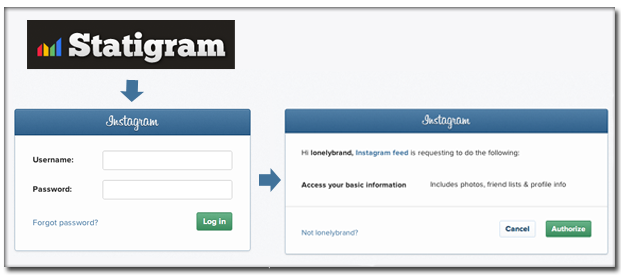
Once you log in and authorize Statigram, select the Promote tab on the homepage and scroll down to the Promote on Facebook section. Select the Create Tab button and you’ll be redirected to Facebook.
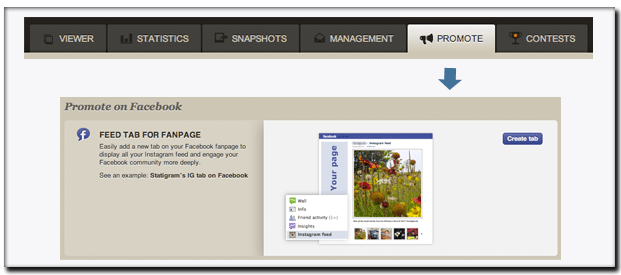
2. Authorize Statigram via Facebook
You’ll find yourself back on Facebook, where you need to select the page on which to install Statigram and give the app access to your pages. You’ll also need to log into and authorize Instagram itself one more time.
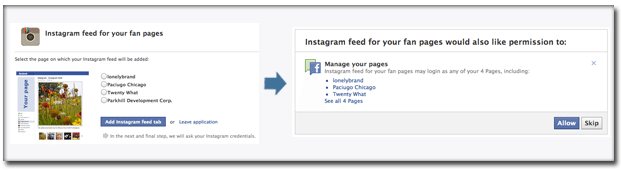
3. Clean up the experience from Pages Manager
The app should now be officially installed. To tweak the appearance, click Edit Page > Manager Permissions from your brand page and find the Apps option within this menu. Here you’ll see a list of all the apps attached to your Facebook account. Select Instagram feed for your fan pages to get a dialogue box asking about tab name and image. We found that Statigram doesn’t have the prettiest of logos set as default, so you can go ahead and swap this out for a cleaner Instagram logo (or whatever you see fit). Also be sure to name the app something readily apparent – we went with “Instagram Feed.” Hit Okay and then head back to your Facebook brand page. Here you can rearrange your app icons to make sure that Instagram is front and center.
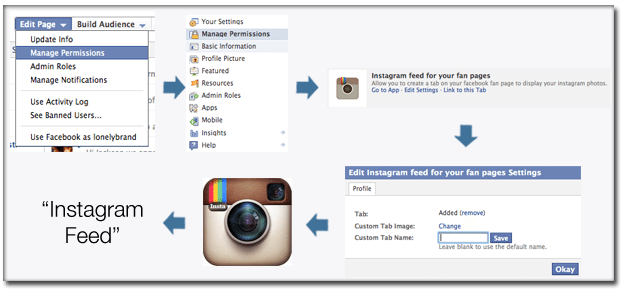
4. Instagram App on Facebook
Below is what the finished Instagram on Facebook product looks like.
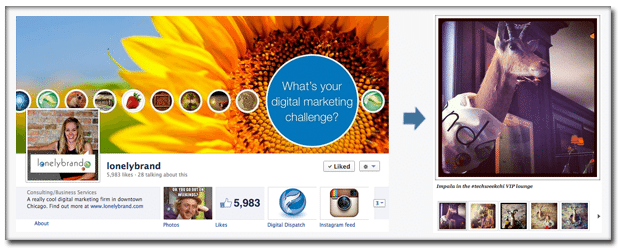
Have you set the Instagram app up on your brand’s business page? Share your links and questions in the comments below. And to share images directly with your fans, check out this tutorial on how to share Instagram photos on your brand’s Facebook timeline.
