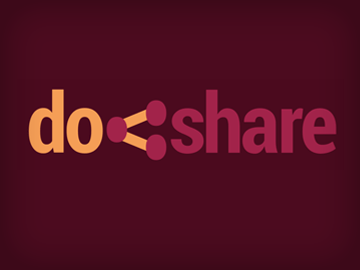 Are you struggling to fuel Google Plus engagement with good content? Consider adding Do Share to your digital marketing toolbox – a free Google Chrome plugin that makes sharing and scheduling content fast and easy. We discovered the tool through the posts one of our favorite Google Plus follows: venture capitalist and best selling author Guy Kawasaki.
Are you struggling to fuel Google Plus engagement with good content? Consider adding Do Share to your digital marketing toolbox – a free Google Chrome plugin that makes sharing and scheduling content fast and easy. We discovered the tool through the posts one of our favorite Google Plus follows: venture capitalist and best selling author Guy Kawasaki.
To start using Do Share, download the plugin from the Chrome Web Store. Once you see the yellow logo in your Chrome toolbar, make sure you’re logged in to your Google account and start browsing the web for sharable content. When you find a page, just click the yellow button and share as you normally would. The plugin is made specifically for Google Plus, so features work exactly as they should throughout the posting process.
Share from the right account
Do Share makes it easy to select which account to send the post from. Simply click the drop down menu next to your avatar and select the account you’d like to update.
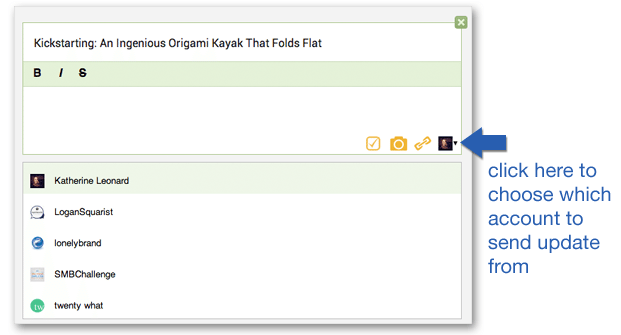
Tag People
Some social media management systems are lacking in that they don’t allow you to tag Google Plus connections. Fortunately, Do Share makes it easy to mention brands or individuals in posts – just hit the “+” button, start typing a name, and select the right profile.
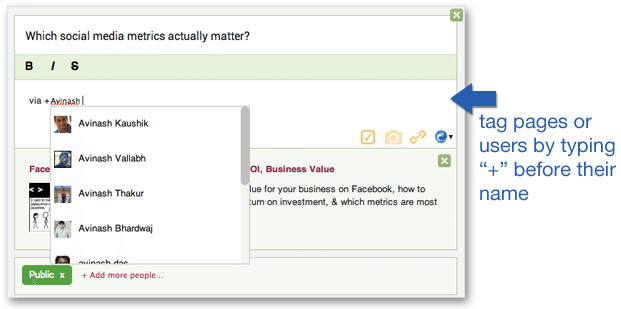
Add a poll, image or link to your post
To optimize your post’s layout, you’ll want to select the type of content you’re sharing. With Do Share, you can pick from standard options like images and links – plus there’s a nice polls tab added to the plugin.
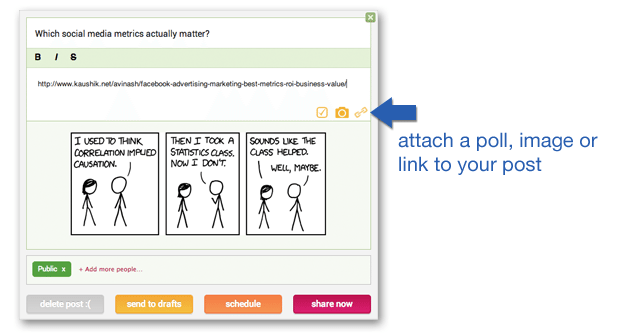
Schedule for later or post immediately
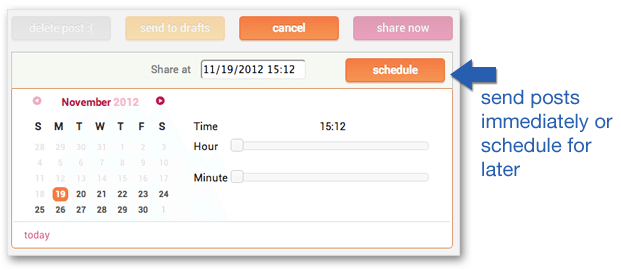
Automatically number your posts
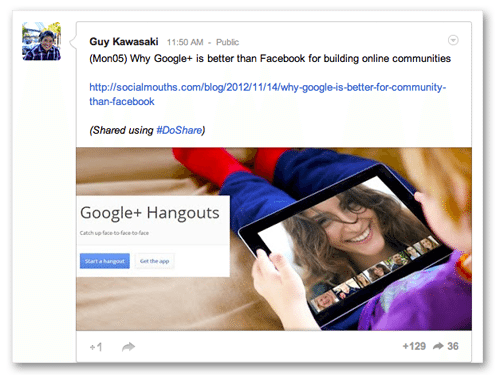
If you’ve circled Guy Kawasaki on Google Plus, you’ll notice that he chronologically numbers his posts throughout the day. For example, Monday’s first post is Mon01, followed by Mon02 and so on. The counter resets at midnight so that Tuesday’s first post is Tues01 – you get the point.
Kawasaki says he numbers posts because “if [followers] see Tues07, they’ll know that I did six before and they missed them – so my fantasy is that they’ll go back and look for them.”
We don’t have any numbers to back up the effectiveness of this tactic – but it’s an interesting system and might be worth a shot if users consistently engage with your content. To enable automatic numbering, click the gear icon and check “Automatically Number My Public Posts.”
What tools are you using to improve the Google Plus experience, either as a brand or an individual?