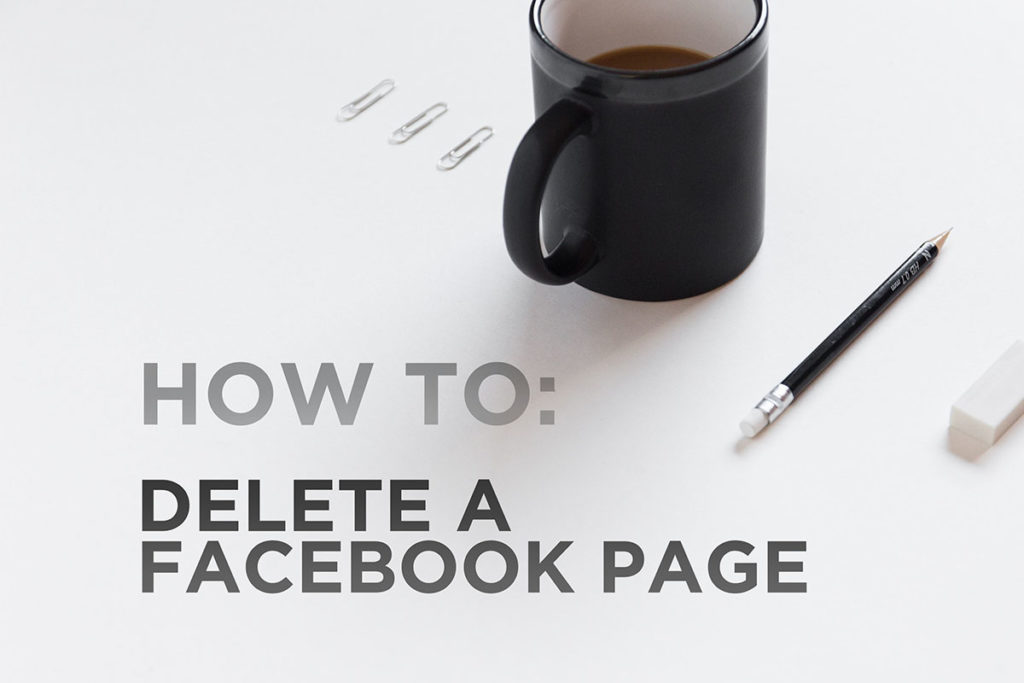
Delete a Facebook page and make sure it’s gone for good in 4 simple steps. Our step-by-step guide will ghost your page in 5 minutes flat.
Steps to Delete a Facebook Page:
- Navigate to the Facebook Page
- Access the Facebook Page settings
- OPTIONAL: Download your Facebook Page
- Step 4: Delete the Facebook Page
Step 1: Navigate to the Facebook Page.
If it’s your own personal Facebook page, stay tuned for our article on how to remove your personal Facebook page. This step-by-step article covers removal of any Facebook page that is not a personal page. To get started, log into Facebook, then use the top Facebook search bar and type in the name of the Facebook Page you want to delete, then select it from the dropdown results. If you don’t see the page you want to delete in the Facebook search results, click the blue magnifying glass icon next to the search bar and choose your Facebook Page from the resulting list.

Step 2: Access the Facebook Page settings.
Once your Facebook Page has loaded, click the Settings link in the upper right corner of the Page. Note: You must be a Page Admin to see the Settings menu or to delete a Facebook Page. If you are an admin but don’t own the page, you can remove yourself as an admin of a Facebook Page with our guide.
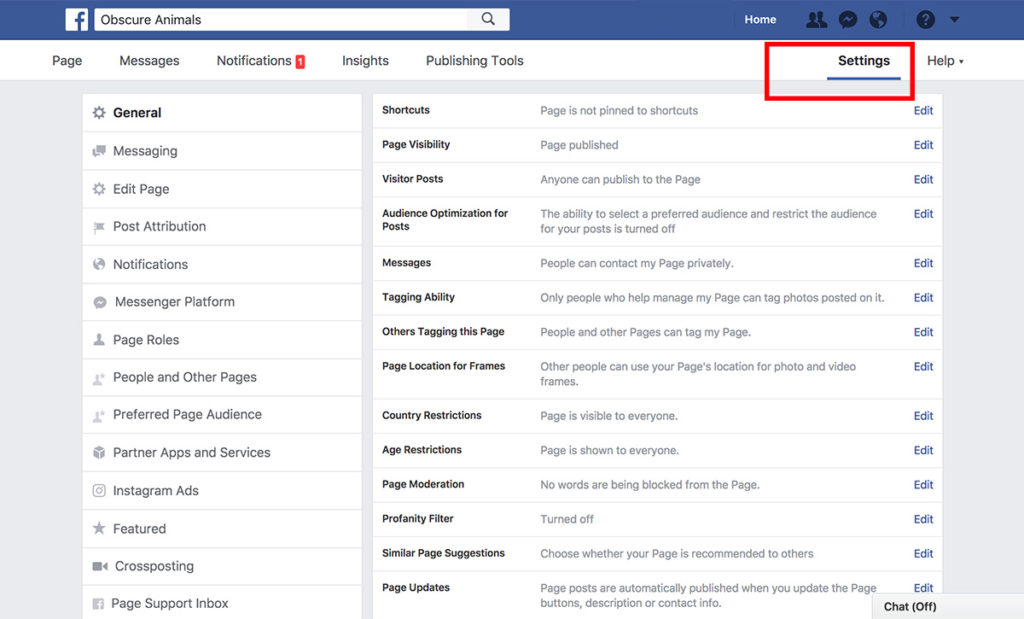
Step 3: OPTIONAL: Download your Facebook Page.
Did you know Facebook makes it easy to download and permanently archive everything that ever happened on your Facebook Page? If you want to save your content, click the Download Page link to enter the Facebook Page Wizard and follow the simple instructions. When you are done, return to the Settings page and continue to Step 4.
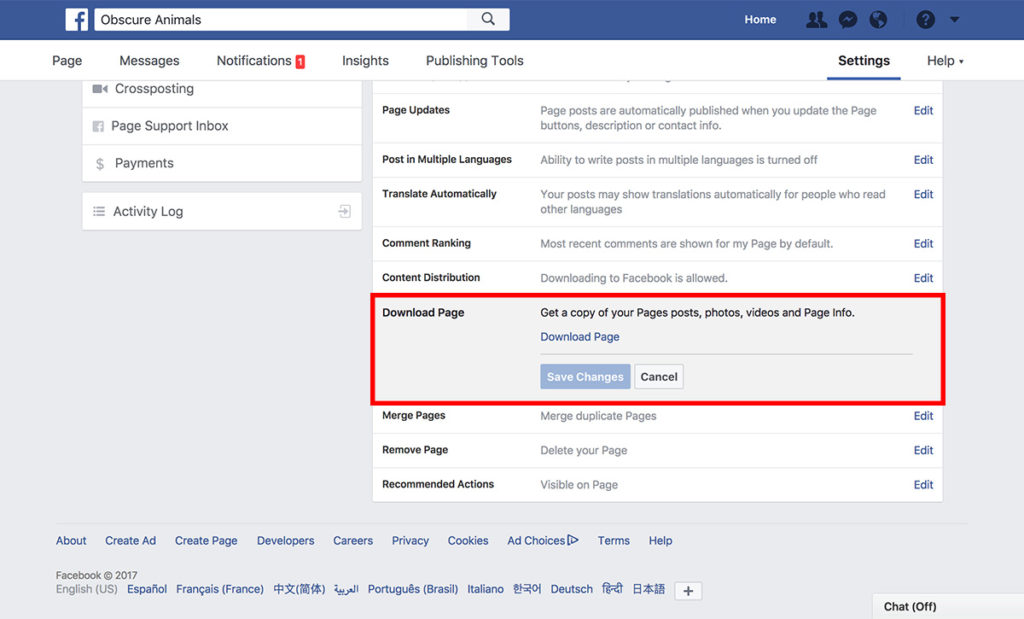
Step 4: Delete the Facebook Page.
Once you are ready to delete a Facebook Page forever, click the Remove Page section of the Settings menu and then click the Delete Page link. If you want to hide your Facebook page, you can choose to unpublish instead of delete. Once you have deleted your page, Facebook will give you 14 days to change your mind. After that time, your page data will be gone forever.
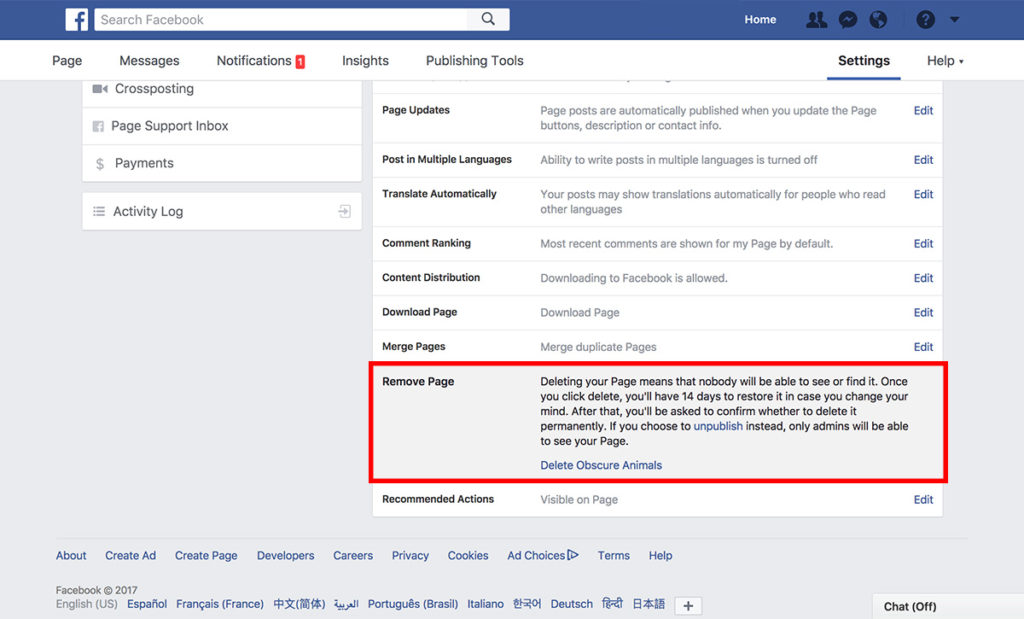
That’s it! Now you know how to delete a Facebook page in 4 simple steps. Looking for more ideas about how to grow your Facebook Page? Check out all of our instructional guides here on building a successful Facebook page. Happy Facebooking!