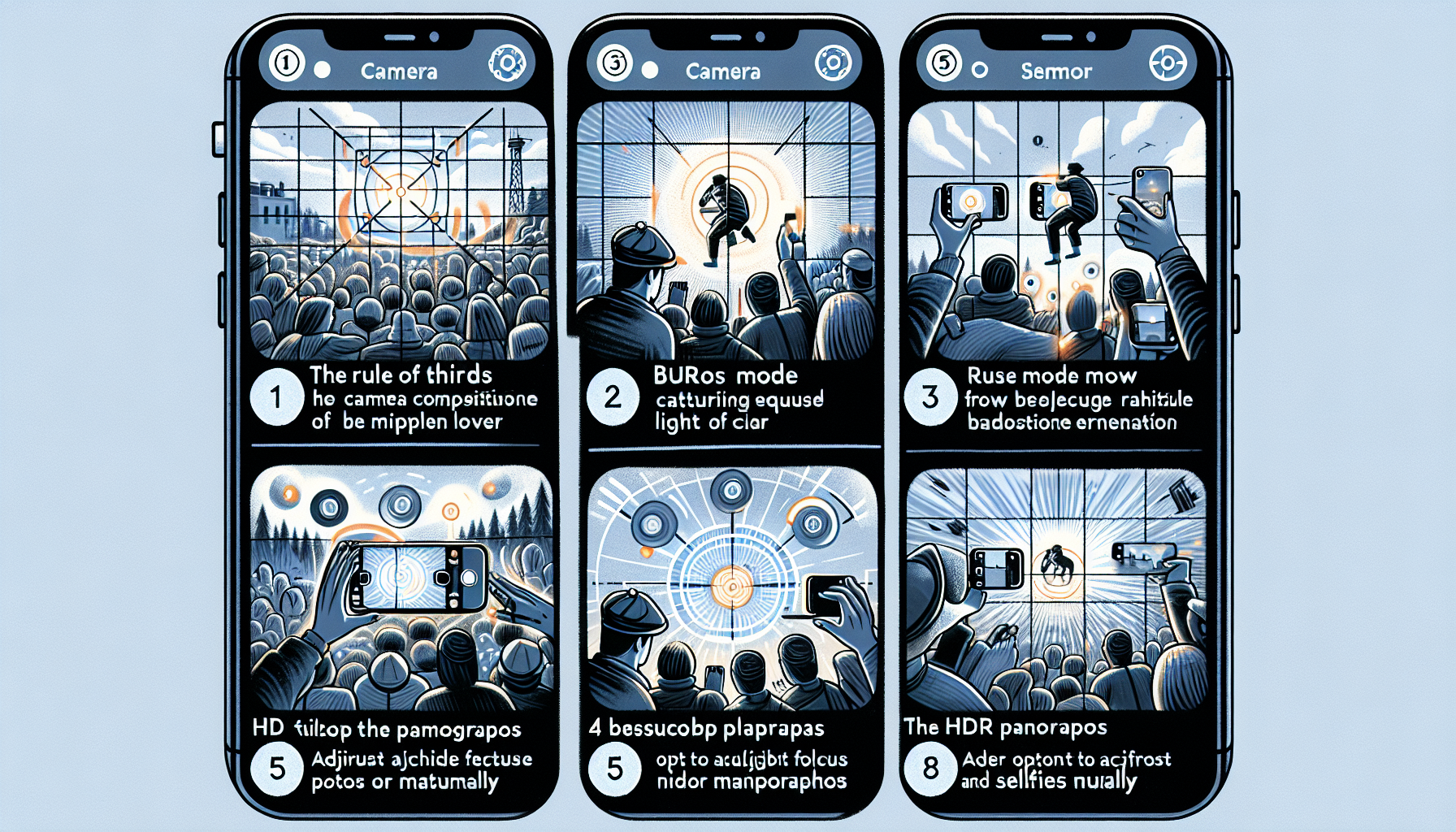## 6 Useful iPhone Camera Tips You Might Have Missed
## 6 Useful iPhone Camera Tips You Might Have Missed
The iPhone camera has significantly improved over the years, advancing with each model to provide users with increasingly advanced tools for capturing remarkable photos and videos. However, with a plethora of features at your disposal, some valuable tricks may slip through the cracks that could enhance your photography skills. Whether you’re a new iPhone owner or a long-time Apple aficionado, here are six iPhone camera tips you might have overlooked that are definitely worth a second look.
Photographic Styles: Customize Every Capture
First introduced with the iPhone 13 series, Photographic Styles is a feature that lets you create a personalized appearance for your images. Unlike conventional filters, these styles modify the color tone and warmth while maintaining skin tones, guaranteeing that your photos remain consistent and natural.
You can select from four distinct styles—Standard, Rich Contrast, Vibrant, and Warm or Cool tones—to match your aesthetic taste. Once established, this style is automatically applied to every picture you snap, eliminating the need for post-editing.
How to Use Photographic Styles:
1. Launch the Camera app on your iPhone.
2. Swipe up on the display to unveil additional options.
3. Tap the three-frame icon to access Photographic Styles.
4. Browse through the choices and select your desired style.
Action Mode: Ideal for Capturing Motion
The iPhone 14 introduced Action Mode, a revolutionary feature for videographers aiming to capture smooth, stable footage while in motion. Whether you’re filming an exhilarating sports event or simply tracking your pet around the yard, Action Mode reduces motion blur and keeps your subject in focus.
How to Activate Action Mode:
1. Open the Camera app and switch to Video mode.
2. Tap on the running figure icon in the upper right corner of the screen to enable Action Mode.
3. Begin recording your video.
This feature is especially beneficial in dynamic environments, though it’s most effective with significant movement.
Slofies: Slow-Motion Selfie Fun
Remember when Apple attempted to popularize “Slofies” with the iPhone 11? Even if the trend didn’t quite take off, slow-motion selfies can still be an entertaining and unique way to document special moments. Whether you’re at a gathering or just having fun, Slofies add an extra touch of excitement and style to your selfies.
How to Create a Slofie:
1. Open the Camera app and switch to the front-facing lens.
2. Swipe to Slo-mo mode.
3. Press the red button to begin recording.
Despite not becoming a mainstream phenomenon, Slofies are a creative option for those looking to play with their selfie style.
Flash Isn’t Just for Night Time: Brighten Your Photos
With the introduction of Night Mode, many iPhone users have overlooked the device’s built-in flash. However, the flash has received significant enhancements throughout the years, now delivering improved brightness and consistency. For group photographs or action shots in dim lighting, activating the flash can dramatically change the outcome.
How to Enable Flash:
1. Open the Camera app.
2. Swipe up to display the flash settings.
3. Select the flash icon and choose “On” instead of “Auto.”
Although Night Mode is fantastic, sometimes the traditional flash is precisely what you need for that ideal shot.
Live Photos: Beyond Just a Moving Picture
Live Photos, which debuted with the iPhone 6S, capture a few seconds of movement before and after you press the shutter. While often overshadowed by videos or still images, Live Photos provide distinct benefits. You can compile Live Photos into a short video or even pick a different frame if you’re dissatisfied with the initial still image.
How to Utilize Live Photos:
1. Open the Photos app and select a Live Photo.
2. Long press the photo to watch the motion play.
3. Swipe up to explore various effects like Loop, Bounce, or Long Exposure.
4. You can also use the Edit function to choose a different key frame.
Live Photos are a flexible tool that can introduce an additional layer of creativity to your photography.
Swipe Up for Hidden Features: Discover More Options
One of the most straightforward yet frequently unnoticed features in the iPhone camera is the ability to swipe up on the display to reveal hidden settings. This action unlocks a plethora of options including flash controls, exposure settings, and even image format preferences.
How to Access Hidden Features:
1. Launch the Camera app.
2. Swipe up on the display.
3. Explore features like Photographic Styles, flash, Night Mode, and more.
This simple gesture can greatly enhance your photography experience by providing quick access to critical settings.
Conclusion
The iPhone camera is filled with features that enable you to capture incredible photos and videos, yet numerous tools remain underutilized. By revisiting these techniques—Photographic Styles, Action Mode, Slofies, the flash, Live Photos, and the swipe-up gesture—you can unlock the full potential of your iPhone’s camera capabilities. Whether you’re a casual shooter or a devoted enthusiast, these tips will assist you in elevating your iPhone photography.
Q&A: Frequently Asked Questions About iPhone Camera Tips
Q: What are Photographic Styles, and how do they differ from filters?
A: Photographic Styles modify color tone and warmth without altering skin tones, resulting in a more natural appearance compared to traditional filters. They are preset but customizable settings applicable to all your photos.
Q: When should I utilize Action Mode on my iPhone?
A: Action Mode is optimal when you’re capturing a moving subject. It shines in dynamic settings like sports or outdoor activities where stability is vital.
Q: Are Slofies still relevant, and how can I maximize their use?
A: Although Slofies didn’t achieve widespread popularity, they still offer a playful way to add flair to your selfies. Use them in well-lit settings with interesting backdrops for the best outcomes.
Q: Should I choose Night Mode or the flash for low-light photography?
A: It depends on your scenario. Night Mode excels with stationary subjects and longer exposures, while the flash works best for action shots or group pictures in low light.
Q: How can I create a video from Live Photos?
A: You can generate a video by selecting multiple Live Photos in the Photos app and applying the “Loop” or “Bounce” effects. Alternatively, long-press a Live Photo and swipe up for additional effects.
Q: What hidden features can I access by swiping up in the Camera app?
A: Swiping up in the Camera app reveals options such as Photographic Styles, flash settings, Night Mode, and various image formats. This gesture provides quick access to essential tools for superior photography.
With these insights in mind, you’re well-prepared to tap into the full potential of your iPhone camera. Happy capturing!