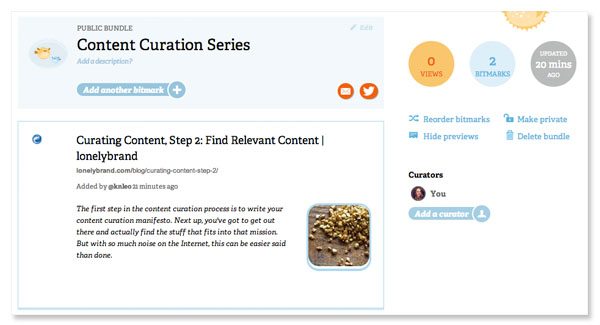Want to share a series of related links without bombarding your followers with a stream of similar messages? Take a cue from WBEZ, the Chicago affiliate of NPR, who recently used a bitly bundle to share a list of long reads from their site.
As you can see in the screenshot below, the bundle itself has a customized title, image and description. All of the cureated links are contained in one place with their own image and description. In the upper righthand corner users can get an overview of bundle data including total views, number of bitmarks, date updated and the names of curators.
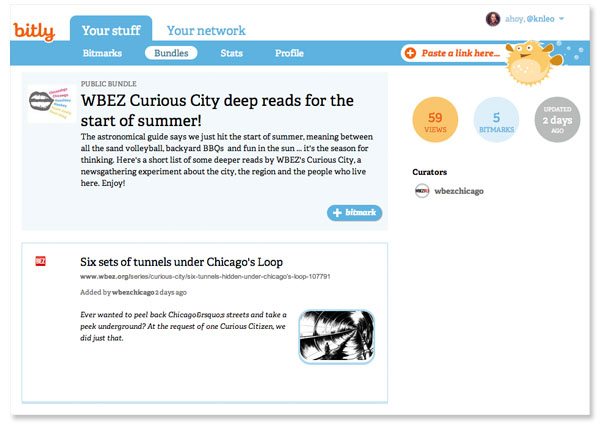
In a June 2012 blog post, bitly actually recommends bundles for this very use, noting a few cool features including collaboration.
How to create and curate a bitly bundle
Go to the Your Stuff tab in bitly (you land here automatically if you’re logged in). If your haven’t already created bitly links out of the content you want to use, do so by adding the URL in this dialogue box in the upper righthand corner. Note that bundles can include content from your own site or from elsewhere on the Web.
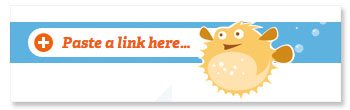
Now, go back to the Your Stuff tab and add any links you want into your bundle, either one at a time or by checking off the box and completing a bulk action.
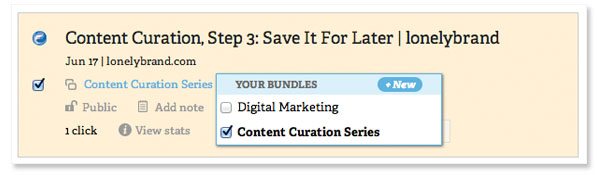
Find your bundles under the bundle tab at the top and make any necessary adjustments such as the bundle title, image, description and visibility (public or private). You can also add up to twelve additional curators by clicking the “Add a curator” button in the righthand column.