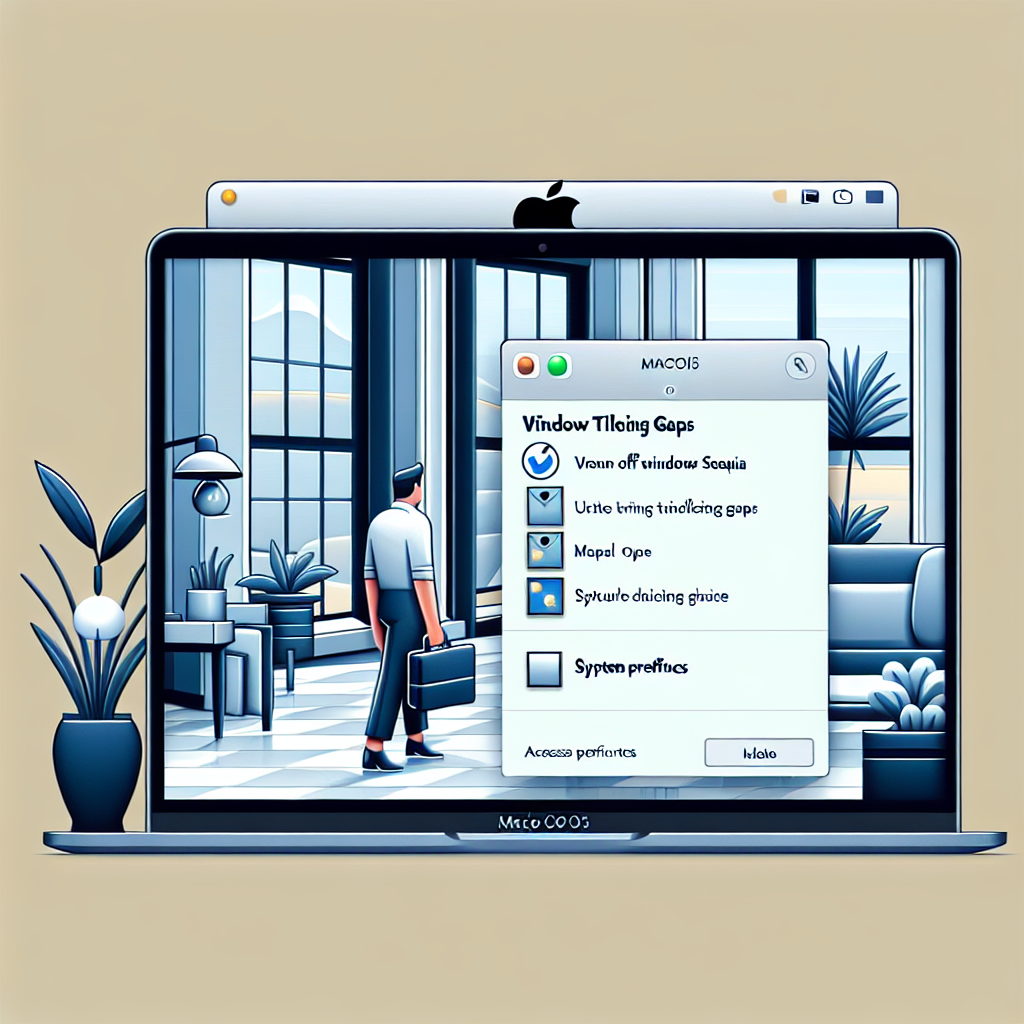Mastering Window Tiling in macOS Sequoia: How to Eliminate Window Gaps for an Uninterrupted Desktop
Apple’s macOS Sequoia offers a range of productivity upgrades, with Window Tiling being a prominent highlight. Yet, despite its clean and functional appearance, the automatic spaces between tiled windows can be bothersome for users looking to maximize their screen space. Fortunately, Apple provides an option to turn off these gaps, albeit buried within the system settings.
In this article, we’ll guide you through the process of disabling window tiling gaps in macOS Sequoia, examine the wider capabilities of this feature, and evaluate it against third-party options to help you enhance your desktop workflow.
What Is Window Tiling in macOS Sequoia?
A Brief Overview of Window Tiling
Window Tiling in macOS Sequoia enables users to position applications by dragging them to the edges of the display. This functionality is intended to facilitate multitasking by arranging open windows in an orderly manner, comparable to the Snap Layouts found in Windows 11.
When two windows are placed side by side, macOS automatically creates a small gap between them, designed to make the layout look tidy and organized. This gap is also applied when positioning widgets on the desktop, aligning with Apple’s aesthetic principles of a clean, spacious user interface.
The Rationale Behind Gaps Between Tiled Windows
Apple’s Design Philosophy: Clean and Purposeful
The spacing between windows isn’t a flaw—it’s a conscious design choice made by Apple. These margins are intended to enhance visual clarity, prevent overlaps, and provide a sense of separation between tasks.
However, for advanced users who favor exact alignment and optimal screen usage—particularly on smaller screens like the MacBook Air—these gaps may prove to be more obstructive than beneficial.
How to Turn Off Window Tiling Gaps in macOS Sequoia
Easy Steps to Perfect Your Workspace
Disabling the tiling gaps in macOS Sequoia is simple once you know where to navigate. Follow these steps:
- Open System Settings.
- Proceed to the “Desktop & Dock” section.
- Scroll to the “Windows” subsection.
- Turn off the switch labeled “Tiled windows have margins.”
With this setting turned off, windows will align flush against each other with no gaps, providing a more seamless and immersive desktop experience.
Other Window Tiling Settings to Consider
Regulate How Windows Snap
In the same “Windows” area of the Desktop & Dock settings, you’ll discover two additional important options:
- Option Key Requirement for Tiling: You can activate a setting that mandates holding the Option key to enable tiling while dragging a window. This feature is advantageous if you frequently reposition windows but don’t want them snapping into position every time.
Edge Dragging Behavior: Disable automatic tiling when dragging a window to the screen’s edge. This is beneficial for users who prefer to manage their window layout manually.
These features provide users with greater flexibility in managing how and when windows tile, minimizing accidental activations and enhancing the overall user experience.
Comparing macOS Window Tiling with Third-Party Alternatives
Moom and Other Enhanced Tools
While Apple’s native Window Tiling is a useful addition, it lacks the customization breadth offered by third-party applications like Moom, Rectangle, or Magnet. These applications provide advanced functionalities such as:
- Custom grid configurations
- Keyboard shortcuts for arranging windows
- Multi-display optimization
- Snap zones and saved window positions
If your workflow requires more control than macOS Sequoia natively offers, considering third-party window managers may be beneficial.
Enhancing Your Workflow: Tips for Power Users
Combine Window Tiling with Productivity Enhancements
To fully utilize your tiling setup, think about combining it with other macOS capabilities and accessories:
- Utilize wireless earbuds or Apple AirPods to maintain focus with ambient sound or productivity music.
- Incorporate a Bluetooth speaker for rich audio during video conferences or presentations.
- Employ Mission Control and Spaces for additional organization across virtual workspaces.
Conclusion
While macOS Sequoia’s Window Tiling marks progress in multitasking on the Mac, its default margins may not suit everyone. Thankfully, Apple makes it easy to disable these gaps through the settings. Whether you’re a casual user or a productivity-focused individual, adjusting your tiling setup can lead to a more effective and enjoyable workflow.
For greater control, consider augmenting macOS’s built-in features with third-party applications designed to enhance your workspace.
FAQs: Window Tiling in macOS Sequoia
1. Why does macOS Sequoia add gaps between tiled windows?
Apple incorporates margins between tiled windows to ensure a clean and organized interface. These spaces are intended to improve readability and visual distinction.
2. Can I remove the gaps between tiled windows?
Yes. Navigate to Settings > Desktop & Dock > Windows, and disable “Tiled windows have margins” to get rid of the gaps.
3. What occurs if I inadvertently tile a window?
If tiling happens accidentally by dragging a window to the edge, you can simply drag it away to revert it to its original size. Alternatively, enable the Option key requirement in settings for finer control.
4. Are third-party tiling applications superior to macOS’s built-in tool?
For advanced users, third-party applications like Moom or Rectangle provide considerably more customization options, including tailored layouts, keyboard shortcuts, and multi-monitor functionality.
5. Is Window Tiling available on all Macs running macOS Sequoia?
Yes, as long as your Mac supports macOS Sequoia, it will feature the Window Tiling functionality.
6. Can I tile more than two windows on macOS Sequoia?
Currently, macOS Sequoia mainly offers side-by-side tiling. For more intricate layouts, third-party tools are recommended.
7. Does disabling window margins impact performance?
No. Turning off the gaps is solely a visual consideration and has no effect on the performance of your Mac or its applications.