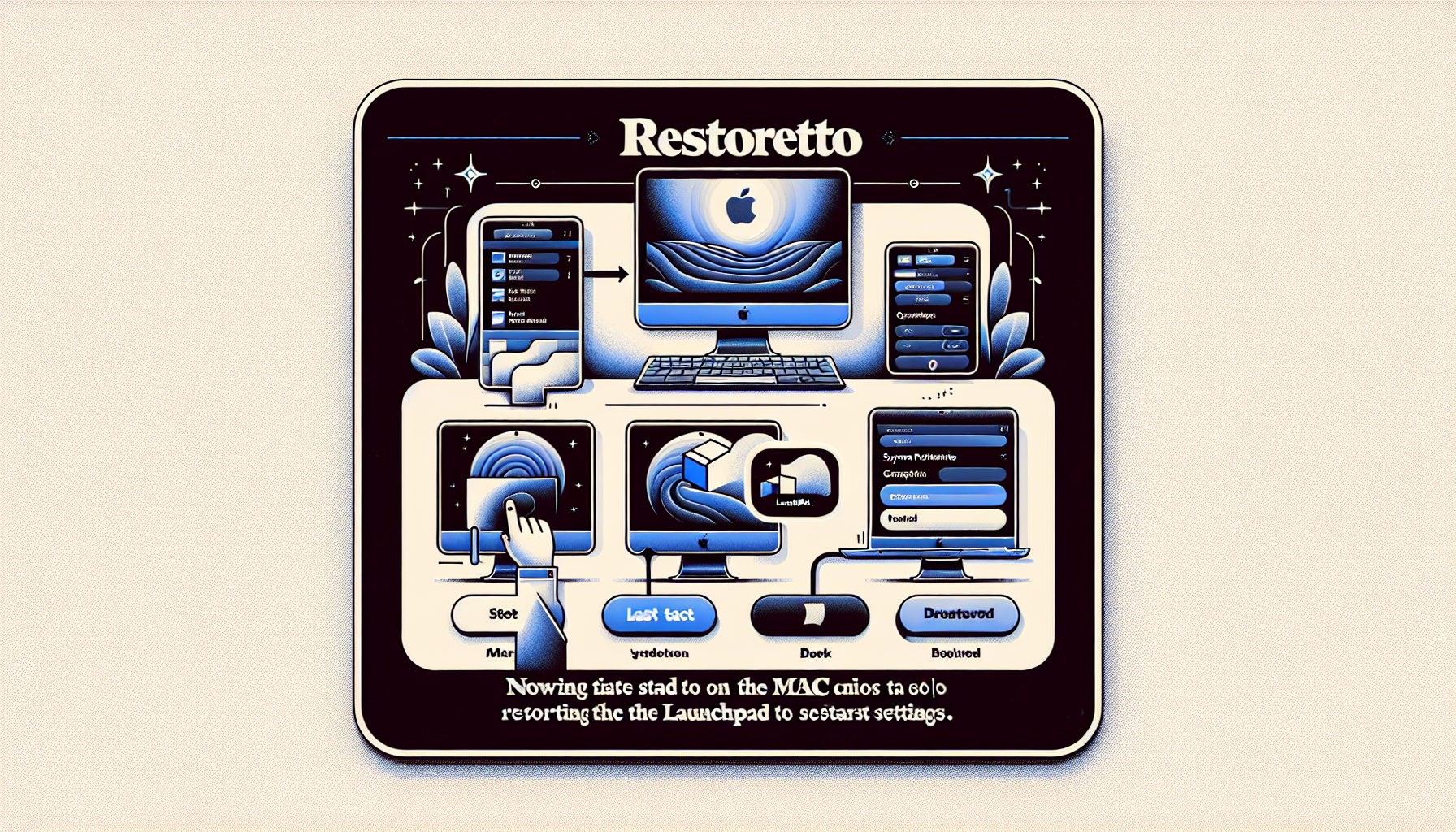How to Get the Launchpad Back on macOS Tahoe
Apple’s newest operating system, macOS Tahoe, aims to transform the Mac user experience with its innovative design features and improved Apple Intelligence functionalities. Among these updates, the redesigned Preview app and an AI-enhanced Spotlight are expected to be particularly noticeable. However, these advancements come at the expense of some cherished features, like the Launchpad. Users who often depended on the Launchpad for application access may find this shift challenging. Fortunately, there’s a method to reinstate the Launchpad in macOS Tahoe, and this article will walk you through the steps using the Terminal app.
Grasping macOS Tahoe’s New Capabilities
macOS Tahoe unveils numerous developments geared towards boosting productivity and user engagement. The revamped Spotlight, now enriched with AI, enables users to execute shortcuts that summarize documents, share photos, and more. While these enhancements are striking, they may not align with every user’s workflow, particularly for those who prefer the classic Launchpad interface for application access.
The Significance of the Launchpad
For numerous Mac users, the Launchpad serves as a vital instrument for arranging and swiftly accessing applications. It provides a visually clear interface, similar to the iOS home screen, allowing users to click on apps without the need to recall their names. With the Launchpad’s elimination in macOS Tahoe, users might find themselves in uncharted territory, making its restoration critical for preserving workflow effectiveness.
Step-by-Step Instruction for Restoring Launchpad
To restore the Launchpad in macOS Tahoe, users will need to access the Terminal app. This operation necessitates administrative rights, so ensure you possess the appropriate credentials before continuing.
Accessing the Terminal
- Launch the Terminal app, found in Applications > Utilities.
- Utilize an admin account to open Terminal.
Running Commands
- Type the following command in Terminal and hit Return:
sudo mkdir -p /Library/Preferences/FeatureFlags/Domain - Enter your Mac’s password when asked and press Return again.
- Type the subsequent command line and hit Return:
sudo defaults write /Library/Preferences/FeatureFlags/Domain/SpotlightUI.plist SpotlightPlus -dict Enabled -bool false - Restart your Mac to regain the Launchpad along with the previous Spotlight interface.
Reverting to the Updated Spotlight
If you choose to accept the new Spotlight features and wish to remove the Launchpad again, you can easily undo the changes. Follow the previous steps, but use the command below instead:
sudo defaults write /Library/Preferences/FeatureFlags/Domain/SpotlightUI.plist SpotlightPlus -dict Enabled -bool true
Reboot your Mac, and the new Spotlight will be reestablished, with the Launchpad gone.
Conclusion
macOS Tahoe introduces thrilling new functionalities, but not all changes will appeal to every user. The capability to restore the Launchpad allows users to sustain their preferred workflow while experiencing the new features of macOS Tahoe at their own pace. By adhering to the steps mentioned above, you can seamlessly toggle between the new and classic interfaces, ensuring your Mac experience remains both cutting-edge and familiar.
Q&A: Frequently Asked Questions About macOS Tahoe’s Launchpad and Spotlight
In what way does the new Spotlight in macOS Tahoe differ from the earlier version?
The new Spotlight in macOS Tahoe is powered by AI, providing enhanced features like executing shortcuts to summarize documents and dispatch photos, delivering a more interactive and intelligent user experience.
Is it essential to use Terminal to reinstate the Launchpad?
Yes, reinstating the Launchpad in macOS Tahoe requires altering system settings, which necessitates using the Terminal app with administrative rights.
Will restoring the Launchpad influence other macOS Tahoe features?
Restoring the Launchpad primarily reverts Spotlight to its former version and does not affect other features of macOS Tahoe.
Can I alternate between the new and classic Spotlight?
Yes, you can switch between the new AI-powered Spotlight and the traditional Launchpad interface by executing the provided Terminal commands to enable or disable the changes.
What advantages does the new AI-powered Spotlight offer?
The AI-driven Spotlight provides advanced search functionalities, enabling users to perform complex tasks more effectively, which can boost productivity for users who adapt to its new features.