Steps to remove yourself as a Facebook Page Admin using a smartphone:
Removing yourself as the Admin of a Facebook Page using only the Facebook mobile app is a simple, five step process. Learn how to remove yourself as a Facebook Page Admin on desktop. You can also check out our instructions on how to delete a Facebook Page.
- Open the Facebook app and navigate to the Facebook Page you no longer want to manage.
- Tap the upper right three dot icon next to the Search bar and select Edit Settings.
- Tap Page Roles in the Settings menu.
- Tap the pencil icon next to your name.
- Tap the Remove button and confirm.
Step 1: Open the Facebook app and find the page you want to change
Open the Facebook app on your smartphone. Use the Search bar or the Main Menu to find and open the Facebook Page from which you wish to remove yourself as Admin.
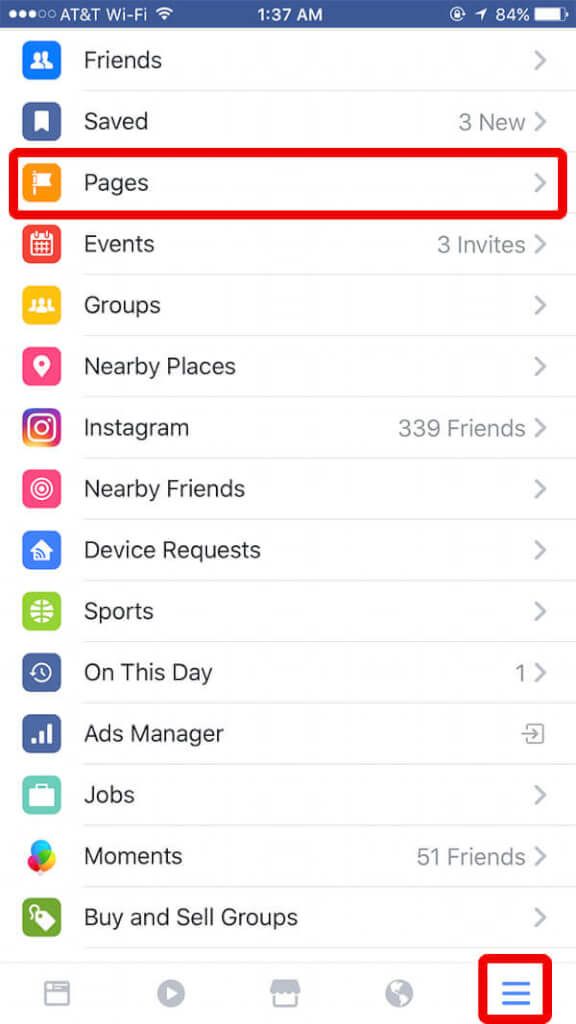
Find and select the page from which you wish to remove yourself.
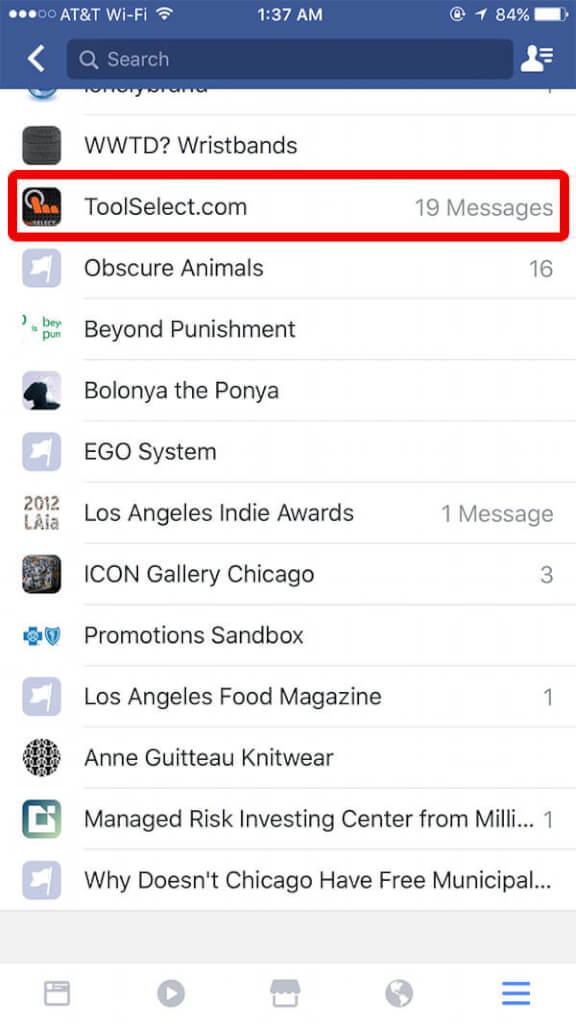
Step 2: Open the Page Settings menu
Once you are on the correct Facebook Page, open the Page Menu and select Edit Settings.
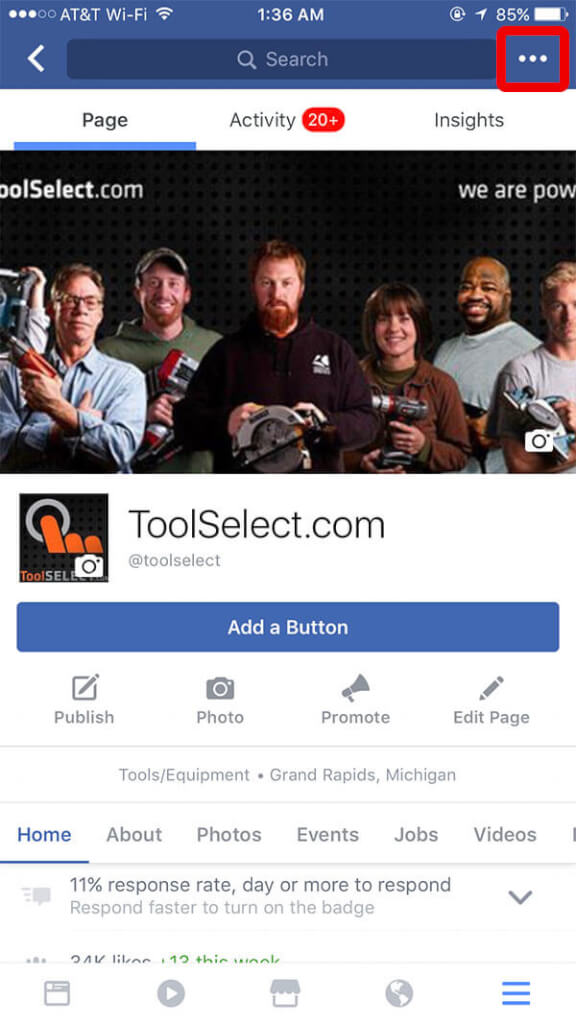
Step 3: Open the Page Roles list
On the resulting Page Settings page select Page Roles.
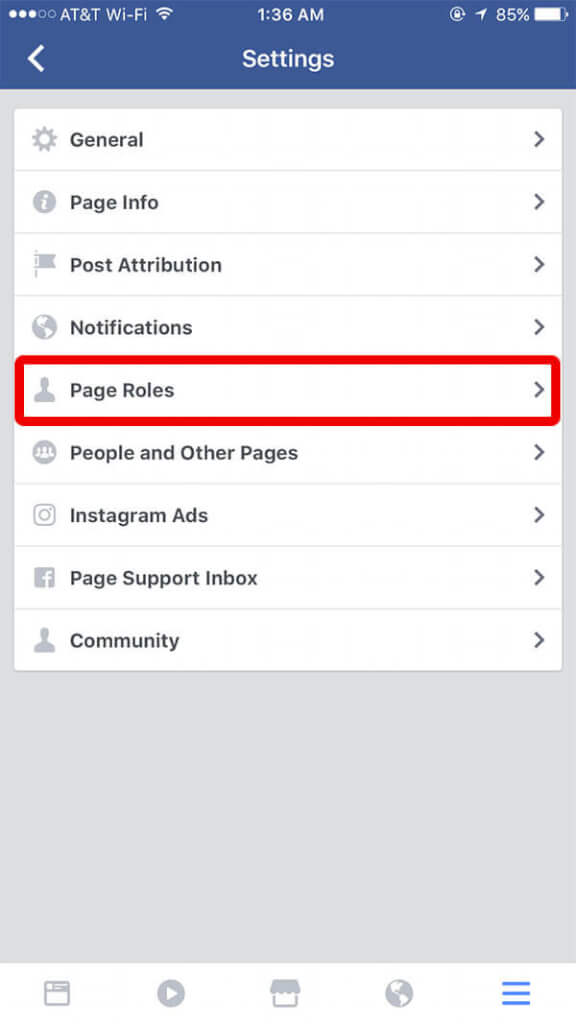
Step 4: Open your profile in Page Roles
Find your Profile in the list of Page Roles and open it using the pencil icon.

Step 5: Remove yourself as a Page Admin and confirm
Tap Remove and confirm. You are no longer an Admin of the Facebook Page in question.
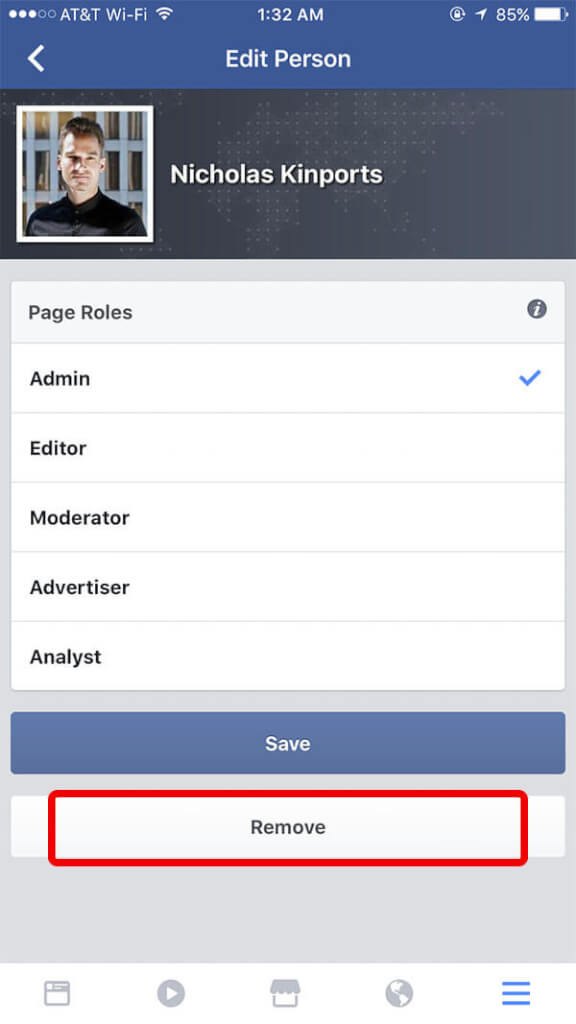
That’s it! No more annoying status messages and reminders for the Facebook Page. Need to go through this process on a desktop computer? Check out how to remove yourself as a Facebook Page Admin on desktop.
Ready to cut the cord? Check out our roundup of best wireless earbuds.