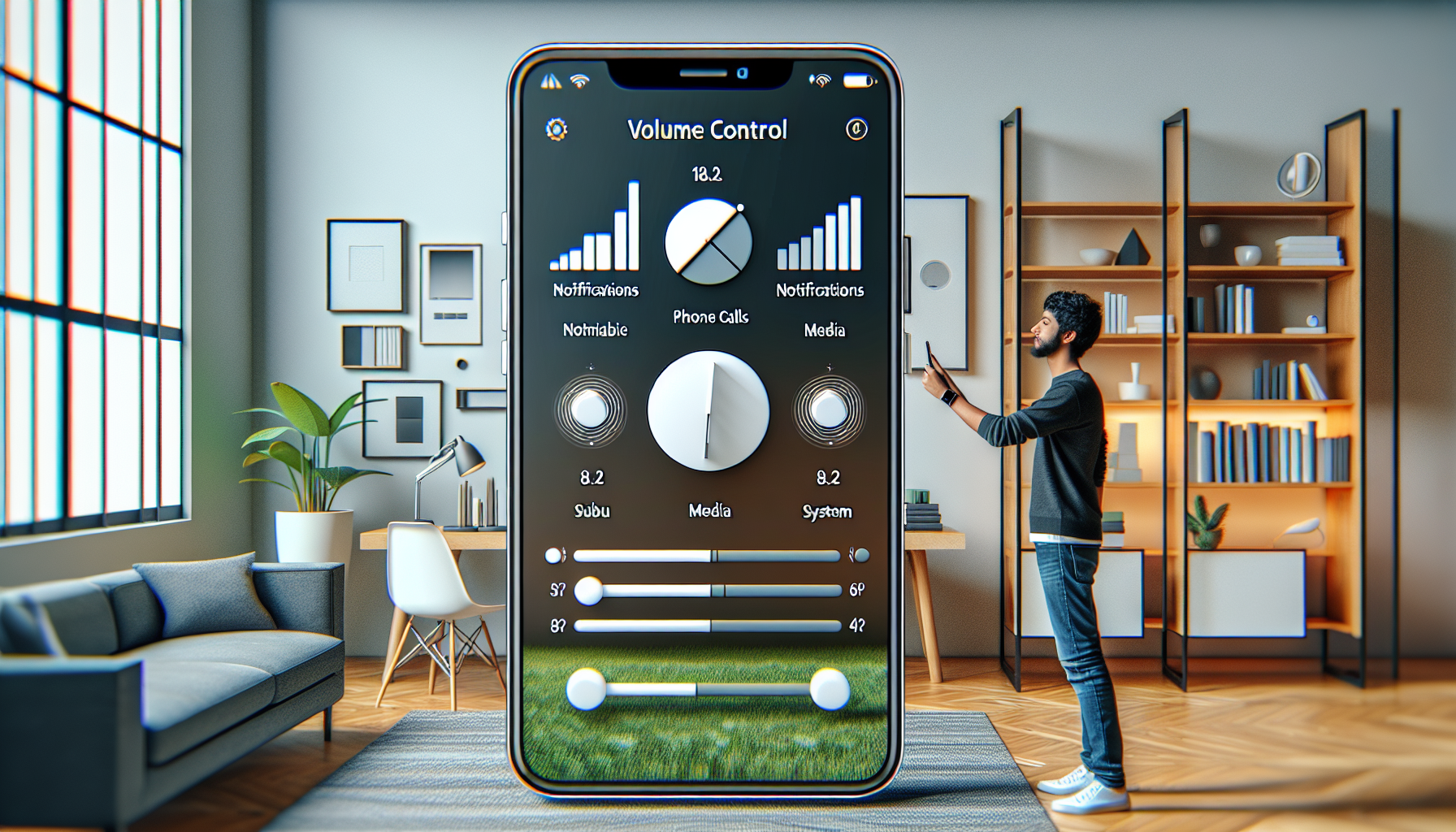iOS 18.2 Brings Revolutionary Volume Control for iPhone Users
Apple’s iOS 18.2 has been launched, and while it might not introduce groundbreaking changes to the iPhone experience, one subtle yet significant feature is catching attention: Volume Limit. This new feature aims to empower users to manage their audio experience better and safeguard their hearing. Whether you’re listening to podcasts, training for races, or simply vibing to your preferred music, Volume Limit might be the addition you never realized you needed.
Let’s dive into all that this update presents and examine how you can incorporate it into your everyday activities.
What Is the Volume Limit Feature in iOS 18.2?
The Volume Limit feature in iOS 18.2 enables users to establish custom volume caps for their devices. It is found in the Sound & Haptics section of the settings, making it readily accessible. Unlike Apple’s previous Headphone Safety feature, which is aimed at reducing loud noise while using headphones like Apple AirPods, Volume Limit expands its reach to the iPhone’s built-in speakers.
This feature is particularly beneficial for those worried about unintentional exposure to high volume levels, whether through streaming services, gaming, or other forms of media. With Volume Limit, you can set predefined safe volume levels and mitigate the risk of hearing damage.
Why Is Hearing Safety So Essential?
Hearing health often doesn’t receive as much focus as other wellness aspects, but it is vital. The World Health Organization reports that over 1 billion young adults face the potential for lasting hearing loss due to unsafe listening habits. Continuous exposure to loud noises can result in gradual hearing impairment, which is usually irreversible once lost.
Apple has proactively tackled this concern with features like Headphone Safety and notifications for loud environments. Volume Limit enhances these efforts, adding another protective layer.
For users of wireless earbuds or other audio devices, this feature is revolutionary. It ensures equitable sound levels across different devices, providing users with an additional barrier against hearing injury.
How to Activate Volume Limit on Your iPhone
Enabling Volume Limit is straightforward and can be accomplished in a few easy steps:
- Open the Settings app on your iPhone.
- Go to Sound & Haptics.
- Find the Volume Limit option and tap to set it up.
- Adjust your preferred maximum volume level using the slider.
Once activated, this feature will limit the volume level for media playback, whether you’re utilizing the iPhone’s speaker, Bluetooth speakers, or other connected devices.
Tailoring Volume for AirPods and Other Audio Devices
Apple users who utilize Apple AirPods or other headphones may be familiar with Headphone Safety, which reduces loud sounds and alerts you if you’ve been exposed to high volumes for extended times.
Interestingly, many tech aficionados have discovered inventive ways to extend these functionalities. For instance, using Shortcuts on iOS allows you to create automations. One common approach involves automatically limiting the volume to 50% whenever you connect your AirPods, ensuring you always start with a safe audio level.
While Volume Limit and Headphone Safety have different focuses, they beautifully complement each other. Together, they provide a well-rounded toolkit for managing audio exposure.
Ideal for Fitness Buffs and Marathon Runners
If you enjoy listening to music or podcasts during your workouts or long-distance runs, the Volume Limit feature can be a lifesaver. Marathon runners, for instance, typically wear headphones for extended periods. Without adequate protections, this can result in overexposure to loud audio.
By setting a Volume Limit, you don’t have to worry about accidentally cranking up your music too loudly, even in moments when you need extra motivation. Pair this with a quality set of wireless earbuds, and you have a perfect setup for safe, enjoyable listening while on the move.
What Does This Imply for Apple’s Ecosystem?
Apple is clearly committed to user health and wellness. From Apple AirPods featuring hearing assessments and hearing aid functionalities to the iPhone informing users of loud environments, the Volume Limit feature is another advancement in Apple’s mission to make technology not only convenient but also safe for everyday use.
This also highlights a broader trend in consumer technology: a focus on ergonomic and health-conscious features. As competition in the audio sector intensifies, Apple’s innovations in hearing safety may distinguish it from competitors.
Conclusion
The rollout of Volume Limit in iOS 18.2 is a modest yet significant enhancement that could greatly improve how users interact with their devices. By providing greater control over sound levels, Apple empowers its users to take charge of their hearing wellbeing.
Whether you’re a casual music lover, a fitness aficionado, or someone simply trying to preserve their hearing, this feature is worth checking out. Combine it with Apple’s other audio tools, and you have a strong framework for managing your auditory experience.
FAQ
1. How is Volume Limit distinct from Headphone Safety?
Volume Limit pertains to the iPhone’s built-in speakers and other audio outputs, whereas Headphone Safety is focused specifically on headphones like Apple AirPods. Both are designed to promote safe listening behaviors.
2. Is Volume Limit compatible with Bluetooth speakers?
Absolutely! The Volume Limit feature works with Bluetooth speakers as well as the iPhone’s speakers and other connected devices.
3. How can I tell if I’m listening at a safe volume?
Apple’s Headphone Safety feature will alert you if you’ve been exposed to loud noises for prolonged periods. Additionally, setting a Volume Limit guarantees that you do not exceed your defined threshold.
4. Does Volume Limit impact call volume?
No, Volume Limit is specifically for media playback and does not affect phone call audio.
5. Is it possible to set different volume limits for various apps?
Currently, Volume Limit functions universally for all media playback on your device. However, individual apps may offer their own volume controls that you can modify.
6. Is this feature available on older iPhone models?
Volume Limit is part of iOS 18.2, so any iPhone model that can run this software update will have access to the feature.
7. Can I turn off Volume Limit if I no longer require it?
Yes, you can easily disable the feature by revisiting Sound & Haptics in the Settings app and resetting or turning off the Volume Limit slider.
By incorporating Volume Limit into your daily activities, you can relish your favorite content with assurance, knowing your hearing health is well-protected.