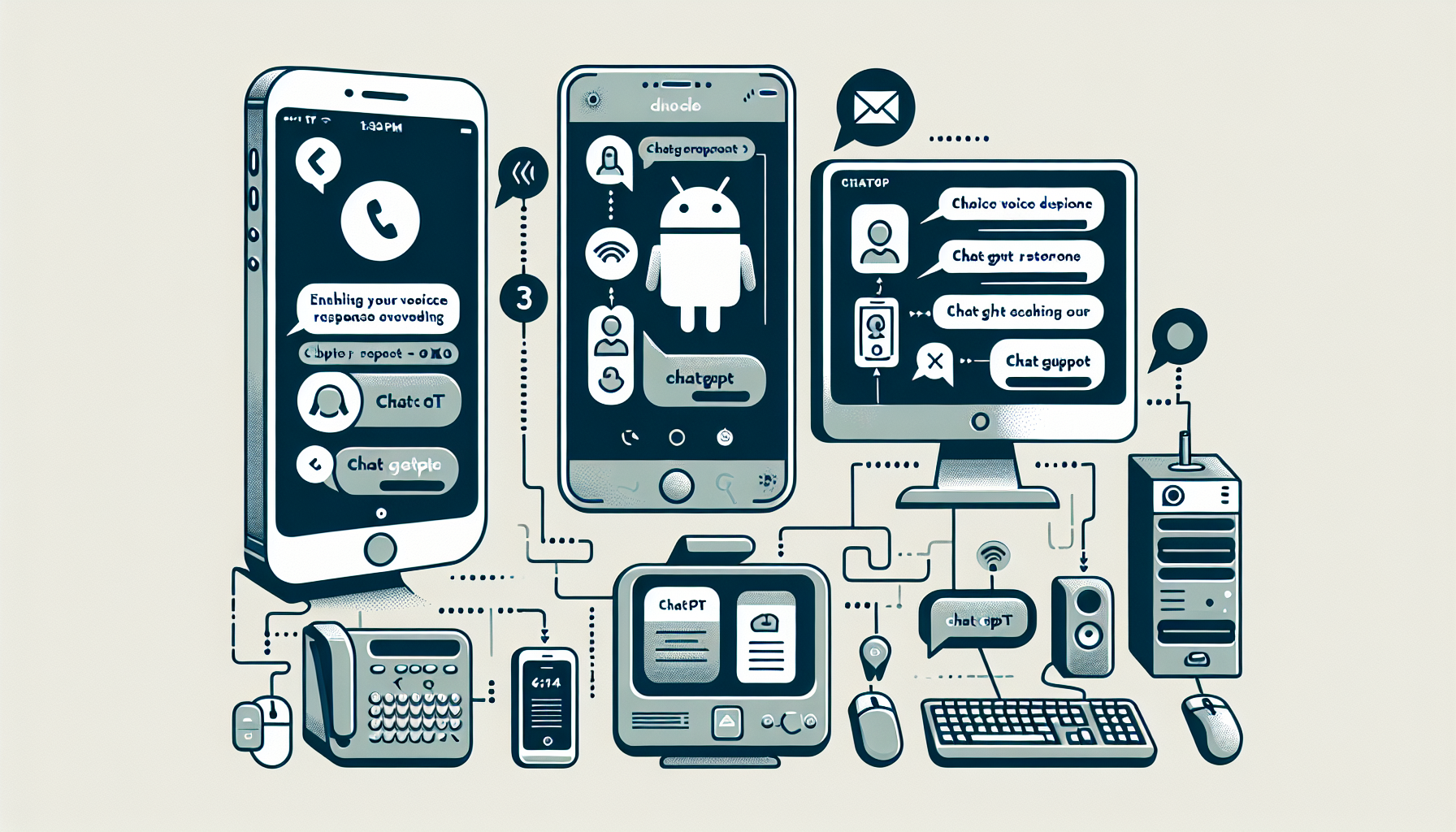## Enabling Voice Response in ChatGPT: A Guide for iPhone, Android, and PC Users
## Enabling Voice Response in ChatGPT: A Guide for iPhone, Android, and PC Users
OpenAI’s support for voice and image prompts in ChatGPT on iPhone and Android devices was launched in September. It was made available for users on the free plan a few months after. It’s straightforward to converse with ChatGPT – tap the headphones and start talking to receive responses from the chatbot.
The exciting news is the recent introduction of a “Read Aloud” feature by OpenAI that allows ChatGPT to read past responses aloud. This feature could be particularly useful while on the move or engaging in other activities.
How to Use the Read Aloud Feature on iPhone and Android
Using the Read Aloud feature is incredibly simple. Start a conversation, tap, and hold the message you want ChatGPT to read back, and then select the Read Aloud button. The effectiveness and ease of use of this feature were demonstrated in OpenAI’s announcement tweet.
The Convenience of the Read Aloud Feature
The Read Aloud feature is useful in various scenarios, such as when you’re visiting museums and have questions about historical exhibits. Instead of waiting for a break or returning home to search for answers online, you can ask ChatGPT right away.
This feature can also come in handy when you’re boarding a plane or involved in any activity that keeps you from reading the chatbot’s responses immediately. You can continue your interaction with the chatbot without worrying about missing out on any information.
Conclusion
OpenAI’s innovation in voice support and specifically the Read Aloud feature in ChatGPT has revolutionized communication with AI chatbots. Whether you are busy with other activities or just want to sit back and listen, these features provide an improved user experience across iPhone, Android, and PC platforms.
Questions and Answers
Q: How can I enable voice response in ChatGPT?
A: Tap the headphones icon and start talking to enable voice response in ChatGPT.
Q: What is the function of the “Read Aloud” feature in ChatGPT?
A: The “Read Aloud” feature enables ChatGPT to read past responses aloud.
Q: How can I use the “Read Aloud” feature on my device?
A: Initiate a conversation, tap and hold the message you want ChatGPT to read back, and then select the Read Aloud button.
Q: Where can I use these features?
A: These features are available on iPhone, Android, and PC platforms.
Q: Are there any restrictions on using the “Read Aloud” feature?
A: No, you can use this feature while engaging in any activity without worrying about missing out on any information.