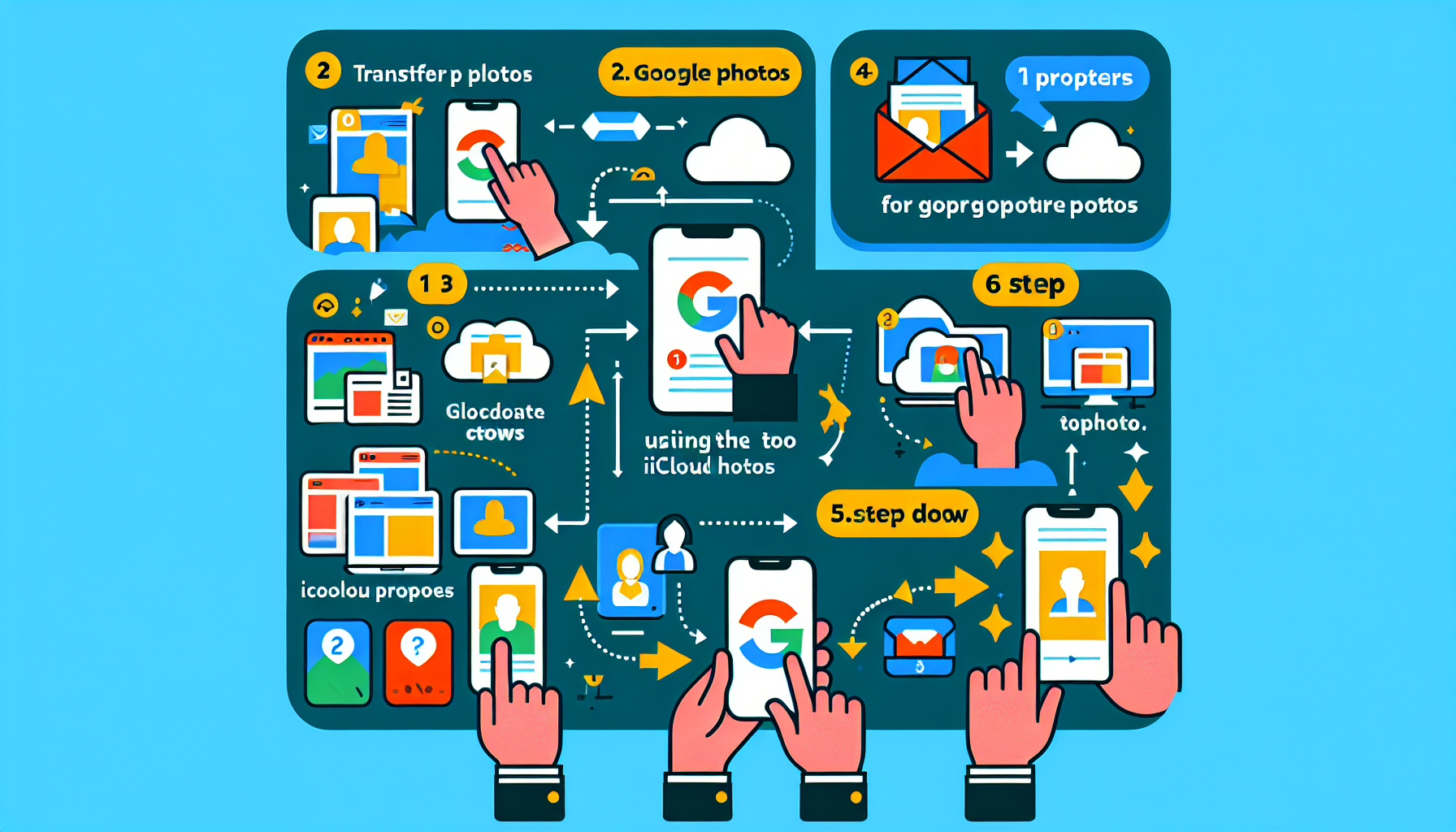![]()
Steps to Effortlessly Move Your Photos from Google Photos to iCloud Photos
Transitioning between Android and iOS can be difficult, potentially leading to data loss due to app incompatibility, system differences, or minor bugs. However, new tools have made the process considerably simpler. Apple provides the Move to iOS tool for Android users, while Google offers a similar feature for iPhone users. Recently, Google launched a tool enabling users to transfer photos and videos to an external service, like iCloud Photos.
Why Move Photos from Google Photos to iCloud Photos?
If you’re transitioning from an Android device to an iPhone, you may want to transfer your photos and videos to iCloud Photos. Doing so retains the original resolution and preserves all the essential data for organizing your iPhone library. This new Google tool facilitates a smooth and secure transfer.
Preserving Photo Quality
One of the key advantages of this tool is that it maintains the original resolution of your photos and videos. This ensures no loss in quality, preserving your memories exactly as they were originally captured.
Ease of Organization
Moving all the metadata together with your photos ensures that sorting your media on your new iPhone is effortless. All your albums, tags, and other organizational elements stay preserved.
Step-by-Step Instructions for Transferring Images
Here’s a comprehensive guide on how to seamlessly transition from Google Photos to iCloud Photos utilizing Google’s official tool:
Access Your Google Account Control Panel
First, go to your Google Account Dashboard, where you’ll see different services linked to your Google account.
Locate Google Photos
Under the section “Recently used Google services” or “Other Google services,” navigate down to locate “Photos.” Select “Transfer data” by tapping on it.
Choose Data to Duplicate
Select the data you’d like to transfer. You have the option to choose specific photos, albums, or transfer all items at once. After making your selection, press “Continue.”
Authorize the Transfer
Once you have logged into your Google Account and given authorization to Takeout, select iCloud as the destination by clicking the “Move To” button.
Finalize the Transfer
Press “Continue,” followed by “Agree and continue.” Google will manage the transfer procedure, and you will get an email alert when it’s finished. This email will contain a link to find your pictures and videos in iCloud Photos.
Conclusion
Transitioning from Google Photos to iCloud Photos is now simpler than ever, thanks to Google’s new utility. By adhering to these straightforward instructions, you can make sure that all your cherished memories are transferred securely and effectively, without sacrificing quality or organization. Whether you’re an Android user moving to an iPhone or just wish to back up your media in iCloud, this tool provides a seamless solution.
Q&A Session
Is it possible to move just certain albums or photos rather than the whole collection?
A: Yes, you have the option to select particular photos or albums you wish to transfer during the selection process.
Will the initial quality of my pictures be preserved?
A: Absolutely. The tool guarantees that every photo and video is transferred at its original resolution.
What is the duration of the transfer process?
The duration of the transfer is contingent upon the size of your photo library. You will be notified via email when the process has finished.
Q: What should I do if I run into problems during the transfer?
A: If you encounter any problems, make sure that you have correctly authorized Takeout and that your internet connection is stable. Additionally, you can seek further help from Google’s support resources.
Is it possible for me to utilize this tool if I haven’t set up an iCloud account?
To transfer your photos and videos, you will need an iCloud account. If you don’t already have one, you can create it easily.
Is this tool accessible worldwide?
Yes, Google’s transfer tool can be accessed by users globally.
By grasping these essential points and adhering to the provided instructions, you can smoothly migrate your photo collection from Google Photos to iCloud Photos. Enjoy your transferring process!