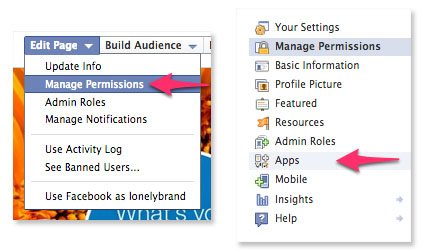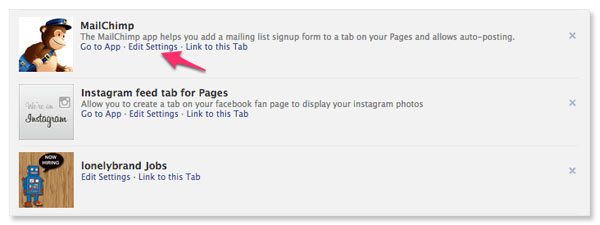One of our most popular posts is a tutorial for adding a MailChimp tab to your Facebook page, and every now and then it yields a few questions for clarification. Our most recent question came from Erin, who asked how to change the Facebook app image from the standard MailChimp logo. The process does require a bit of digging, so we thought we’d go ahead and share the answer with everyone.
1. Navigate to your Facebook Apps page
First off, head over to your brand’s Facebook page and look for the Edit Page drop down menu just above your cover photo. Click here and find Manager Permissions. You’ll be redirected to a new page where you’ll see a number of options in the lefthand column. Skip down to Apps.
2. Edit settings for the app in question
The next page you’ll see is a list of all the apps connected to your Facebook account. Look for the app you want to adjust and hit the second link, Edit Settings.
3. Swap out the image
The settings box for the app will have an option to change your Custom Tab Image. Hit this link and upload an image that is 111 pixels wide by 74 pixels tall. You can also use this opportunity to change the tab name, which is the text that appears directly below the app image.
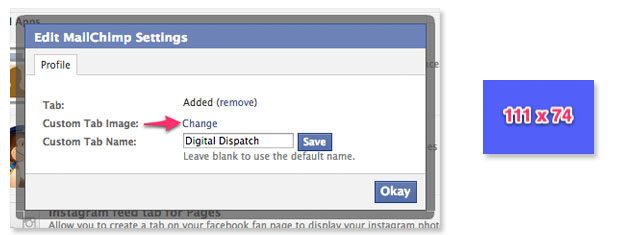 Ready to add more apps to your page? Check out our post on adding Instagram to your brand’s Facebook.
Ready to add more apps to your page? Check out our post on adding Instagram to your brand’s Facebook.