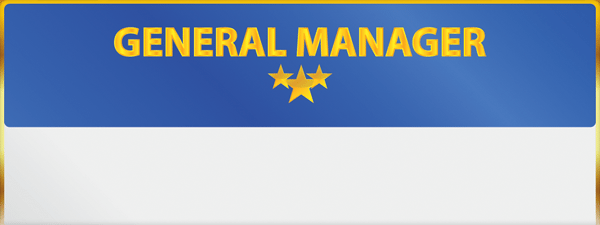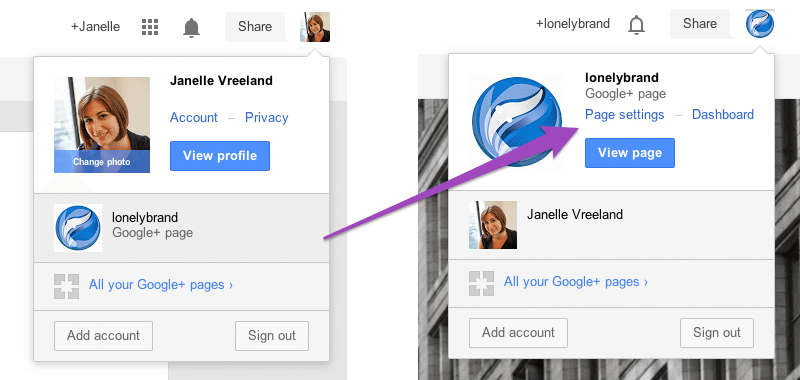Whether you’ve left a position with a company, or had a client part ways, you’ve probably been left in the position of admin for a social media page you no longer want or have authority to manage. If it’s a Facebook page, you’ve probably seen our tutorial on how to remove yourself. If that page happens to be a Google Plus page, though, you might not know what steps to take. Don’t worry, we’ll walk you through the simple process, and help you remove yourself and other Google Plus page managers.
Navigate to the page settings.
Navigate from your personal account to the brand account, by clicking on the brand from the dropdown profile menu. Then return to the dropdown menu and click on Page Settings.
Click on the Managers tab.
Once in the Page Settings, navigate to the Managers tab located in the line of categories listed across the top of the page.
Click the ‘x’ on the appropriate manager.
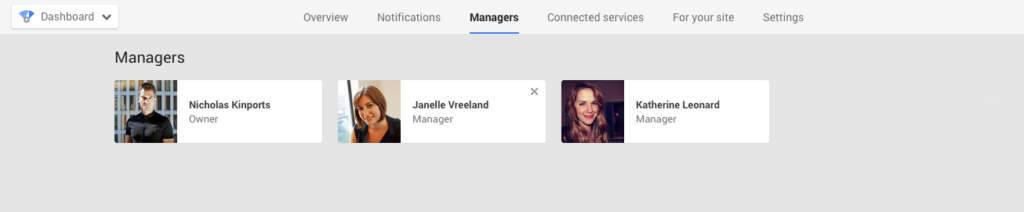
You’ll be shown all of that page’s managers and owners. From there, you can easily remove a manager simply by hovering over their name and clicking the ‘x’ that appears in the upper corner.
Confirm it.
Once you’ve clicked the ‘x,’ you’ll be served a warning, confirming your decision to remove the manager. Simply confirm and you’re good to go.
Need more Google Plus assistance? Check out our tutorials and guides in the Google Plus section of our site.