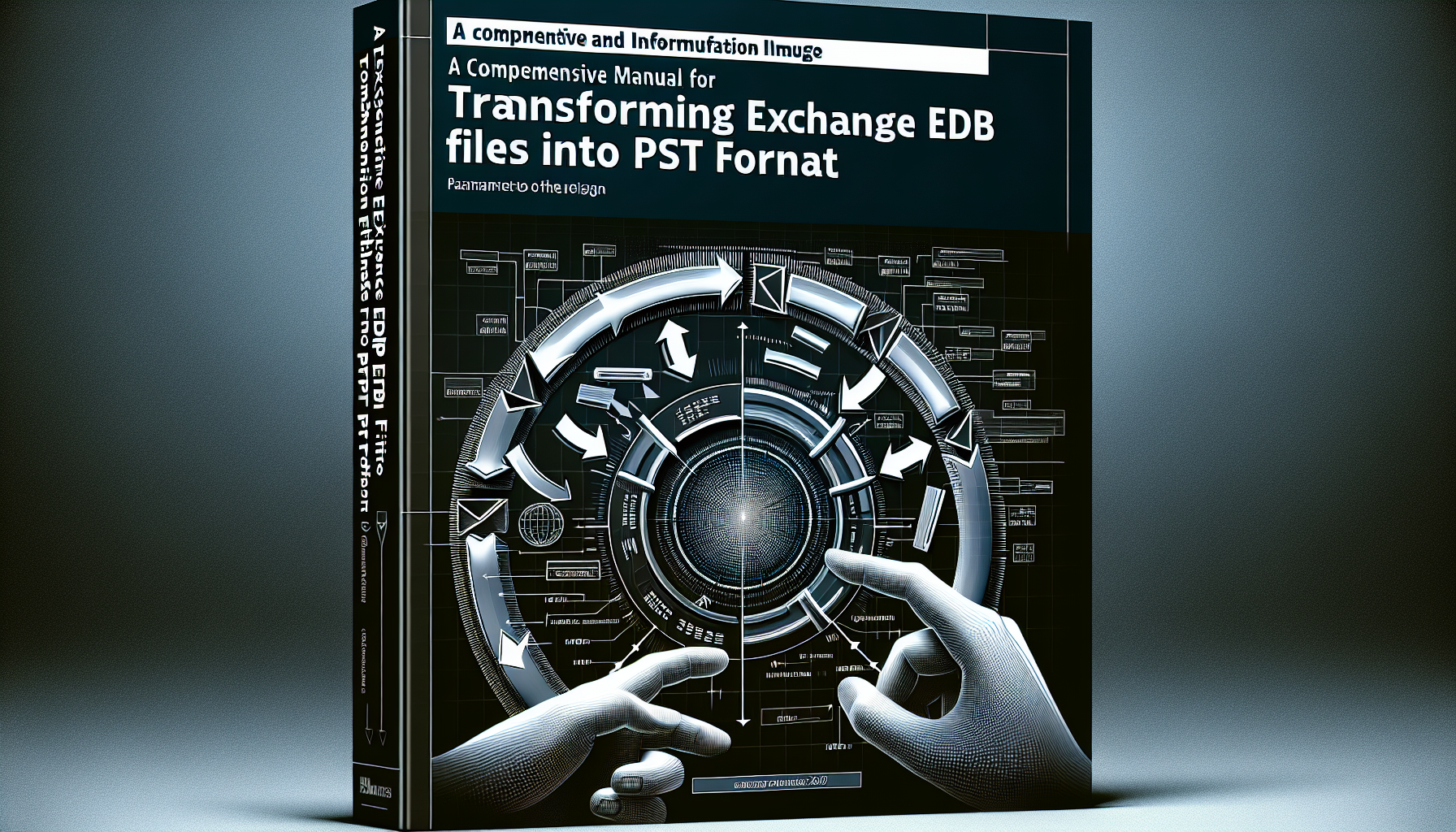A Comprehensive Guide to Transforming Exchange EDB Files into PST Format
For Exchange administrators, the task of converting Exchange Database (EDB) files into PST format is a common requirement, often driven by various operational necessities such as migration, data archiving, or recovery. Whether you’re working with a current Exchange setup or handling legacy data, it’s important to master the EDB to PST conversion process for efficient mailbox management.
This article presents a thorough guide and examines the various methods for converting EDB files to PST. We will also evaluate the pros and cons of each approach, aiding you in making an educated choice on the optimal method for your needs.
Reasons for Converting EDB to PST
Before exploring the methods, it’s vital to grasp the reasons behind this conversion. Here are a few common motivations for converting Exchange EDB files to PST:
- Migration: Sometimes, organizations are required to transfer mailboxes or data to another system, necessitating a change to the portable PST format.
- Archiving: For compliance or organizational reasons, administrators may need to create archives of outdated mailboxes.
- Data Recovery: If there’s a server failure or orphaned databases, converting EDB to PST can help recover crucial data.
- Extracting Data from Legacy Servers: When phasing out older servers, exporting data can prevent information loss.
Methods for Converting Exchange EDB to PST
There are multiple techniques to perform EDB to PST conversion, each possessing distinct advantages and disadvantages. Below, we will outline the most prevalent methods, including both manual and automated alternatives.
Convert EDB to PST via Microsoft Outlook
Microsoft Outlook offers a relatively simple procedure to convert EDB files to PST. Here’s how to accomplish this:
- Launch Microsoft Outlook: Navigate to the “File” menu and select “Open & Export.”
- Select Export to a file: Click on “Import/Export,” choose “Export to a file,” and then hit “Next.”
- Choose the PST format: Select “Outlook Data File (.pst)” and proceed by clicking “Next.”
- Select the mailbox: You will see a list of available profiles. Pick the profile you want to export, and configure each if multiple mailboxes are involved.
- Complete the Export: Designate a save location for the PST file and click “Finish.”
Drawbacks of this Method
- Not ideal for large mailboxes: Outlook may freeze or crash when processing large amounts of data.
- No Resumption Capability: If the conversion is interrupted, it cannot be resumed.
- Individual Setup for Multiple Mailboxes: Each mailbox needs to be configured separately, which can be labor-intensive.
- Dependent on Server Availability: This method requires the Exchange Server to be active and the database mounted.
Convert EDB to PST via Exchange Admin Center (EAC)
The Exchange Admin Center (EAC) serves as another method for converting EDB files into PST, albeit with certain prerequisites. You must have the appropriate export permissions configured:
- Configure Permissions: Access the Exchange Admin Center and assign the “Mailbox Import Export” role as needed.
- Establish a File Share: Since EAC cannot export data directly to local drives, set up a network share to store the PST files.
- Export Mailbox: Navigate to “Recipients,” locate the mailbox you wish to export, and select “More Options” > “Export to a PST file.”
- Choose Export Options: Decide if you want to receive email notifications and click “Finish.”
Drawbacks of this Method
- Inability to Export Multiple Mailboxes at Once: The procedure must be repeated for each mailbox.
- Exclusion of Deleted Items and Disabled Mailboxes: This method does not allow the export of these items.
- Dependent on Server Availability: Similar to Outlook, this only functions if the Exchange Server is operational and the database is mounted.
Exporting Using Exchange Management Shell (EMS)
For administrators experienced with scripting, Exchange Management Shell (EMS) provides increased flexibility. Here’s how to export data using EMS:
- Launch EMS: Ensure that you possess the necessary permissions and a network share designated for exporting PST files.
- Execute the Command: Utilize the following command to export a mailbox to a PST file:
New-MailboxExportRequest -Mailbox <mailbox_name> -FilePath <network_path>You can also apply filters to refine the data according to date or specific folders.
Sample Commands
Date Filters: To export emails received before a specific date:
New-MailboxExportRequest -ContentFilter {(Received -lt 'dd/mm/yyyy')} -Mailbox <mailbox_name> -Filepath <network_path>- Folder Filters: To include or exclude certain folders:
New-MailboxExportRequest -Mailbox <mailbox_name> -FilePath <network_path> -IncludeFolders "Inbox", "Sent Items"
Drawbacks of this Method
- Requires Scripting Proficiency: Familiarity with PowerShell commands is necessary.
- Limited Filtering Options: While more adaptable than EAC, EMS still has some constraints.
- Dependent on Server Availability: The Exchange Server must be operational and the database mounted to utilize EMS.
Convert EDB to PST Using Professional EDB Converter Tools
When managing offline databases or failures with the Exchange Server, manual approaches can be inadequate. In these situations, EDB converter tools such as Stellar Converter for EDB provide reliable solutions. These tools come equipped with advanced features that streamline the EDB to PST conversion.
Features of EDB Converter Tools
- Operates Without Exchange Server: You can convert EDB files even if the server is not operational.
- Various Export Options: Export user mailboxes, archives, shared mailboxes, and even deleted items.
- Direct Export Capability: Transform EDB files to PST or directly transfer them to a live Exchange Server or Microsoft 365.
- Granular Exporting: Select particular mailboxes or folders for a more controlled export process.
Advantages of EDB Converter Tools
- No Server Dependency: Allows conversion of EDB files without a mounted database.
- Faster and More Efficient: Designed for high-volume PST conversions with minimal effort required.
- User-Friendly Interfaces: Most tools have intuitive interfaces, making the process accessible to non-technical users.
Conclusion
Transforming Exchange EDB files into PST format is vital for various administrative tasks such as migration, archiving, and data recovery. Although manual methods like utilizing Outlook, EAC, or EMS are available, they have limitations such as server dependency, constrained filtering options, and risks of crashes during large data exports.
Opting for a professional EDB converter tool such as Stellar Converter for EDB can significantly enhance the efficiency and dependability of the conversion process. These tools offer greater flexibility, enabling work with offline EDB files, recovery of deleted items, and even direct exports to live servers or cloud solutions.
Q&A Section
Q1: What is the primary reason for converting EDB to PST?
A1: Primary reasons include mailbox migration, archiving of old emails, server recovery, and data extraction from orphaned or legacy databases.
Q2: Is it possible to convert EDB to PST without an Exchange Server?
A2: Yes, a professional EDB converter tool like Stellar Converter for EDB allows conversion of EDB files without a functioning Exchange Server.
Q3: Are there free methods available for converting EDB to PST?
A3: Yes, manual methods like Outlook, EAC, or EMS can be employed, but these come with limitations such as server dependency and lack of advanced filtering.
Q4: Can different mailboxes be exported simultaneously using Outlook?
A4: No, Outlook requires individual configuration for each mailbox, making it a lengthy process when managing multiple mailboxes.
Q5: Which method is best for large-scale mailbox exports?
A5: For extensive exports, a professional EDB converter tool is advisable as it efficiently manages large data volumes without freezing or crashing.
Q6: Is it possible to recover and export deleted items to PST?
A6: Manual methods do not support exporting deleted or disabled mailboxes, whereas professional solutions like Stellar Converter for EDB can recover and export these items.