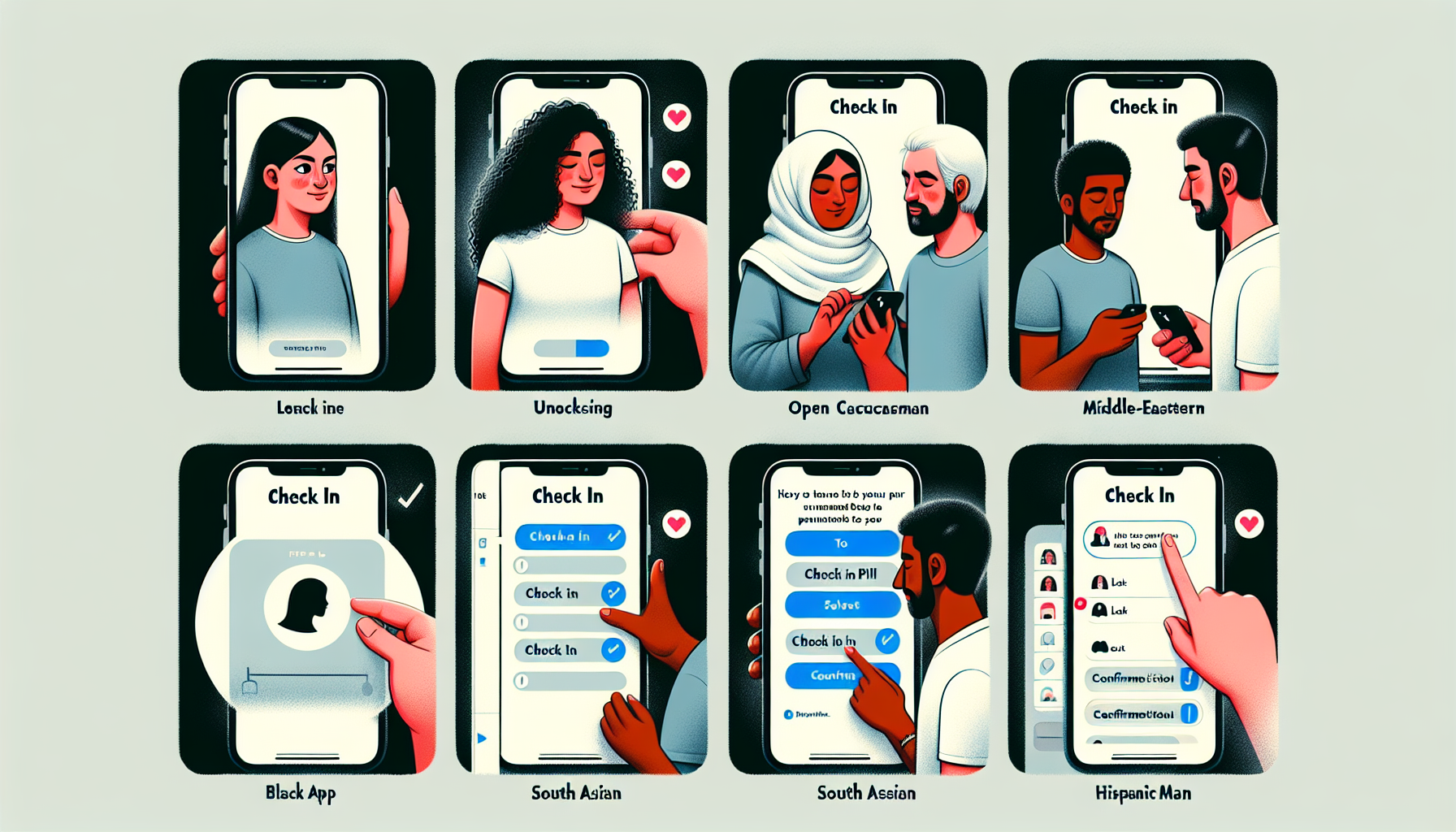A Detailed Overview of the iPhone Check In Feature: Boosting Safety with iOS 17
In a constantly changing landscape of digital interactions, personal safety continues to be a top concern, and Apple has responded with the launch of the Check In feature in iOS 17. This groundbreaking safety tool, embedded directly into the Messages app, aims to keep family and friends updated about your location and provide reassurance during your journeys. Whether you’re going to a late-night appointment or just stepping out for a run, Check In is a vital resource for maintaining connection and security.
In this article, we will examine the Check In feature, its significance, and how to utilize it proficiently on your iPhone and Apple Watch. Moreover, we’ll discuss why this functionality is transformative for personal safety and how it can prove invaluable in unforeseen circumstances.
What Does the iPhone Check In Feature Entail?
The Check In feature, launched with iOS 17, empowers users to inform a contact when they have reached their destination safely. This feature is fully integrated within the Messages app on your iPhone, and it has also been extended to the Apple Watch with watchOS 11, providing users an extra layer of security while on the go.
The feature functions by tracking your journey, and if you don’t arrive at your chosen destination within the anticipated timeframe, it automatically notifies a friend or family member. You can also customize the information shared with your contact, including your location, route details, battery level, or even mobile data availability.
How to Initiate a Check In on iPhone
Activating a Check In on your iPhone is simple. Here’s how you can manually set the feature in motion:
Steps to Enable Check In on iPhone:
- Launch the Messages App: Begin a new chat or select an existing one with the person you wish to alert.
- Click the + Icon: Next, select “More” and tap on “Check In.”
- Modify Your Check In: You’ll encounter two choices— “When I Arrive” or “After a Timer.”
- When I Arrive: Designate your destination and indicate your mode of transportation (whether driving, walking, or using public transport). You can also add extra time as necessary. The system will track your activity and notify your contact if your iPhone doesn’t move or reach the designated spot as expected.
After a Timer: Set a fixed duration. If the Check In isn’t canceled or concluded by the end of your designated time, your contact will be informed.
- Automatic Notifications: Upon reaching your destination, the Check In feature will automatically provide an update to your contact, ensuring they are aware you have arrived safely.
Expanding Check In to Apple Watch for Fitness Safety
Apple extended the functionality beyond the iPhone; the Check In feature is also accessible on the Apple Watch with watchOS 11. This is particularly beneficial for fitness lovers engaging in early morning runs or late-night workouts.
How to Use Check In on Apple Watch:
- You can directly access Check In through the Workout app on your Apple Watch. This ensures that your contacts are notified upon the completion of your workout, allowing someone to monitor your safety during your fitness sessions.
The inclusion of Check In on the Apple Watch is a significant advancement for individuals who often participate in outdoor activities or exercise in remote settings. Regardless of whether you’re running, hiking, or cycling, the feature guarantees that a designated contact is always informed about your safety.
The Importance of Utilizing Check In: Prioritizing Safety in the Digital Era
In today’s rapid-paced environment, we frequently encounter situations where safety may be at risk. Whether you’re planning to meet an unfamiliar individual or just venturing to a new spot, Check In offers an additional layer of protection.
Primary Advantages of Check In:
- Peace of Mind for Loved Ones: Check In enables your family and friends to remain updated about your safety without the need for constant manual updates or location sharing.
Automatic Notifications: Should anything go awry—such as your phone ceasing to move or not making it to the destination—your contact will receive an automatic alert and can respond accordingly.
Adjustable Privacy Settings: You have control over the amount of information shared with your contact. Whether it’s just your location or more comprehensive details like battery status, Apple allows you complete authority over what is disclosed.
Boosting Fitness Safety: The integration of Check In on the Apple Watch makes it particularly suitable for those who exercise alone, providing the reassurance that someone is aware of your activities.
How Check In Functions in Crisis Scenarios
One of the standout features of the Check In capability is its effectiveness in emergencies. If your iPhone determines that you haven’t moved within an appropriate timeframe or fail to arrive at your specified location, it will generate an alert to your chosen contact. Here’s the breakdown:
Emergency Response:
- Alerts to Contacts: Should you not finalize your Check In, your contacts will be notified, receiving updates about your location, the route you were following, and even the status of your phone’s battery.
Flexible Alert Customization: Depending on your preferences, your contact might receive either minimal or comprehensive information regarding your journey.
By incorporating this automated alert mechanism, Apple ensures users are better equipped for unexpected scenarios, whether a mere delay or a more critical situation arises.
Conclusion
The iPhone Check In feature transcends the bounds of a basic notification tool—it functions as a thorough safety measure created to provide reassurance in a world that is increasingly unpredictable. Through real-time tracking and automatic alerts, Apple has developed a feature that keeps you and your loved ones connected, no matter how many surprises life may present.
Whether you utilize it on your iPhone or your Apple Watch, the Check In feature is an invaluable enhancement to your digital safety resources. As technology continues to weave itself into our daily routines, tools such as this remind us of the importance of adhering to safety while remaining connected.
Common Questions (FAQ)
1. What does the iPhone Check In feature aim to accomplish?
- The Check In feature exists to improve personal safety by alerting a contact when you have safely reached your destination. In case of unexpected events during your travel, like delays or issues, your contact will be informed automatically.
2. Is Check In accessible on my Apple Watch?
- Yes, the Check In feature is present on the Apple Watch with watchOS 11. It can be conveniently accessed through the Workout app, serving as an excellent tool for fitness-related safety.
3. How flexible is the Check In feature customization?
- The feature enables users to adjust the level of information shared with their contacts, including location, route details, battery status, and more. Users can also select when to conclude the Check In, either upon arriving at a destination or after a predetermined timer.
4. What occurs if I fail to finalize a Check In?
- If you do not arrive at your destination or neglect to complete the Check In within the defined timeframe, your contacts will automatically be notified. They will receive data such as your location and the route you were on.
5. Is Check In an option on all iPhones?
- The Check In feature is available on iPhones operating on iOS 17 or later. Ensure your device is updated to the latest iOS version to utilize this feature.
6. Can I cancel or halt a Check In once it has begun?
- Yes, you can manually stop or cancel a Check In at any moment prior to it notifying your contact. Simply go back to the Messages app or the Workout app on your Apple Watch to end the Check In.
By employing the iPhone Check In feature, you can remain connected to your loved ones and ensure that someone is always conscious of your safety, whether you’re running, commuting, or meeting someone new.