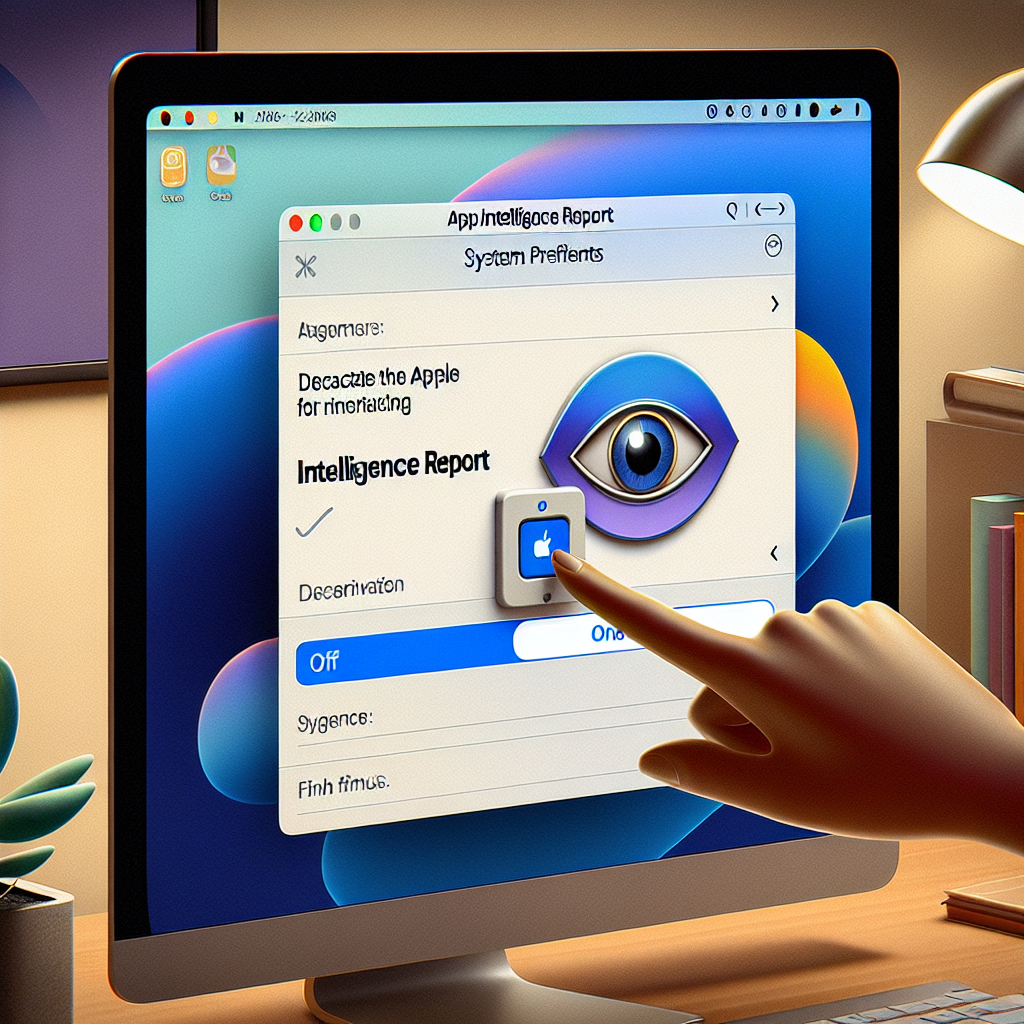How to Turn Off Apple Intelligence Reports in macOS: A Detailed Guide
Apple’s venture into generative AI with Apple Intelligence has elicited varied reactions from users and analysts. While the technology aims to enhance the user experience through sophisticated AI features, worries about privacy, increased storage requirements, and limited applicability have left many users feeling uncertain. If you’re one of those who wish to avoid Apple’s AI functionalities, this article will guide you through the process of disabling the Apple Intelligence Report feature in macOS, safeguarding your privacy and device resources.
What Is Apple Intelligence? A Brief Overview of Apple’s AI Program
Apple Intelligence is Apple’s own generative AI platform embedded within its ecosystem to facilitate user interactions and optimize services. Utilizing machine learning (ML) and natural language processing (NLP), Apple Intelligence helps users with tasks like writing aid, Siri enhancements, and personalized search improvements. However, its background processes, particularly ongoing data collection, have drawn scrutiny.
Privacy and Security Issues
Apple Intelligence functions by gathering and assessing data both on your device and through Apple’s Private Cloud Compute (PCC) servers. Although Apple assures users of end-to-end encryption and data protection, the aggregation of usage data and its sharing with external service providers have heightened concerns.
Increased Storage Requirements
A notable downside of activating Apple Intelligence is its storage demands. Initial setups begin around 4GB but can expand over time, with some users noting sizes surpassing 7GB. This may result in decreased device performance, particularly on older Apple Silicon Macs.
Limited Language and Regional Availability
At present, Apple Intelligence accommodates only a limited number of English dialects (localized for the U.S., Canada, U.K., Ireland, South Africa, and New Zealand) and is not accessible in the EU and mainland China due to regulatory hurdles. Apple intends to broaden language and regional support in future updates.
How to Turn Off Apple Intelligence Reports on macOS
If you’re using macOS and have concluded that Apple Intelligence Reports aren’t suitable for you, here’s how you can disable them:
Step 1: Open System Settings
- Launch the System Settings application on your Mac.
- Go to the Privacy & Security section.
Step 2: Find Apple Intelligence Reports
- Scroll down and locate the Apple Intelligence Report option under Privacy settings.
- Click on it to see the available choices for report duration.
Step 3: Disable Reports
- Change the report duration to Off using the dropdown menu.
- Confirm your decision to stop any additional data collection.
Step 4: Export or Remove Existing Reports
- If you’d like to keep your past reports, click the Export Activity button to download the information.
- After deactivation, all existing report data will be erased and cannot be retrieved.
By following these instructions, you can ensure that Apple Intelligence Reports do not monitor or store data concerning your device’s AI interactions.
Technical Insights: What Happens When You Turn Off Apple Intelligence Reports?
When Apple Intelligence Reports are disabled, macOS halts the collection and storage of data related to AI requests on your device. This includes:
– Model Requests: Information processed locally or sent to Apple’s PCC servers.
– Private Cloud Compute Requests: Metadata concerning AI tasks executed on Apple’s servers.
All data is encrypted, and turning off the feature deletes any stored information, preventing its misuse or future access.
Alternatives to Apple Intelligence Capabilities
For users who view Apple Intelligence as intrusive or demanding on resources, there are alternatives that can mimic some of its functionalities without compromising privacy or utilizing excessive storage. Explore third-party applications or tools for tasks like writing aid, voice commands, or search enhancement, many of which provide greater user control over data acquisition and usage.
Apple Intelligence and External Integrations
Apple has also incorporated support for OpenAI’s ChatGPT within its ecosystem, starting with macOS and iOS 18.2. While this integration may attract some users, it further underscores the need for transparency concerning data handling. Users should thoroughly examine permissions and data-sharing policies before activating third-party AI functionalities.
Conclusion
Apple Intelligence marks a significant advancement in merging artificial intelligence with everyday computing. However, its resource demands, narrow regional support, and potential privacy concerns render it a contentious addition to the macOS ecosystem. By deactivating the Apple Intelligence Report feature, you can reclaim control over your device’s resources and safeguard your data from unnecessary gathering. With Apple pledging to introduce modular AI features in the future, users may soon have more customized options that do not compromise performance or privacy.
FAQs Regarding Apple Intelligence and Disabling Its Reports
Q1: What occurs when I disable Apple Intelligence Reports?
Turning off the reports halts the collection and storage of data linked to Apple Intelligence actions. All current report data will be deleted and cannot be restored.
Q2: Will disabling Apple Intelligence Reports impact Siri or other features?
No, disabling the reports only stops data collection for reporting purposes. Siri and other functionalities associated with Apple Intelligence will continue to operate unless they are disabled separately.
Q3: Is Apple Intelligence accessible on older devices?
Apple Intelligence is compatible only with Apple Silicon Macs operating macOS Sequoia 15.2 or newer and select iPhones (such as iPhone 15 Pro and newer models).
Q4: How can I enable ChatGPT integration on macOS?
To activate ChatGPT, navigate to System Settings > Apple Intelligence & Siri, then enable ChatGPT in the Extensions section by clicking the Set Up button.
Q5: Am I able to customize which apps Apple Intelligence monitors?
Yes, macOS allows you to manually restrict certain apps from sharing data with Siri or Search. However, this is contingent upon developer support for the feature.
Q6: Are there any risks involved in turning off Apple Intelligence?
Disabling Apple Intelligence Reports poses no risks. However, you may lose access to insights or features associated with the reports.
Q7: Will Apple enhance language support or availability in the EU?
Yes, Apple has communicated plans to expand language support and introduce Apple Intelligence to the EU and mainland China, subject to regulatory approval.
For additional insights and updates on Apple’s products, visit Lonelybrand.