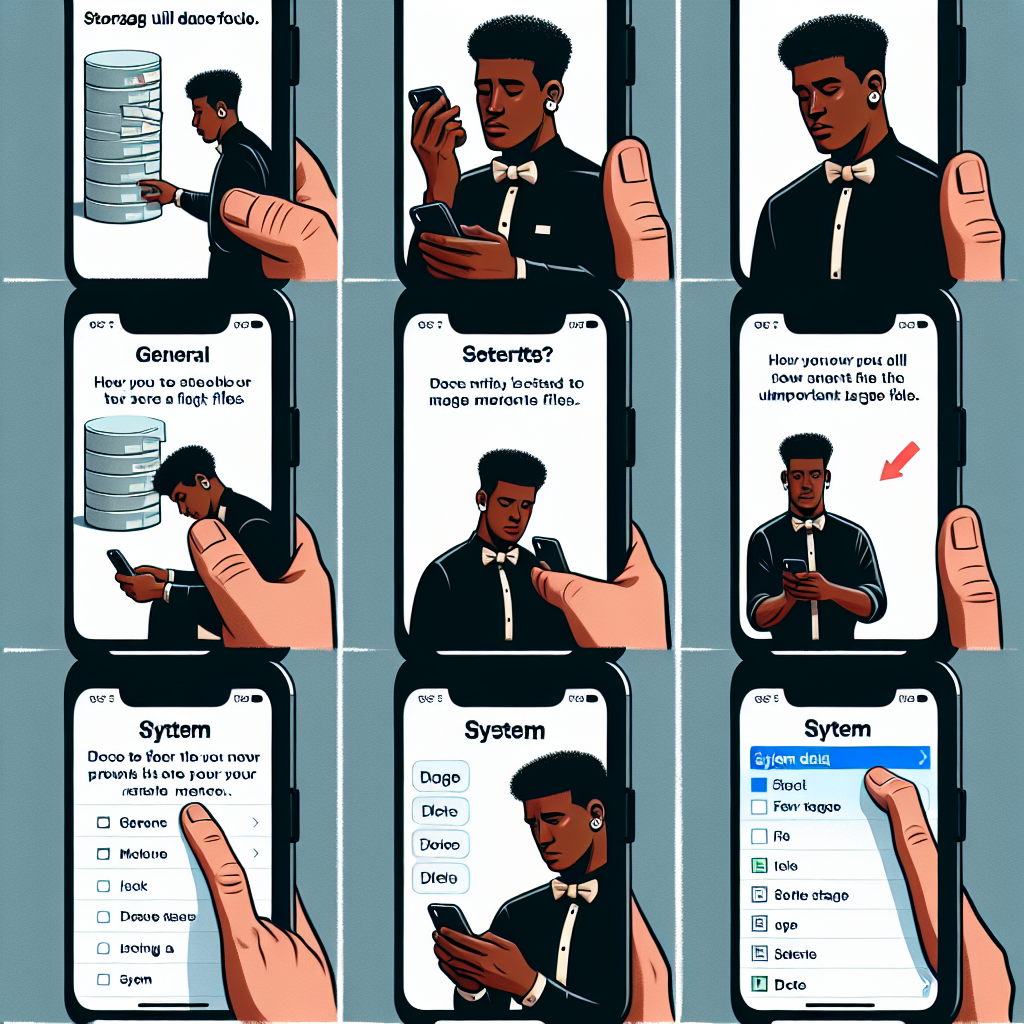Steps to Fix System Data Bloat on Your iPhone Storage
Handling your iPhone’s storage can be challenging, particularly when System Data begins to take up a large chunk of your device’s memory. This manual will guide you through the nature of System Data, the reasons it may be occupying so much space, and methods to recover that space to ensure your iPhone operates efficiently.
What is System Data on an iPhone?
When examining your iPhone’s storage usage, iOS categorizes the data into different sections: Apps, Photos, Media, iOS, and System Data. Whereas categories such as Photos and Media consist of your pictures and videos, System Data remains somewhat enigmatic. It contains caches, logs, and other system resources that aren’t necessarily linked to a particular application.
Why is System Data Using My iPhone Storage?
System Data can vary depending on the system’s requirements, often encompassing temporary information that iOS generates and deletes as needed. Occasionally, System Data can unexpectedly balloon, occupying several gigabytes and leading to performance hurdles. This can occur due to the buildup of logs or caches that aren’t being purged as promptly as they ought to be.
How to Monitor Storage Usage in iOS
To gain a clearer insight into your storage consumption:
– Open Settings.
– Select General, then iPhone Storage.
– A visual graph will display the distribution of your storage.
– Beneath the graph, you will find a list of apps and the space they consume. Tap on an app to view details and options for offloading or deleting it.
How to Reduce System Data Consumption
Manage Safari and Messages Caches
Clearing caches from applications like Safari and Messages can lessen System Data consumption.
For Messages:
– Open Settings.
– Choose Messages.
– Scroll to Message History and adjust “Keep Messages” to a shorter time frame, such as one year or 30 days.
To Clear Safari Cache:
– Open Settings.
– Tap Safari.
– Scroll down and select Clear History and Website Data.
Manage Per-App Caches
If a particular application is the culprit, consider offloading or deleting the app. Offloading keeps your documents and data while removing the app from the device.
To Offload or Remove Apps:
– Open Settings.
– Tap General, then iPhone Storage.
– Locate the app in question, tap it, and choose Offload App or Delete App.
Backup Restoration
As a final measure, restoring your iPhone from a backup may rectify persistent System Data complications.
To Backup and Restore:
– Connect your iPhone to a Mac or PC and launch Finder or iTunes.
– Select your iPhone, then go to the General tab.
– Opt to Back up all the data on your iPhone to this Mac.
– After backing up, navigate to Settings > General > Transfer or Reset iPhone > Erase All Content and Settings.
– After this is done, reconnect your iPhone to restore it from the backup.
Conclusion
Managing System Data overload can feel overwhelming; however, by actively clearing caches and contemplating a backup restoration, you can regain command of your iPhone’s storage. Routine maintenance can help avert these challenges from resurfacing, ensuring your device stays efficient.
Frequently Asked Questions
How can I stop System Data from becoming too large again?
Make it a habit to regularly delete app caches, manage message retention settings, and keep an eye on your storage metrics.
What could happen if I ignore System Data overload?
It may result in sluggish performance, app failures, and the inability to install updates or new applications.
Is it possible to identify which specific data is causing the System Data increase?
Regrettably, iOS does not provide a detailed breakdown of the contents of System Data.
Will offloading apps erase my data?
No, offloading an app removes the app itself but retains its data on your device.
What should I do if restoring from a backup does not resolve the problem?
Consider reaching out to Apple Support for additional help.
Can I utilize cloud storage to assist in managing System Data?
Cloud storage can aid in managing other data categories, freeing up space that System Data might occupy.