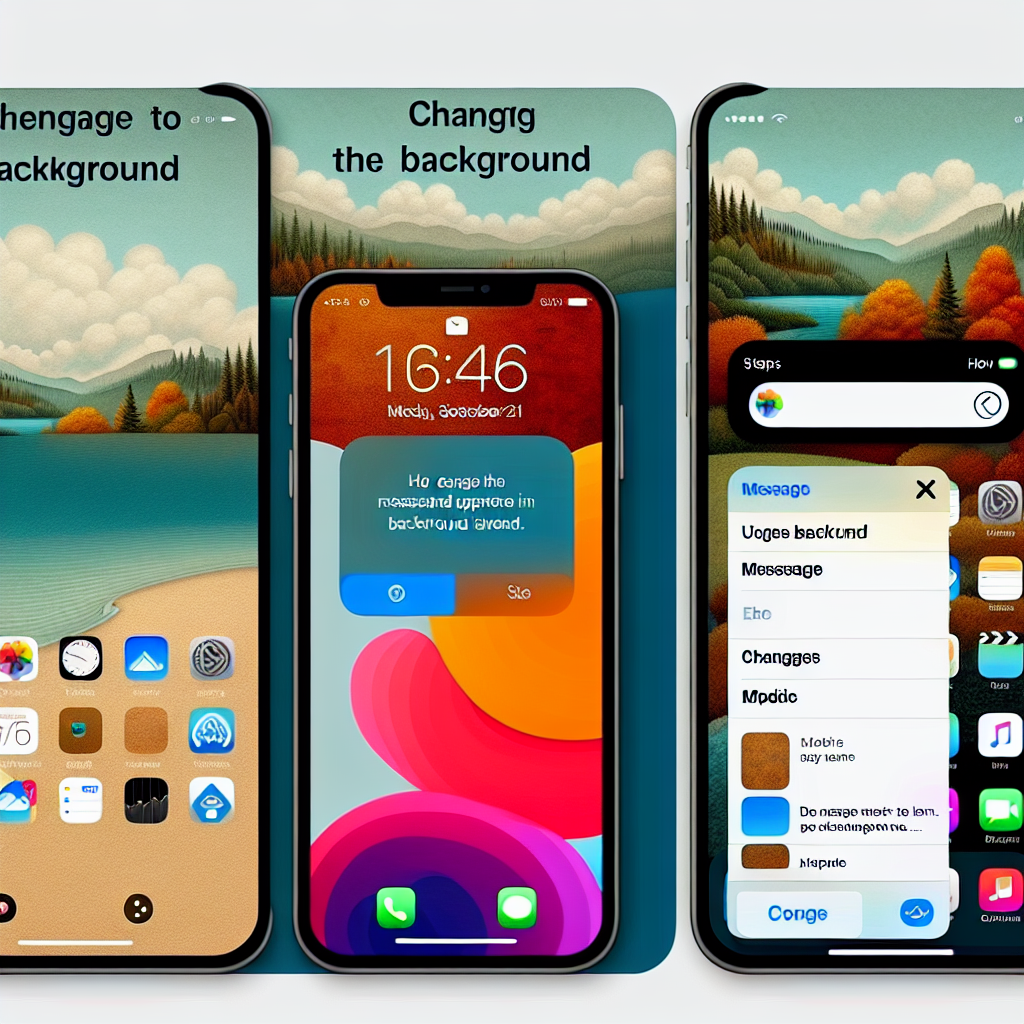How to Customize Your Messages with Backgrounds in iOS 26 and iPadOS 26
In today’s digital landscape, personalization is essential, and Apple has finally introduced a highly anticipated feature in its Messages app for iOS 26 and iPadOS 26. Users can now tailor the background of their chats, resulting in a more lively and customized messaging encounter. This functionality not only enhances visual appeal but also aids in distinguishing between various chat threads. Let us delve into how you can optimize this new feature.
Why Personalize Your Messages Background?
Incorporating backgrounds in your Messages app can dramatically enhance your communication experience. Whether it’s a professional discussion that could benefit from some business aesthetics or a casual chat featuring your beloved pet, this functionality makes each conversation distinctive. Furthermore, utilizing diverse backgrounds for different chats allows for quick identification of conversations at a glance, even in a hectic messaging space.
Requirements for Changing Backgrounds
To take advantage of this feature, ensure that your device is updated to iOS 26 or iPadOS 26. Previous versions will not accommodate this functionality. Once your device is on the latest version, any background modifications will sync across all your devices signed into the same Apple ID, as long as they are running the updated operating systems. Keep in mind that users on older iOS versions will not be able to access these backgrounds.
Step-by-Step Instructions for Updating Your Messages Background
- Launch Messages: Begin by opening the Messages app and selecting the conversation you want to customize.
Navigate to Background Settings: Tap the name of the contact or group at the top of the chat interface. This will reveal various options, including the “Backgrounds” section.
Select Your Background: Choose a background from the circular options or browse the suggested choices. Once you select a background, swipe between styles to view different color schemes. Use the “Pinch to Crop” feature if necessary.
Confirm Your Selection: When you are happy with your selection, tap the blue checkmark in the top-right corner to finalize. Use the back button to return to your chat.
Examining Background Options
Apple provides a selection of categories for backgrounds, ensuring there’s a choice for everyone:
- Photos: Incorporate images from your library for a personalized touch.
- Color: Pick from gradient color options or create your own.
- Sky: An animated skyline that shifts with swipes to showcase different times of day.
- Water: Dive into an underwater scene with options for both light and dark themes.
- Aurora: Marvel at the beauty of the Aurora Borealis with adjustable color combinations.
- Playground: Design unique backgrounds using prompts to generate various scenes.
How to Turn Off Backgrounds
If you prefer to return to the standard appearance, turning off backgrounds is straightforward:
- Open the Chat: Navigate to the conversation whose background you wish to change.
- Go to Background Settings: Tap the contact or group name to access the “Backgrounds” section.
- Select None: Choose “None” to eliminate the background and revert to the default display.
Final Thoughts
The integration of customizable backgrounds in iOS 26 and iPadOS 26 offers a refreshing and thrilling way to engage with your preferred messaging app. With a wide range of choices accommodating any taste, this feature is certain to enrich your messaging interactions, making each conversation feel more personalized and captivating.
Q&A: Addressing Your Queries
Q1: Can I utilize my own images as a background in Messages?
A1: Yes, you can choose photos from your library to set as a background, adding a personal element to your conversations.
Q2: Will my friends notice the background I’ve applied to our chat?
A2: Yes, if they are also on iOS 26 or iPadOS 26, they will see the background you have set.
Q3: Can I assign different backgrounds to various chats?
A3: Certainly. You can personalize each chat with a distinctive background, making it simple to differentiate between conversations.
Q4: What occurs if I downgrade to a previous iOS version?
A4: If you downgrade, the background feature will no longer be accessible, and your conversations will revert to the standard display.
Q5: Is it possible to preview backgrounds before applying them?
A5: Yes, you can swipe through various styles and color options before finalizing your selection to ensure it aligns with your taste.