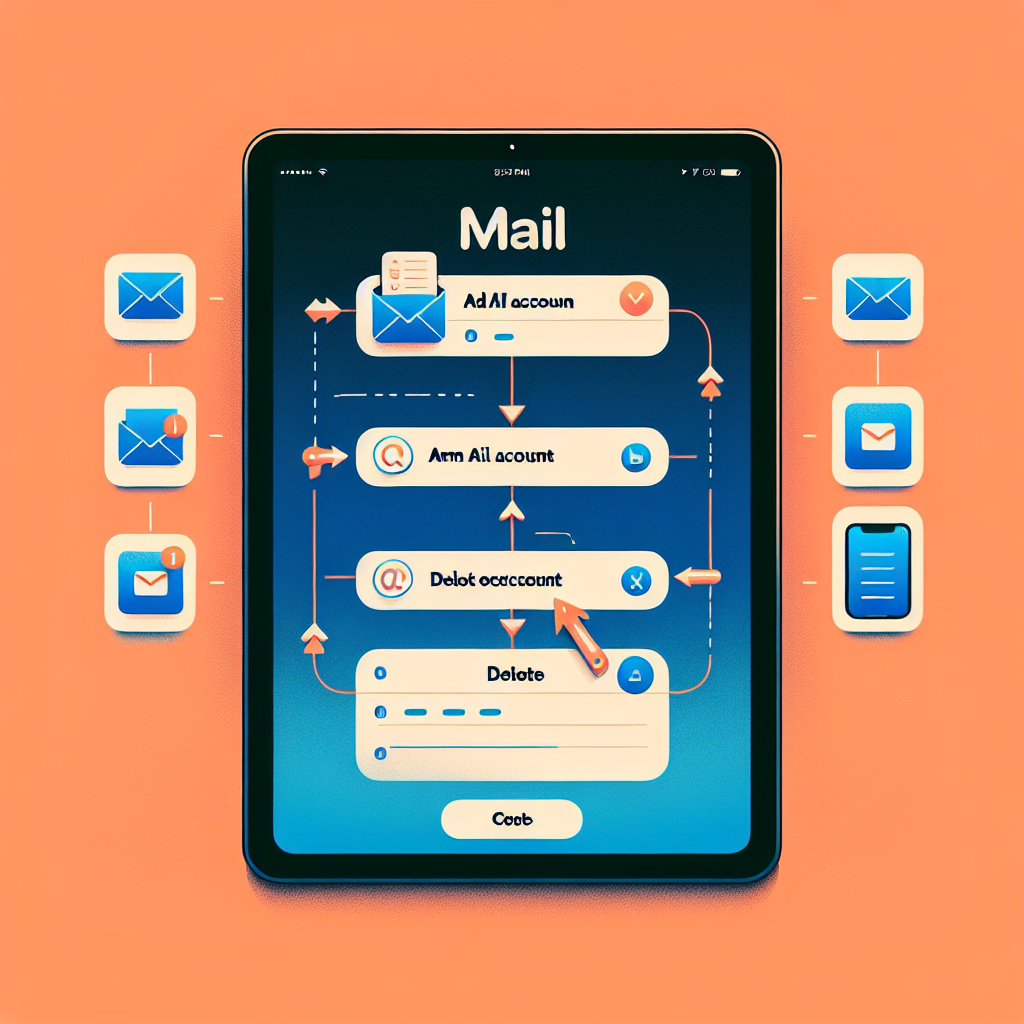Mastering Email Account Management on iPadOS 18: Your Comprehensive Guide
iPadOS 18 introduces a more organized yet slightly revised method for handling email accounts. Whether you’re incorporating a new Gmail, Yahoo!, or Exchange account, or adjusting detailed settings for a personalized IMAP server, the refreshed interface enhances usability—with a few idiosyncrasies.
Should you find it challenging to adapt to these changes, this essential guide will provide step-by-step instructions on how to add, remove, and configure email accounts in iPadOS 18, along with advice for securely and efficiently managing complex email preferences.
Locating Email Settings in iPadOS 18
The Redesigned Location in Settings
In previous iterations of iPadOS and iOS, email settings had a distinct section. With the update to iPadOS 18, Apple has restructured where these settings can be found. To reach your email accounts:
Navigate to Settings → Apps → Mail.
This adjustment might initially lead to some confusion for longstanding Apple users, but it aligns Mail with other app-specific settings, contributing to a more streamlined experience in the long term.
An Existing Glitch in iPadOS 18.4.1
As of iPadOS 18.4.1, there’s a minor issue where the back button in the Mail settings interface is incorrectly labeled as “Wi-Fi” instead of “Mail.” This does not hinder functionality, and Apple is anticipated to address this in an upcoming update.
Steps to Add a New Email Account
Adding an email account in iPadOS 18 is uncomplicated once you find the right menu.
Procedure for Adding an Account
- Go to Settings → Apps → Mail → Mail Accounts.
- Tap Add Account.
- Select your email provider (iCloud, Exchange, Google, Yahoo!, AOL, or Other).
For setting up a custom IMAP or POP account (typically used by personal domains or ISPs), select Other, then hit Add Mail Account.
Essential Information Needed
You’ll need to provide:
- Name
- Email address
- Password
- Description (optional)
After filling out this information, press Next. iPadOS will verify the data with your email server.
IMAP vs. POP: Which One to Choose?
Most individuals should opt for IMAP, which allows for email synchronization across various devices. POP, on the other hand, downloads messages to a single device and frequently deletes them from the server. IMAP is the standard for the majority of contemporary email services.
Server Configuration
For custom domains:
- Consult with your ISP or email host for the incoming and outgoing server information.
- Enter the server names, usernames, and passwords.
- Hit Next to verify and finalize the setup.
Once verification is complete, you can activate synchronization options for Mail and Notes. Tap Save to complete the account setup.
Steps to Delete or Update an Email Account
Updating or removing an email account is equally straightforward.
To Delete an Account
- Navigate to Settings → Apps → Mail → Mail Accounts.
- Select the account you wish to remove.
- Tap Delete Account at the bottom of the screen.
To Adjust an Active Account
From the same section, you can:
- Alter the display name.
- Enable or disable Mail and Notes synchronization.
- Tap Account Settings for advanced options.
Advanced Email Account Settings in iPadOS 18
Customizing SMTP and Port Settings
Some ISPs utilize special port numbers for enhanced email security. To make adjustments:
- Go to Account Settings → SMTP → Primary Server for outgoing server ports.
- For incoming server settings, navigate to Account Settings → Advanced.
Securing Emails with S/MIME
S/MIME, or Secure/Multipurpose Internet Mail Extensions, provides encryption and digital signatures for your emails using Public Key Infrastructure (PKI). If your organization employs this, you can input certificate details under:
- Account Settings → Advanced → Sign and Encrypt by Default.
For most users, these settings can remain at their default state unless otherwise directed by their IT team.
Synchronizing Emails Across Devices
With IMAP and iCloud integration, your email maintains synchronization across your iPhone, iPad, and Mac. This ensures a smooth experience, whether you’re responding on your iPad or checking your inbox from your iPhone.
For users of third-party applications or services, synchronization might also extend to desktop email clients such as Microsoft Outlook or Mozilla Thunderbird, depending on your setup.
Conclusion
iPadOS 18 enhances how users handle email accounts, repositioning the settings for improved organization while providing advanced configuration options for tech-savvy individuals. Although the new layout may require some adjustment, Apple’s Mail app continues to be a robust and secure method for managing emails on your iPad.
Whether you’re establishing a Gmail account or setting up a personalized IMAP server with S/MIME encryption, iPadOS 18 equips you with the resources to efficiently and securely manage your digital correspondence.
FAQs: Handling Email Accounts in iPadOS 18
1. Where can I access Mail settings in iPadOS 18?
Mail settings have been relocated to Settings → Apps → Mail within iPadOS 18. This new arrangement consolidates all app-specific settings in one accessible area.
2. Am I still able to add Gmail or Outlook accounts?
Absolutely, you can integrate popular third-party email accounts like Gmail, Outlook, Yahoo!, and AOL by selecting Add Account and choosing the suitable service.
3. What distinguishes IMAP from POP?
IMAP keeps your email synchronized across all devices, while POP downloads it to one device and generally removes it from the server. IMAP is advisable for most users.
4. Is it secure to use custom email servers on iPadOS?
Definitely. iPadOS offers SSL encryption, secure port configurations, and even S/MIME for encrypted email communications, making it safe to use both private and ISP-managed mail servers.
5. What’s the process for deleting an email account?
Go to Settings → Apps → Mail → Mail Accounts, select the account, and then press Delete Account at the bottom of the screen.
6. Can I set up several email accounts?
Yes, iPadOS 18 enables you to add and manage multiple email accounts, each with its unique configuration and synchronization settings.
7. Is there a glitch in the Mail settings in iPadOS 18.4.1?
Yes, there’s a known glitch where the back button in the Mail settings interface is incorrectly labeled as “Wi-Fi.” It’s merely a cosmetic issue and does not impact functionality.