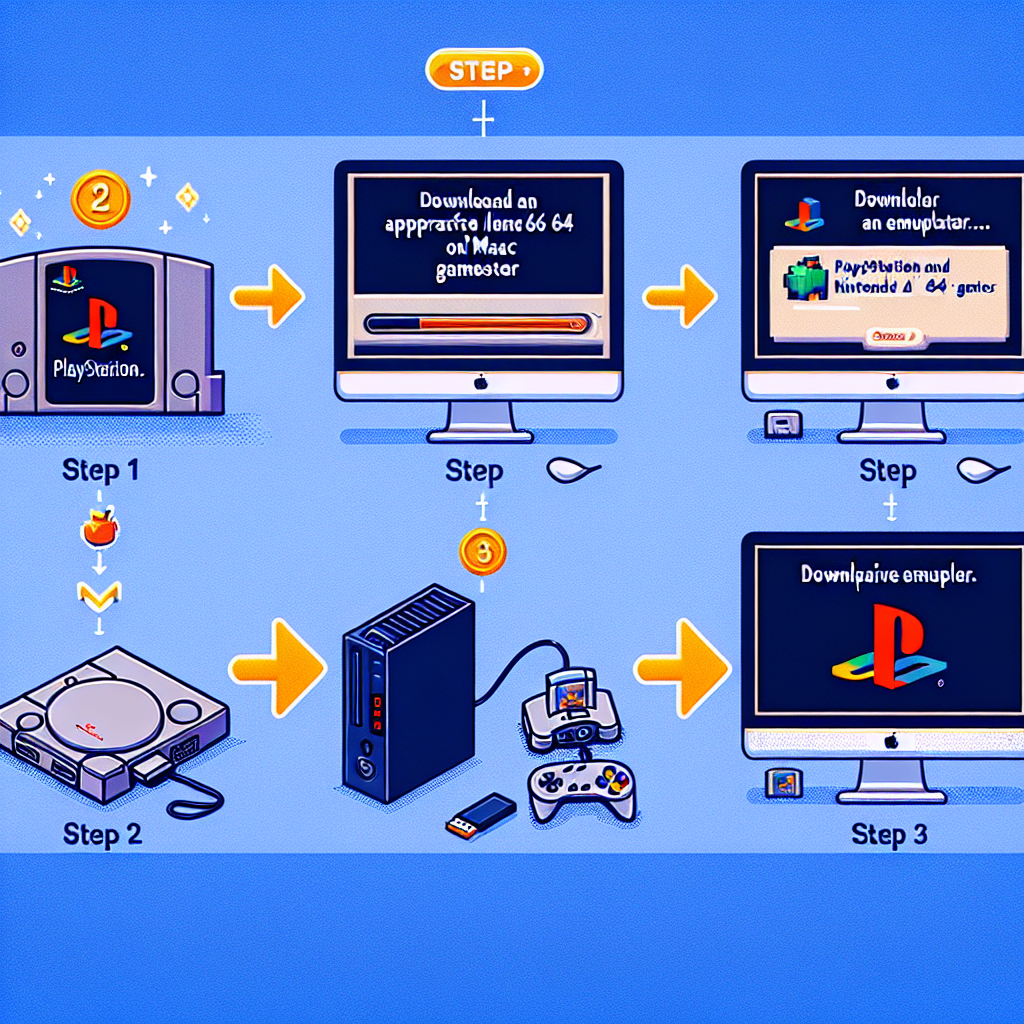How to Replicate PlayStation and Nintendo 64 Games on a Mac: An In-Depth Tutorial
The fifth generation of gaming consoles marked a significant advancement in gaming technology, moving from 2D to 3D graphics and introducing legendary systems like the Sony PlayStation and Nintendo 64. Although these consoles are now deemed retro, many of their cherished games remain enduring classics. With the aid of modern emulation, you can experience these nostalgic moments on your Apple Silicon Mac, MacBook, or even an older Mac with a few configurations.
In this tutorial, we’ll outline the process of emulating games from these iconic consoles on your Mac, addressing the legal aspects of emulation, the essential tools needed, and tips on improving these classic games for contemporary systems.
Legal Aspects of Emulation
Is Emulation Legal?
Before embarking on emulation, it’s crucial to comprehend the legal limits. Typically, emulating a console is permissible if you possess the original hardware and a valid copy of the game. Nonetheless, downloading or sharing game ROMs (digital versions of games) without owning the physical game is often illegal in many jurisdictions. Moreover, the acquisition of BIOS files—critical system software used by consoles—also resides in a legal gray area, contingent on how they are obtained.
BIOS Files: What Are They and Why Are They Necessary?
For optical disc-based systems such as the PlayStation, BIOS files are required to launch games on an emulator. The BIOS serves as the firmware that initializes the hardware, verifies the game disc, and manages system operations. Lacking the correct BIOS, your emulator could struggle to load games or experience malfunctions.
Conversely, cartridge-based systems like the Nintendo 64 do not necessitate a BIOS file. This is due to the cartridges managing most of the needed hardware communication, simplifying the emulation process.
Emulating PlayStation Games on Mac
Setting Up DuckStation for PS1 Emulation
If you aim to enhance your PlayStation 1 gaming adventure, DuckStation is one of the premier emulators for macOS. It provides various graphical upgrades and customization choices, enhancing the visual quality of your games.
Steps to Install DuckStation:
- Download DuckStation from its GitHub page.
- Install the App in your Applications folder.
- Copy Your BIOS Files into
~/Library/Application Support/DuckStation/bios. If this folder isn’t present, create it. - Load Your PS1 Game Files (e.g., .bin, .iso) by selecting
Settings -> Add Game Directoryand directing it to the folder with your game files. - Configure Your Controller via
Settings -> Controllersand mapping the buttons. A PlayStation controller offers the most authentic experience, although other controllers are compatible.
DuckStation includes a host of graphical settings, such as resolution upscaling, texture filtering, and geometry correction. These upgrades can make PS1 games visually striking, especially on a Retina Display.
PS1 Controller Enhancements
While the initial PlayStation games did not support analog sticks, DuckStation enables you to assign modern analog controls to older games that originally only recognized the D-pad. This capability, along with graphical enhancements, improves the gameplay of classics such as Crash Bandicoot or Tomb Raider.
PS1 Graphical Upgrades
DuckStation provides various graphical enhancements, such as:
- Internal Resolution Upscaling: Increase game resolutions up to 1440p or 4K.
- Texture Filtering: Techniques like JINC2 and xBR enhance textures, making them appear sharper on high-resolution screens.
- PGXP Geometry Correction: Rectifies the notorious “texture warping” seen in many PS1 games, offering a more stable and accurate visual experience.
These settings can transform games like Silent Hill and Metal Gear Solid to appear as though they received a modern remaster.
Emulating Nintendo 64 Games on Mac
Setting Up RetroArch for N64 Emulation
For Nintendo 64 games, RetroArch with the Mupen64Plus-Next core is an excellent choice. RetroArch allows you to implement various graphical improvements, refreshing the appearance of your N64 games.
Steps to Install and Configure RetroArch:
- Download RetroArch from the official website.
- Install the Mupen64Plus-Next Core by accessing
Main Menu -> Online Updater -> Core Downloaderand choosingNintendo - Nintendo 64 (Mupen64Plus-Next). - Load Your N64 ROM Files by navigating to
Main Menu -> Load Contentand selecting your game file. - Configure Your Controller under
Settings -> Input -> Port 1 Controls.
N64 Graphical Upgrades
RetroArch allows you to utilize the ParaLLEI-RDP plugin to enhance graphics and textures. You can elevate the in-game resolution by up to 8x, though 4x or 2x are advisable for most Macs to ensure smooth performance.
N64 Controller Mapping
The distinctive design of the Nintendo 64 controller may present challenges in mapping to modern gamepads, but RetroArch facilitates input customization, creating a more user-friendly control scheme. For games like GoldenEye 007, you can even implement dual-stick controls, making it simpler for contemporary gamers to enjoy.
Improving Game Graphics in Emulation
Texture Filtering Overview
One of the most substantial enhancements you can implement in older games is texture filtering, which refines pixelated textures. Algorithms like Bilinear Filtering and JINC2 can make textures appear much more natural on modern screens, significantly improving the visual output of games.
PGXP Geometry Correction
Geometry correction is a feature offered in DuckStation that tackles one of the most significant visual flaws from the PlayStation era: texture warping. With PGXP Geometry Correction, 3D models in games function more accurately, delivering a more stable and visually pleasing experience.
Preserving Your Game Collection
Creating Game-Specific Applications
A clever method for organizing your emulated games is by creating game-specific apps. This allows you to launch a game directly from your desktop, sidestepping the emulator’s interface. You can also personalize the app icon to resemble the original game box art.
Automating Game Launching
For DuckStation or OpenEmu, use these commands to create a game-specific app:
– DuckStation: /path/to/DuckStation.app/Contents/MacOS/DuckStation /path/to/ROM
– OpenEmu: /path/to/OpenEmu.app/Contents/MacOS/OpenEmu /path/to/ROM
Conclusion
Emulating PlayStation and Nintendo 64 games on a Mac has never been as accessible or gratifying. With the right configurations, you can not only play these classics but also enhance their graphics and gameplay to meet contemporary standards. Whether you’re revisiting the pixel-perfect leaps of Crash Bandicoot or traversing the expansive world of The Legend of Zelda: Ocarina of Time, emulation revitalizes these ageless experiences.
Q&A on Emulating PlayStation and N64 Games on a Mac
1. Is emulating games on a Mac legal?
Emulating a console is generally lawful if you possess the original hardware and game. However, downloading ROMs or BIOS files without owning the actual copies is illegal in most locations.
2. What distinguishes BIOS files for PlayStation and Nintendo 64 emulation?
PlayStation emulation requires a BIOS file to operate games, as it manages system functions like reading discs and memory administration. Nintendo 64 emulation does not need a BIOS file because the cartridges encompass all necessary hardware data.
3. What are the top emulators for PS1 and N64 on Mac?
For PlayStation 1, DuckStation is highly regarded due to its graphical features and user-friendliness. For Nintendo 64, RetroArch with the Mupen64Plus-Next core provides excellent performance and customization.
4. Can I utilize a modern controller for playing PS1 and N64 games?
Yes, both DuckStation and RetroArch enable you to map modern controllers. You can even configure analog sticks for games that originally used D-pads, resulting in a smoother gameplay experience.
5. How can I enhance the graphics of emulated games?
Both DuckStation and RetroArch offer graphical enhancement options like resolution upscaling, texture filtering, and geometry correction. These settings can significantly improve the visual appeal of games on modern displays.
6. What should I do if a game fails to function in DuckStation or RetroArch?
If a game doesn’t load or experiences performance issues, consider using OpenEmu for PlayStation games or adjusting settings in RetroArch for N64 titles. Ensure your emulators are updated, as enhancements are frequently made.
For additional insights on enhancing your gaming journey, explore Lonelybrand’s guide on wireless earbuds with extended battery life or discover the best Bluetooth speakers for 2024. Enjoy gaming!