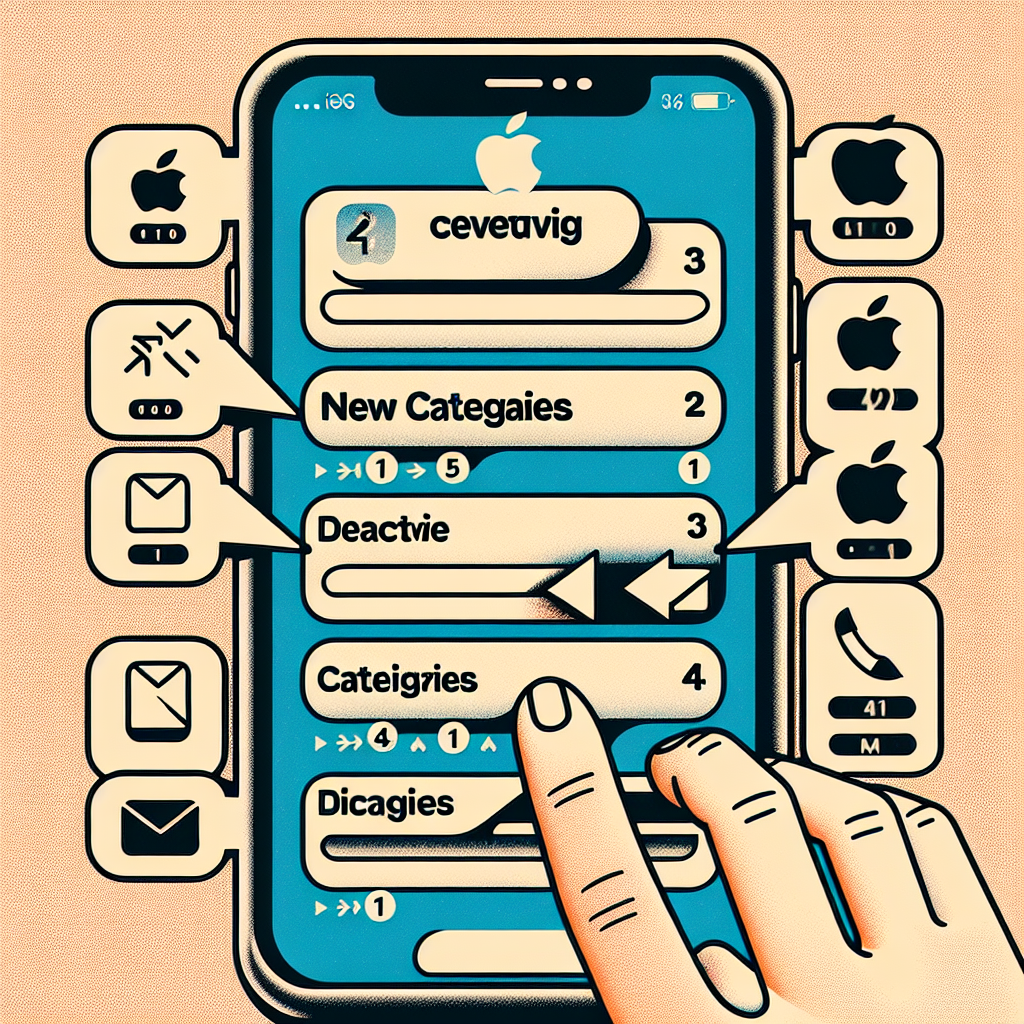Mastering the New Email Sorting Function in iOS Mail
Apple’s iOS 18.2 brings forth an impressive feature to the Mail app: automatic email sorting. Built to assist users in handling their inbox more effectively, this feature organizes incoming emails into four distinct categories: Primary, Transactions, Updates, and Promotions. While this can significantly enhance email management, some users might opt to disable it. In this article, we’ll delve into the functionality of the new feature, how to adjust it, and how to deactivate it if necessary.
Understanding How iOS Mail Sorting Works
The Four Primary Email Categories
Once you upgrade to iOS 18.2 or newer, your Mail app will automatically categorize incoming emails into four groups:
- Primary – This group contains emails from contacts, urgent notifications, and personal messages, ensuring that vital communications are always prominent.
- Transactions – Emails concerning purchases, receipts, and financial dealings can be found here.
- Updates – This category encompasses newsletters, social media alerts, and general communications from companies.
- Promotions – Marketing emails, ads, and mass messaging campaigns are sorted into Promotions.
Apple Intelligence and In-Device Sorting
This categorization function utilizes Apple Intelligence, ensuring that email sorting is securely conducted on your device. Originally intended for iOS 13, it required advanced machine learning technology to come to fruition. Now, with Apple’s recent AI strides, the categorization is more precise and effective than ever before.
Boosting Email Categorization with User Interaction
Training the Feature for Greater Precision
While Apple’s algorithm efficiently sorts emails, user interaction can greatly enhance its precision. If an email is sorted incorrectly, you can easily rectify it:
- Reassign an Email’s Category – Swipe left on an email, tap the three-dot menu, and select “Categorize Sender.”
- Group Emails by Sender – If your iPhone supports Apple Intelligence, emails from the same sender that are not in Primary will be grouped together, allowing for easier management of multiple messages.
- Delete All from a Sender – The digest view provides a quick way to remove all emails from a specific sender.
Over time, Mail will adapt to your preferences and improve its sorting accuracy.
How to Turn Off the Email Categorization Feature
Disabling Categorization for a Classic Inbox
Some users prefer a unified inbox without automatic sorting. Fortunately, Apple has simplified the process for disabling the categorization feature:
- Open the Mail app.
- Tap the three-dot menu in the upper right corner.
- Choose List View instead of Categories.
This will revert your inbox to its original format, consolidating all emails into a single feed.
Turning Off Apple Intelligence Features
If your iPhone supports Apple Intelligence and you wish to disable its features, follow these steps:
- Open Settings on your iPhone.
- Scroll and tap Mail under the Apps section.
- Tap Apple Intelligence & Siri and toggle off any features you don’t want.
- To disable Apple Intelligence entirely, go to Settings > Apple Intelligence & Siri and turn it off.
Note that Apple Intelligence is accessible only on iPhone 15 Pro, iPhone 15 Pro Max, and later models.
Future Enhancements to iOS Mail Categorization
What’s Next for Apple Mail’s Smart Features?
Though some users may not immediately recognize the benefits of Apple Intelligence, upcoming updates are anticipated to enhance its functionalities. Apple’s AI-driven upgrades will likely improve email sorting, introduce more sophisticated Siri integrations, and offer additional automation tools.
Surveys indicate many users are still adjusting to Apple Intelligence. However, as Apple continues to roll out updates—such as a significantly enhanced Siri in 2025—adoption rates are expected to grow.
Conclusion
The new email sorting feature in iOS 18.2 is an effective tool for reducing inbox clutter. By organizing messages into Primary, Transactions, Updates, and Promotions, Apple Mail can enhance email handling. Nevertheless, users who prefer a standard inbox can swiftly disable the feature. With Apple Intelligence advancing, future updates may deliver even smarter email management capabilities. Whether you adopt categorization or opt for manual management, iOS Mail provides the flexibility to accommodate your workflow.
Frequently Asked Questions (FAQs)
1. Can I manually move emails between categories?
Yes, you can reassign an email’s category by swiping left, tapping the three-dot menu, and selecting “Categorize Sender.” Future emails from that sender will automatically be categorized accordingly.
2. Will disabling email categorization impact my existing emails?
No, turning off categorization won’t delete or relocate your existing emails. It merely alters their display in your inbox.
3. Is this feature available on all iPhones?
The email sorting feature is accessible on all iPhones operating on iOS 18.2 or later. However, enhancements related to Apple Intelligence, such as priority email summaries, necessitate an iPhone 15 Pro, iPhone 15 Pro Max, or more recent models.
4. How do I revert to the old inbox layout?
To switch back to the classic inbox format, open the Mail app, tap the three-dot menu, and choose “List View.”
5. Can I completely disable Apple Intelligence?
Yes, you can turn off Apple Intelligence by navigating to Settings > Apple Intelligence & Siri and disabling it. This feature is only available on newer iPhone models.
6. Will Apple Mail continue to enhance its categorization accuracy?
Yes, Apple’s machine learning technologies will incrementally improve email sorting accuracy, especially as users provide feedback by adjusting categories manually.
7. What if I decide to reactivate categorization?
If you wish to enable categorization again, open the Mail app, tap the three-dot menu, and select “Categories” to restore the feature.
By comprehending and tailoring the new categorization features in iOS Mail, you can enhance your email management experience—whether you choose to utilize it or disable it.