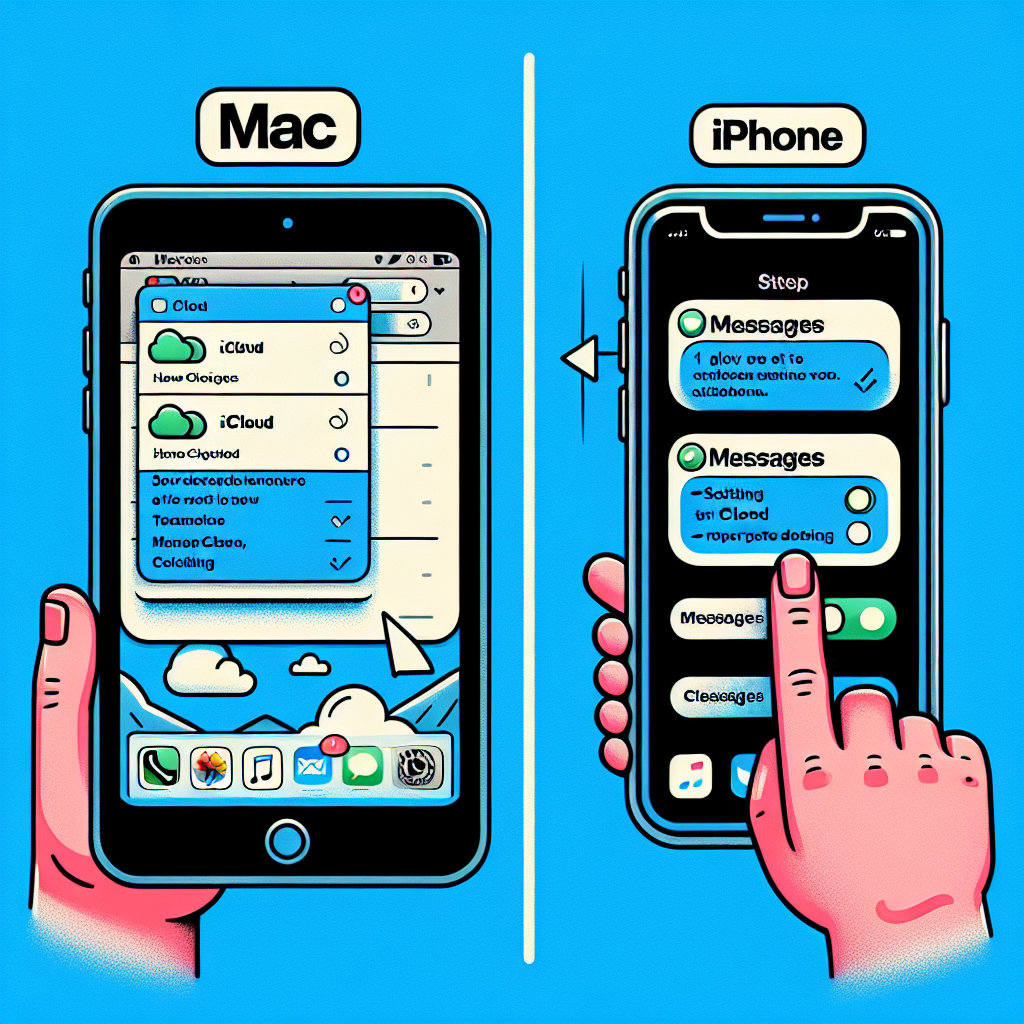Effectively Organize Your iCloud Messages on Mac and iPhone
Clearing out storage on your devices is crucial for maintaining peak performance, and managing iCloud messages properly can significantly help. Discover how to remove messages from iCloud to protect your privacy and enhance your device’s functionality.
Importance of Removing iCloud Messages
Consistently erasing messages from iCloud isn’t solely about storage; it’s a vital measure for safeguarding your personal and sensitive data. With the rising sharing of high-resolution photos and videos, messages can swiftly take up numerous gigabytes of space. A year’s worth of media can surpass 5GB, affecting your device’s storage space.
Steps to Delete iCloud Messages on Your iPhone
Easy Steps to Clear Space
- Launch the Messages app.
- Swipe left on a conversation and select Delete.
Automating Message Deletion
- Navigate to Settings > Messages.
- Under Message History, choose Keep Messages and select a timeframe.
Efficient Storage Management
- Go to Settings > General > iPhone Storage > Messages.
- Select a category and swipe left on an item to remove specific attachments.
How to Remove iCloud Messages on Your Mac
Simple Process for Message Deletion
- Open Messages.
- Right-click on a conversation and select Delete.
Configuring Automatic Message Removal
- Access Messages > Preferences > General.
- Under Keep messages, choose the preferred duration (30 days, one year, or indefinitely).
Clearing Out Attachments
- Click Details in a conversation to view and remove attachments.
- For further removal, go to ~/Library/Messages/Attachments in Finder to get rid of large or unnecessary files.
Enhance Your Device’s Efficiency
Taking advantage of built-in features for message management on your iPhone and Mac can greatly improve device performance. Regularly assessing, deleting, or modifying settings for message retention and attachment handling ensures your iCloud and device storage stays optimized.
Final Thoughts
Properly managing iCloud messages is essential for maintaining your device’s efficiency and securing your privacy. By applying these methods, you can achieve a tidy messaging experience while keeping your data protected.
Common Questions
Q: Why is it necessary to delete messages from iCloud?
A: Removing messages from iCloud creates storage space and boosts privacy by blocking unauthorized access to your chats.
Q: How do I set up automated message deletion on my iPhone?
A: Access Settings > Messages, select Keep Messages, and opt for a duration for automatic removal.
Q: Is it possible to eliminate individual message attachments on my iPhone?
A: Yes, head to Settings > General > iPhone Storage > Messages and swipe left on a specific attachment to delete it.
Q: How can I locate message attachments on my Mac for removal?
A: Visit ~/Library/Messages/Attachments in Finder to erase unnecessary files and attachments.
Q: In what way does deleting iCloud messages enhance device performance?
A: It clears out storage space, alleviates clutter, and ensures your device operates efficiently by effectively managing memory usage.