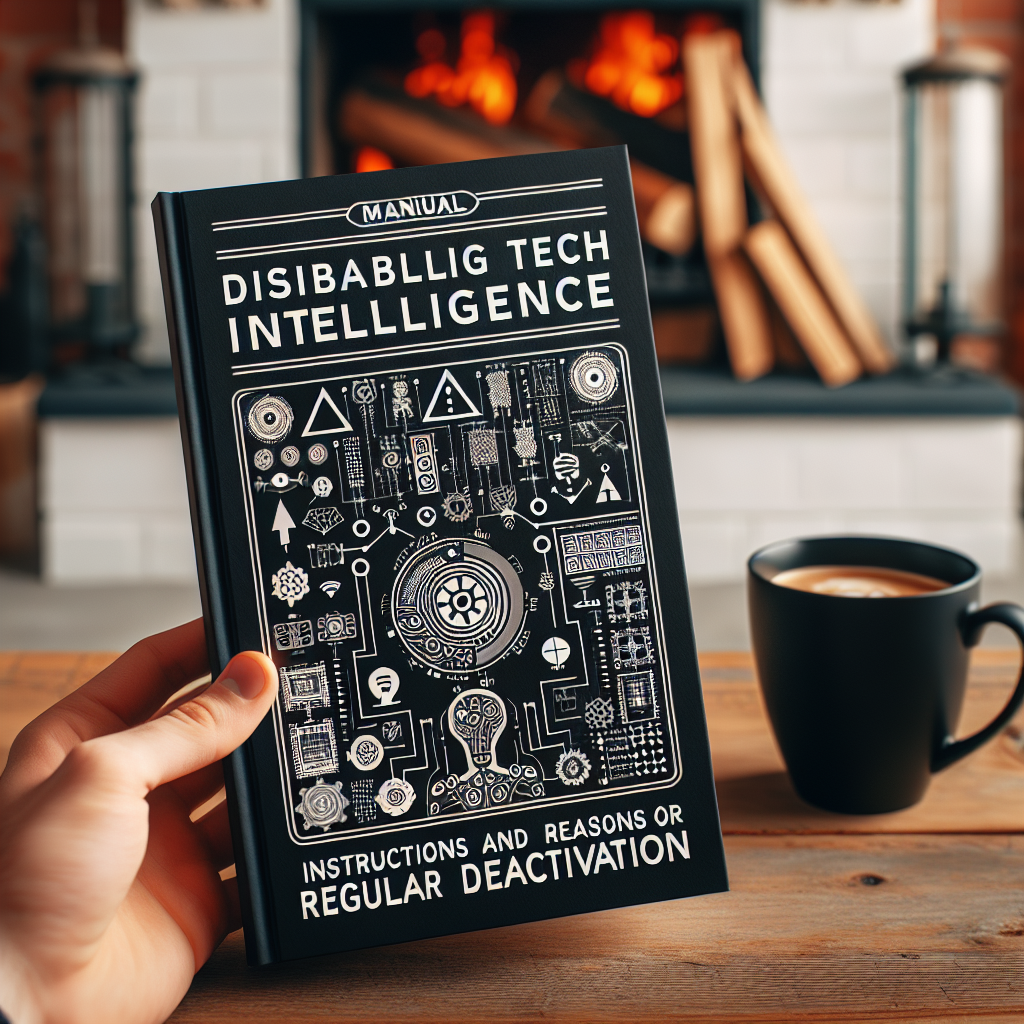Deactivating Apple Intelligence: A Complete Manual
Apple Intelligence is a tool that many users may deem beneficial, but not everyone requires it enabled on their devices. Although Apple routinely reactivates this feature following each OS upgrade, users have the option to disable it in order to free up storage space. This article outlines a detailed procedure on how to deactivate Apple Intelligence and discusses the reasons some users might opt for this action.
Steps to Deactivate Apple Intelligence
Apple Intelligence can be deactivated on your iPhone, iPad, or Mac. Follow these instructions:
On iPhone or iPad:
- Launch Settings.
- Select Apple Intelligence & Siri.
- Move the switch at the top to disable Apple Intelligence.
On Mac:
- Launch System Settings.
- Click on Apple Intelligence & Siri from the left-side menu.
- Switch off the toggle option at the top of the display.
Reasons to Deactivate Apple Intelligence
Free Up Storage Space
The Large Language Models (LLMs) associated with Apple Intelligence can take up considerable storage on your devices. The amount differs, but on certain devices, it may use several gigabytes. For those with constrained storage, turning off this feature can release important space.
Enhance Device Performance
LLMs not only take up storage but can also utilize a significant amount of Unified Memory. This can affect the overall performance of the device, particularly on those with less RAM. Users may experience better performance post-deactivation of Apple Intelligence.
Evaluating Storage Usage
To check how much storage Apple Intelligence is utilizing on your device:
On iPhone or iPad:
- Launch Settings.
- Select General.
- Tap on iPhone Storage.
- Scroll down and select iOS.
On Mac:
- Launch System Settings.
- Select General.
- Click on Storage.
- Scroll to macOS and click the i icon on the far right.
The Outlook for Apple Intelligence
Apple Intelligence is anticipated to become further integrated with upcoming updates. It is currently slated to feature in Apple Vision Pro with visionOS 2.4. As Apple continues to bolster its functionality, users must determine if the advantages justify the storage and memory trade-offs.
Summary
Although Apple Intelligence presents sophisticated features, not every user finds it essential. For those aiming to optimize storage and enhance performance, deactivating Apple Intelligence is a practical choice. Keep in mind that Apple might re-enable it after updates, so it’s useful to know the process to turn it off.
Q&A
1. Why does Apple continually reactivate Apple Intelligence after updates?
Apple’s intent is to guarantee users have access to the latest functionalities, though this can be frustrating for those opting to disable Apple Intelligence for reasons related to storage or performance.
2. How much space can I recover by deactivating Apple Intelligence?
The amount of space recovered varies by device but can extend to several gigabytes, which is considerable for devices with limited storage.
3. Will deactivating Apple Intelligence influence other device functionalities?
Turning off Apple Intelligence mainly impacts language processing features but should not alter the fundamental functions of your device.
4. Is Apple Intelligence accessible on all Apple devices?
Apple Intelligence is available on devices operating compatible iOS, iPadOS, and macOS versions. It is also projected to be included in Apple Vision Pro.
5. How can I guarantee Apple Intelligence remains off after updates?
Currently, there is no definitive method to stop Apple from reactivating it after updates, but users can manually disable it each time.