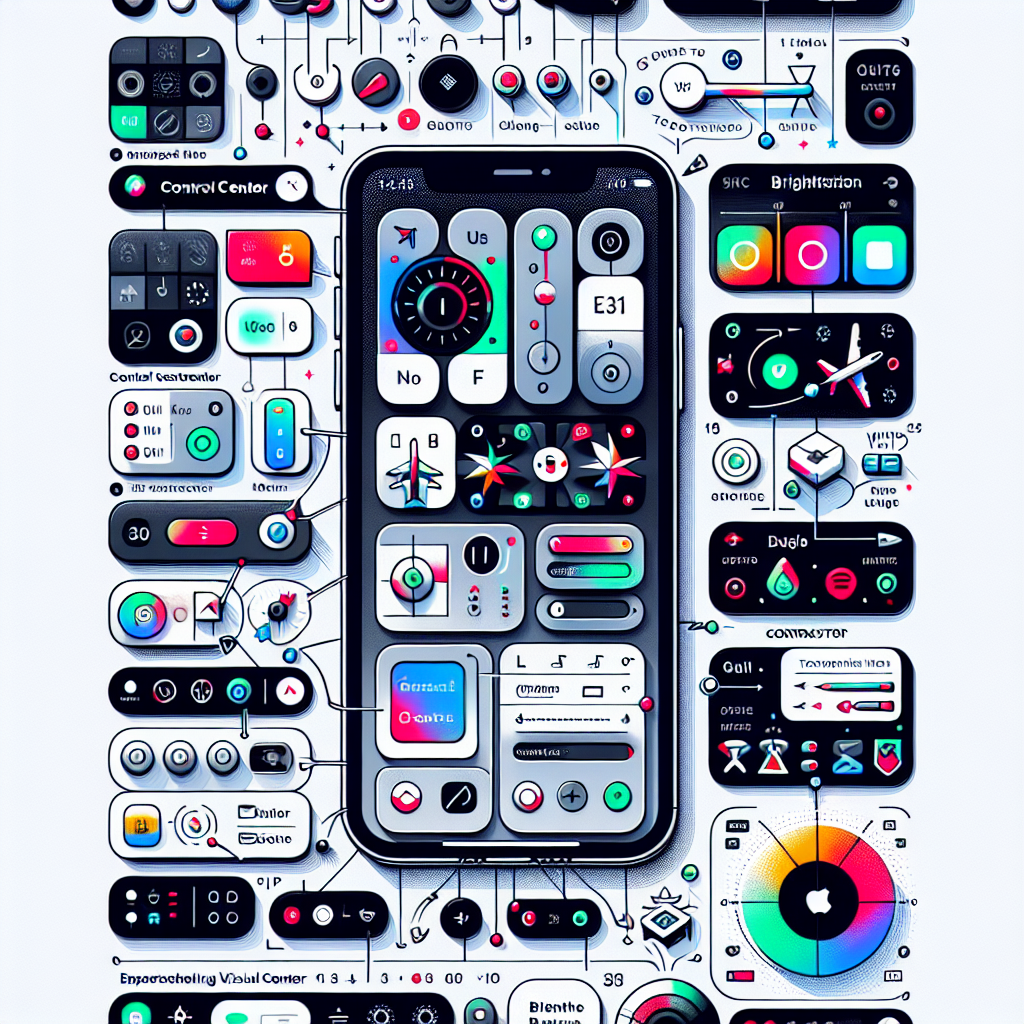A Comprehensive Guide to Mastering the Revamped iOS 18 iPhone Control Center
Apple’s iOS 18 presents a transformative upgrade to the iPhone Control Center, featuring a revamped design, enhanced customization capabilities, and support for third-party buttons. Whether you’re a tech aficionado eager to personalize your iPhone or a casual user in search of improved functionality, this guide will assist you in maneuvering through the new Control Center like an expert.
What’s New with the iOS 18 Control Center?
Organized Layout with Grouped Features
The iOS 18 Control Center comes with a more structured approach by categorizing controls into three sections:
- Favorites Group: Contains your most frequently used controls for swift access.
- Media Playback Group: Meant for overseeing music or video playback.
- Connectivity Group: Provides controls for Wi-Fi, cellular data, Bluetooth, and other vital toggles.
This segmentation creates a more tidy interface, allowing you to locate what you need without sifting through a congested collection of buttons.
Inclusion of Third-Party Buttons
A notable enhancement of this update is the introduction of third-party app buttons. This enables users to incorporate their preferred apps directly into the Control Center, transforming it into a centralized hub for both system functions and often-used applications.
Adjustable and Movable Controls
The updated interface also offers adjustable and movable buttons, allowing you to tailor the layout to your liking. Whether you prefer larger buttons for ease of use or an alternate setup, iOS 18 provides you the freedom to customize it according to your needs.
How to Access the Control Center
Apple has retained the method of accessing the Control Center, ensuring it feels conventional.
- For iPhones with Face ID: Swipe down from the top-right corner of the display.
- For iPhones with Touch ID: Swipe up from the bottom edge of the display.
Once you are in the Control Center, you’ll observe the newly organized layout.
Customizing the Control Center
Customization has consistently been an integral feature of the iPhone Control Center, but with iOS 18, it has reached a new pinnacle. Follow these steps to maximize your experience:
Adding and Removing Controls
- Open the Control Center using the swipe action appropriate for your iPhone model.
- Tap the “Edit” button (located in the Control Center interface).
- To remove a control, tap the “-” button adjacent to it.
- To add a new control, tap the “+” button and pick one from the controls gallery.
- Rearrange controls by dragging them to your desired location.
Resizing and Moving Controls
- Press and hold a control to activate the resizing feature.
- Drag the handle located in the bottom-right corner of a button to change its size.
- Move controls by dragging them to your selected area.
This feature proves to be especially beneficial for forming a more accessible layout, regardless of whether you own a smaller iPhone or a larger Pro Max model.
Creating New Control Groups
Control groups serve as an effective method for clustering similar controls together. Here’s how to establish your own groups:
- Tap the “+” button in the top-left corner of the display.
- Select the small circle beneath the current groups to initiate a new one.
- Tap “Add a Control” and select the items you want included in your new group.
- Organize controls within the group as you see fit.
Control groups are ideal for users who depend on a range of tools, apps, or smart home setups.
Additional Features Introduced in iOS 18
While the redesigned Control Center stands out, iOS 18 also rolls out several other significant updates:
Enhanced Home Screen Customization
You can now personalize app icons, widgets, and even wallpaper designs more thoroughly than ever before. Make your Home Screen a reflection of your personal style or enhance your productivity.
Revamped Photos App
The Photos app now boasts smarter search options and superior organization tools powered by Apple’s AI systems, simplifying the process of finding and managing your memories.
Apple Intelligence
Initially introduced in iOS 18.1, Apple Intelligence utilizes advanced AI for tailored user experiences. From predictive text to proactive task suggestions, this feature improves daily interactions with your iPhone.
Conclusion
The iOS 18 Control Center exemplifies Apple’s dedication to enhancing user experience through thoughtful design and improved functionality. By offering increased customization options, support for third-party applications, and intuitive resizing and grouping features, the new Control Center empowers users to tailor their devices to suit their distinct needs. Whether you’re a power user or just want quick access to essential tools, the iOS 18 Control Center truly offers something for everyone.
Frequently Asked Questions
1. How do I access the new Control Center in iOS 18?
For iPhones with Face ID, swipe down from the top-right corner of the screen. For iPhones with Touch ID, swipe up from the bottom of the screen.
2. Can I add third-party app controls to the Control Center?
Absolutely! With iOS 18, you can incorporate controls from third-party applications, making it simpler to access your favorite tools directly from the Control Center.
3. How do I resize buttons in the Control Center?
Press and hold a button to enable resizing. Drag the handle located in the bottom-right corner of the button to modify its size.
4. What are Control Center groups, and how do I create them?
Groups allow you to cluster similar controls together. To establish a group, tap the “+” button, select the circle below the existing groups, and add the controls you desire.
5. What other features does iOS 18 include?
iOS 18 introduces enhanced Home Screen customization, a revamped Photos app, and the launch of Apple Intelligence in the subsequent iOS 18.1 update.
6. Will these features work on older iPhones?
Most features of iOS 18 will function on devices compatible with the update. However, some functionalities might be capped on older models due to hardware limitations.
7. Can I undo changes made to the Control Center?
Yes, you can revert to the default Control Center layout by going into Settings > Control Center and selecting “Reset.”
By mastering the new Control Center, you’ll unlock a realm of convenience and customization that makes your iPhone distinctly yours. Dive in and experience all that iOS 18 has in store!