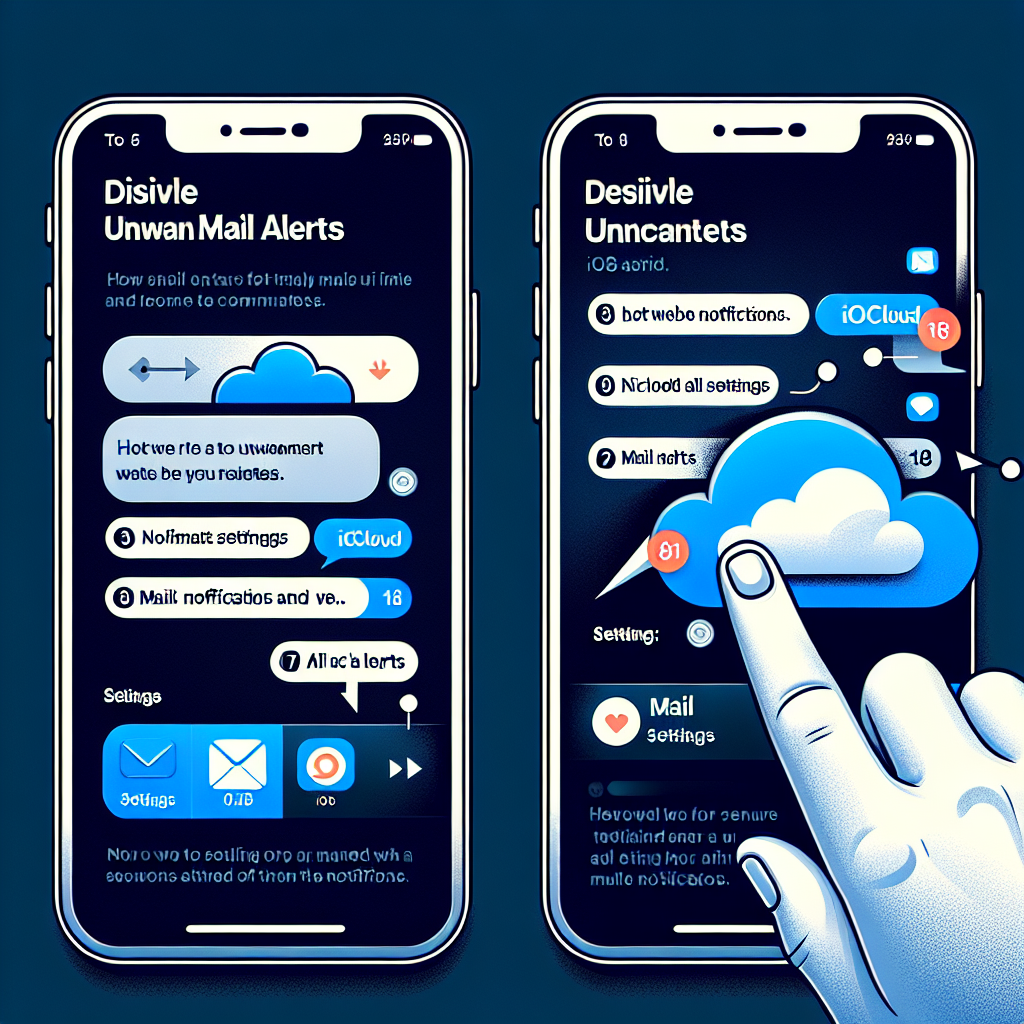Steps to Disable iCloud Junk Mail Notifications in iOS 18
Unwanted emails, commonly known as “junk mail,” are an ongoing annoyance. Even when your email application effectively sorts them into a specific folder, the notifications can still overwhelm your device, intruding on your day and creating unnecessary disturbances. If you’re utilizing iCloud Mail on iOS 18, you might want to prevent these junk mail notifications from showing up on your lock screen or as banners.
In this article, we’ll guide you through the procedure to disable iCloud junk mail notifications, clarify how email fetch settings function, and provide advice for enhancing your inbox management to minimize interruptions. Let’s get started!
Why Should You Disable iCloud Junk Mail Notifications?
Frequent distractions from junk mail notifications can negatively impact your productivity and peace of mind. Each time your phone alerts you with an unwanted email, it diverts your focus from more significant tasks, elevating stress and diminishing effectiveness. Disabling these notifications enables you to clear your digital workspace and cultivate a more focused, organized atmosphere.
You can still find your junk emails within the Mail app, but without the incessant notifications on your Lock Screen. This is particularly beneficial for individuals who depend on their phones for work or personal interactions, as it streamlines the crucial notifications.
Push vs. Fetch: Which is Better for Managing Email?
When setting up your email preferences in iOS, you’ll encounter two primary methods for retrieving emails — Push and Fetch. Each method has its distinct strategy regarding how often your device checks for incoming emails and can impact your battery performance and notification preferences.
Understanding Push Email
With Push, your device instantaneously receives emails as they arrive on the server. This immediate method ensures you remain updated with important communications. However, it necessitates a persistent connection between your device and the server, which can be more battery-draining.
Understanding Fetch Email
Conversely, Fetch mandates your device to routinely check the email server for new messages. You can determine the frequency for these checks to every 15 minutes, 30 minutes, hourly, or even choose to do it manually.
Fetch is generally more battery-friendly since your device isn’t perpetually linked to the server. However, this efficiency may result in delays in email notifications.
Managing iCloud Mail Settings in iOS 18
Apple permits iCloud Mail to utilize Push notifications, whereas other third-party email accounts (like Gmail or Yahoo) are limited to Fetch. This means that for iCloud accounts, junk mail notifications might be activated by default, allowing spam emails to disrupt your routine. Thankfully, you can swiftly disable these notifications.
For third-party email services, you’ll need to navigate to the service’s website or app to adjust junk mail and notification settings.
How to Turn Off iCloud Junk Mail Notifications
Turning off iCloud junk mail notifications in iOS 18 is quite simple, but the option isn’t located in the Notifications section of your Settings. Instead, you’ll need to delve into your Mail settings to make the necessary changes.
Step-by-Step Instructions:
- Launch the Settings app on your iPhone or iPad.
- Scroll down and select Mail.
- Tap on Mail Accounts, then choose Fetch New Data.
- In this section, you’ll find the choices for Push and Fetch.
- Select iCloud to adjust your iCloud Mail settings.
- Locate the Pushed Mailboxes area.
- Tap on Junk or any other mailboxes where you wish to modify the schedule.
- Turn off push notifications for the Junk folder.
Following these steps will ensure that junk emails continue to be directed to the Junk folder of your Mail app, but they will no longer prompt notifications, enabling you to concentrate on more essential emails.
Tips for Managing Junk Mail in Other Email Accounts
While iCloud Mail allows users to control junk mail notifications directly through the iOS settings, third-party email services like Gmail or Yahoo may require different methods. For these accounts, consider implementing the following strategies to reduce junk mail and its interruptions:
- Implement Filters: A lot of email services let you create filters that automatically direct spam emails to the junk folder without triggering notifications.
- Unsubscribe from Unwanted Emails: You often have the option to unsubscribe from unwanted newsletters or marketing communications by clicking the “Unsubscribe” link found at the message’s bottom.
- Report as Spam: Frequently mark unwanted emails as spam to help the system better filter them out in the future.
Conclusion
Junk mail notifications can significantly disrupt your experience, but iOS 18 provides an easy way to prevent them from filling your Lock Screen. By adjusting your Mail settings to disable push notifications for the Junk folder, you can reclaim control over your inbox and enjoy a tidier, more focused mobile experience. Whether you prefer Push or Fetch for handling your emails, knowing these settings will assist you in maximizing your device’s performance and enhancing your workflow.
Question and Answer Session
Q1: How do I know if Push or Fetch is better for me?
If you require immediate email updates and don’t mind a slight impact on your battery, Push is ideal. However, if battery conservation is a priority and you can wait for notifications, Fetch is the better option, allowing you to customize how often your device checks for emails.
Q2: Will turning off junk mail notifications delete the junk emails?
No, turning off junk mail notifications will not result in the deletion of those emails. It merely stops them from appearing as notifications on your Lock Screen or as banners. You can still find these emails in the Junk folder of your Mail app.
Q3: Do these steps apply to third-party email accounts like Gmail or Yahoo?
No, these steps specifically apply to iCloud Mail accounts. For third-party email services, you will need to change junk mail notifications through the respective service’s app or website.
Q4: Can I completely stop junk mail from arriving?
While you cannot completely eliminate junk mail, you can lessen it by utilizing filters, reporting emails as spam, and unsubscribing from unwanted mailing lists. Some email services also provide premium spam protection features.
Q5: Why does Push consume more battery than Fetch?
Push requires your device to maintain a continuous connection with the mail server to instantly alert you of new messages. This ongoing connection can lead to higher battery consumption compared to Fetch, which only connects periodically to check for new emails.
Q6: Will disabling Push for Junk impact other mailboxes?
No, disabling Push for the Junk folder will only influence that specific folder. Your other mailboxes (such as Inbox or Sent) will function according to their respective Push or Fetch settings.
Q7: How can I adjust the Fetch schedule?
You can modify the Fetch schedule to every 15 minutes, 30 minutes, hourly, or manually as needed. This setting can be changed within the Fetch New Data menu located in the Mail settings.