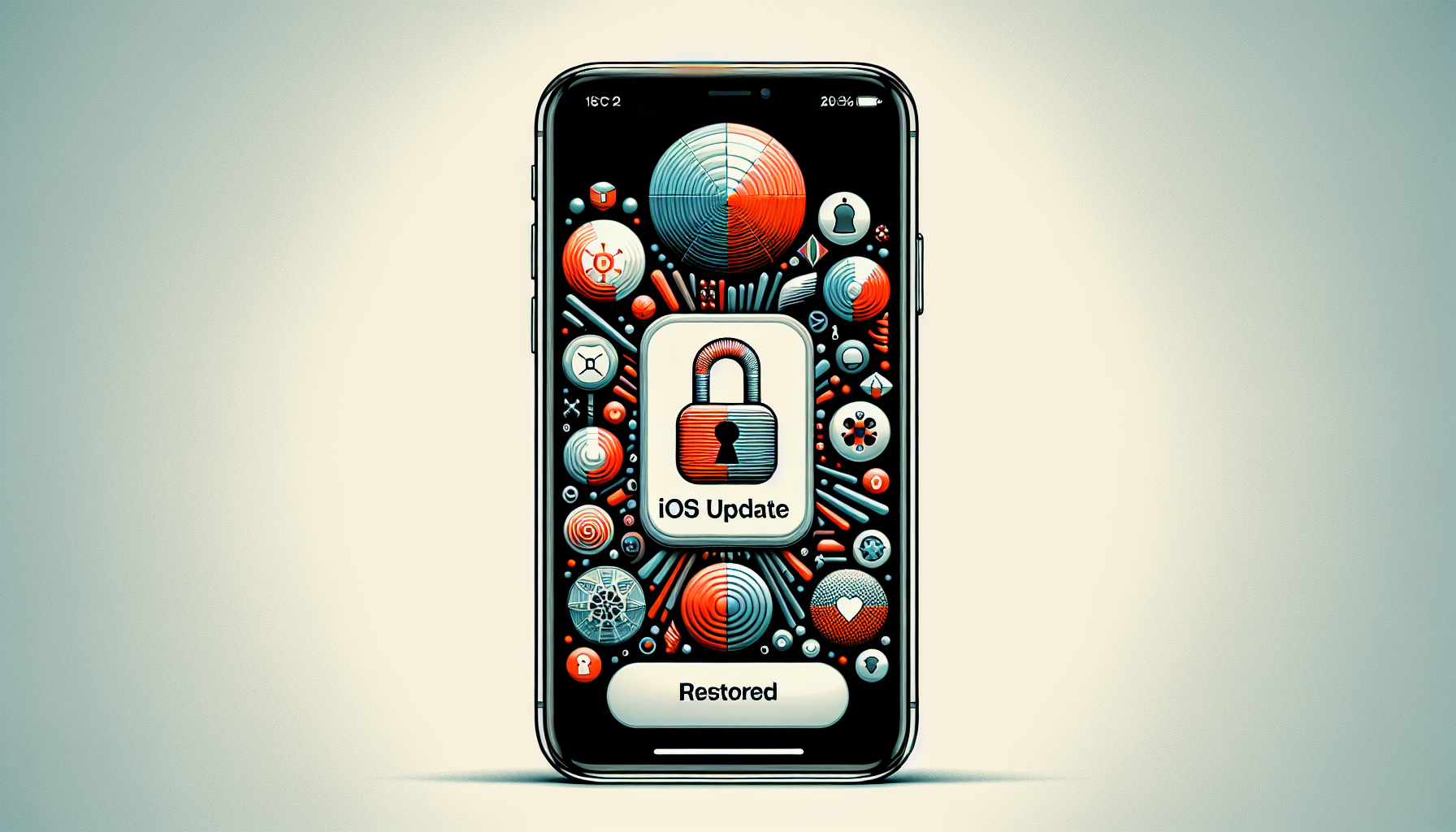iOS 18.2 Revives Beloved iPhone Lock Screen Feature: Discover What’s New and How to Use It
Apple consistently enhances its iOS software, and the eagerly awaited iOS 18.2 is no different. With the testing stage currently in progress, Apple has added an array of exciting features designed to enrich the user experience. From the incorporation of artificial intelligence to the return of a cherished Lock Screen feature, iOS 18.2 is poised to be a major update. In this article, we’ll delve into all the details regarding iOS 18.2, including the steps to restore the volume slider to your iPhone’s Lock Screen—an enhancement that many users have longed for.
What’s Fresh in iOS 18.2?
AI-Enhanced Features: Genmoji, Image Playground, and Beyond
One of the standout new elements in iOS 18.2 is the debut of cutting-edge Apple Intelligence features. These comprise Genmoji, enabling users to craft highly individualized, AI-generated emojis, and Image Playground, a utility that utilizes machine learning to create and modify images. Visual Intelligence is another feature that aims to elevate the iPhone experience by employing AI to analyze and enhance photos in real time.
A much-discussed enhancement is ChatGPT integration. As AI tools like ChatGPT have captured global attention, Apple has taken the step to incorporate this technology directly into its operating system. Users will now be capable of engaging with AI-driven chatbots without requiring third-party applications, transforming the iOS 18.2 update into a pivotal advancement for productivity and information access.
The Comeback of the Volume Slider on the Lock Screen
Apple is also bringing back a favored function that was unexpectedly removed in iOS 16—the volume slider on the Lock Screen. Users have frequently expressed disappointment over the absence of this feature, which in the past was available only while managing AirPlay devices like the HomePod or Apple TV. Now, the volume slider is returning, this time as an accessibility feature, providing users greater control right from the Lock Screen.
Let’s examine how to activate this feature in iOS 18.2.
How to Enable the Volume Slider on the iPhone Lock Screen in iOS 18.2
To add the volume slider back to your iPhone’s Lock Screen in iOS 18.2, simply follow these straightforward steps:
- Open the Settings app on your iPhone.
- Navigate to Accessibility.
- Within the Audio and Visual section, locate the toggle labeled Always Show Volume Control.
- Enable this setting.
Upon activation, the volume slider will show up whenever you’re playing media on your iPhone, allowing you to manage the sound without unlocking your device. For numerous users, this minor yet significant adjustment restores ease of use, facilitating audio control on the move.
The Progressive Nature of the iPhone Lock Screen
Throughout the years, Apple has implemented numerous alterations to the iPhone Lock Screen, with each update introducing new features and customization options. However, some users feel these enhancements have complicated specific functionalities. For instance, changing wallpapers or regulating media volume has become more onerous in recent iOS versions.
The return of the volume slider signifies a move towards simplifying the user experience. Although Apple has incorporated a myriad of new features to the Lock Screen, such as widgets and notifications, the lack of the volume slider was a conspicuous absence that many users missed. With iOS 18.2, Apple is addressing this gap, providing a more straightforward way to manage audio without unnecessary hassle.
The Importance of Accessibility in iOS 18.2
The volume slider’s comeback as an accessibility function underscores Apple’s enduring commitment to creating more inclusive devices. Accessibility settings within iOS are thoughtfully tailored for a diverse array of users, including those with visual, auditory, or motor challenges. By embedding the volume slider within the Accessibility menu, Apple guarantees this feature is easily accessible to anyone who requires it.
Additional accessibility enhancements in iOS 18.2 comprise improved voice control, refined facial recognition for device unlocking, and customizable haptic feedback. Collectively, these features ensure that the iPhone caters to a wider audience, making it more user-friendly for all.
Personalizing Your iPhone Lock Screen in iOS 18.2
While the iPhone Lock Screen has seen various modifications, iOS 18.2 facilitates even greater customization choices. Besides the revival of the volume slider, users can now adjust the arrangement of their widgets, select from a broader range of wallpapers, and even modify notification preferences to emphasize the information they consider most crucial.
For those who enjoy listening to music or podcasts, the volume slider reinstates a critical feature that simplifies audio management, especially when utilizing wireless earbuds or Bluetooth speakers. This added convenience is particularly beneficial for individuals who have depended on workarounds or third-party applications to control their audio settings straight from the Lock Screen.
Conclusion
iOS 18.2 is emerging as one of the most thrilling updates in recent history, filled with features that enhance both functionality and user experience. Whether you’re looking forward to AI tools like ChatGPT integration or the resurgence of the volume slider on the Lock Screen, this update presents something for everyone. Apple continues to lead innovation, making its devices more accessible, customizable, and user-friendly. As the update is rolled out, iPhone users can anticipate reclaiming some of the simplicity that previous iOS versions provided while enjoying the advantages of advanced technology.
Q&A Session
Q1: How can I enable the volume slider on my Lock Screen in iOS 18.2?
To activate the volume slider, navigate to Settings > Accessibility > Audio and Visual and toggle on Always Show Volume Control. This will cause the volume slider to be visible on the Lock Screen while you’re playing media.
Q2: What new AI features are included in iOS 18.2?
iOS 18.2 introduces a variety of AI-driven features, including Genmoji, which enables the creation of personalized emojis, Image Playground for generating and modifying images, and ChatGPT integration, allowing direct interaction with AI through your iPhone.
Q3: Why was the volume slider absent in iOS 16, and why is it reinstated now?
Apple inexplicably removed the volume slider from the Lock Screen in iOS 16. It was only accessible when managing devices like the HomePod or Apple TV via AirPlay. In iOS 18.2, Apple is reinstating it as an accessibility feature, simplifying audio control from the Lock Screen.
Q4: Will iOS 18.2 be compatible with all iPhone models?
At present, iOS 18.2 is in the developer testing phase and is available for the latest iPhone models, such as the iPhone 15 Pro and iPhone 16. Apple typically extends updates to a large assortment of supported devices, meaning older models may receive the update when it becomes publicly available.
Q5: What additional customization options are available for the Lock Screen in iOS 18.2?
Alongside the return of the volume slider, iOS 18.2 offers increased widget options, new wallpaper selections, and adjustable notification settings, allowing users to personalize their Lock Screen further.
Q6: How does ChatGPT integration function in iOS 18.2?
With ChatGPT integrated into iOS 18.2, users will be able to communicate with AI-driven chatbots directly on their iPhone without the need for third-party applications. This integration will enable users to pose questions, obtain information, and perform tasks more effectively.