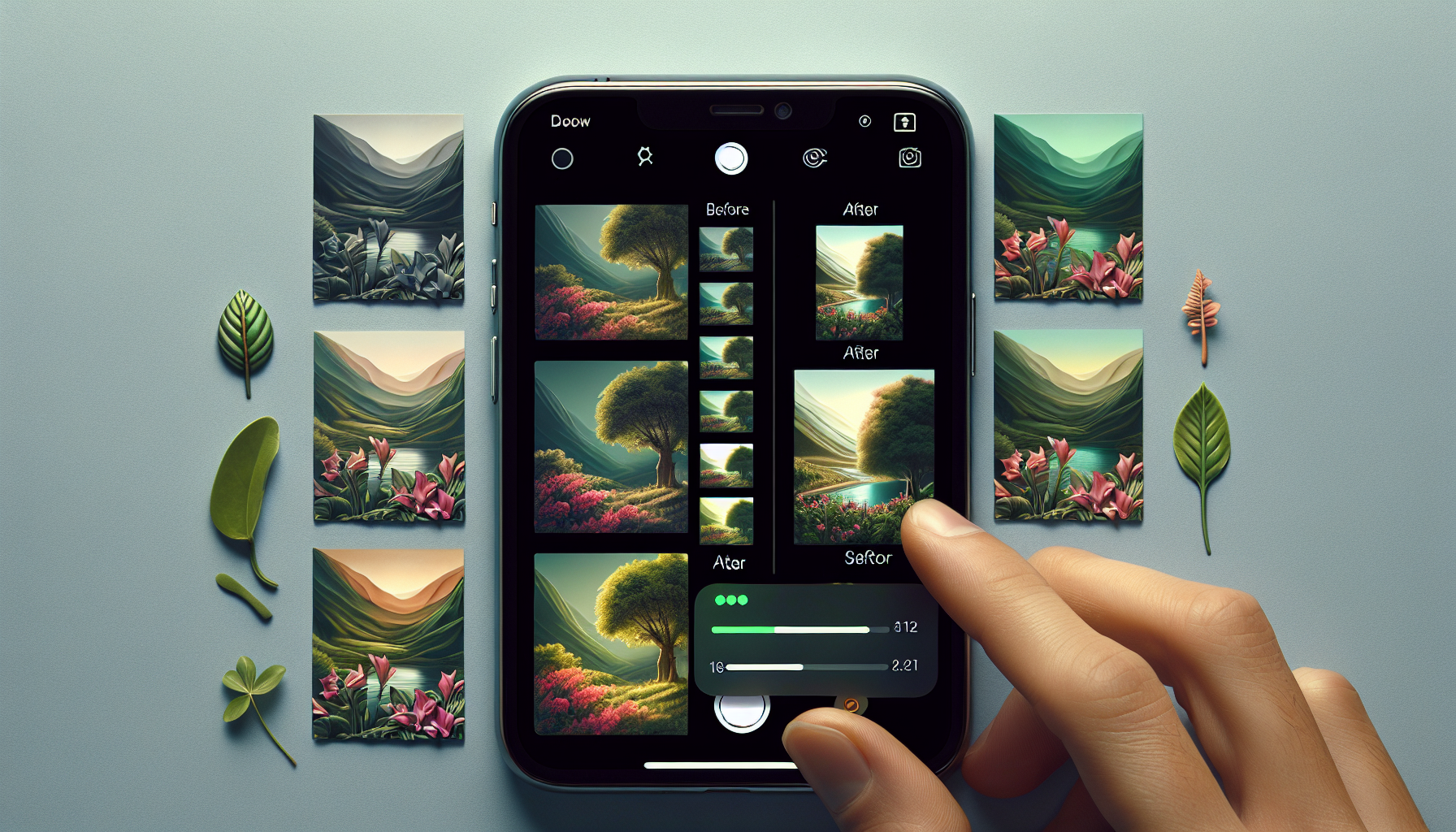How One Easy iPhone Camera Adjustment Can Significantly Enhance Your Pictures
The iPhone camera has consistently been lauded for its user-friendliness and remarkable outcomes. Apple continuously upgrades its camera technology, merging advanced hardware with complex computational photography methods. Yet, despite these improvements, some users have observed that their photos may not always live up to expectations, particularly with the latest models like the iPhone 13 Pro and iPhone 14 Pro. But what if a minor adjustment could transform everything?
In this article, we’ll examine how disabling one particular setting on the iPhone camera—Prioritize Faster Shooting—can result in noticeably enhanced photos. Additionally, we’ll provide some extra tips to help you utilize your device’s camera capabilities to the fullest.
Grasping iPhone’s Computational Photography
Apple’s iPhone cameras are celebrated for their incorporation of computational photography, a method in which software improves images for enhanced color fidelity, contrast, and dynamic range. With every new iPhone version, Apple rolls out enhancements like Smart HDR and Night Mode, enabling users to capture superior photos across diverse lighting situations.
However, despite these innovations, some have voiced concerns that the latest iPhone models, such as the iPhone 13 Pro and iPhone 14 Pro, yield images with artificial hues or insufficient sharpness. This has prompted many to question whether Apple’s strong dependence on software processing is compromising some of the finer nuances in photos.
The Effect of the “Prioritize Faster Shooting” Setting
Apple designed the Prioritize Faster Shooting setting to increase the speed at which photos are taken. This feature is especially handy in situations where quick shots are essential, such as during a sporting event or when capturing rapidly moving subjects. However, the downside is that the iPhone employs less processing power to ensure quicker shutter speeds, which can lead to images that are less detailed or appear out of focus.
How to Disable “Prioritize Faster Shooting”
If you’ve observed that your iPhone photos lack the clarity or detail you desire, you might consider trying to disable this feature.
Here’s how you can do that:
1. Open the Settings app on your iPhone.
2. Scroll down and tap Camera.
3. Locate the option labeled Prioritize Faster Shooting and switch it off.
Disabling this setting allows your iPhone to dedicate a bit more time to processing images, which can yield sharper, more detailed photos. This is particularly advantageous when taking portraits, landscapes, or any shot that doesn’t necessitate rapid-fire photography.
When Is It Suitable to Use “Prioritize Faster Shooting”?
While switching off Prioritize Faster Shooting can enhance the quality of most images, there are certain instances where you might prefer to keep it activated. For example, if you are photographing quickly moving subjects—like children playing soccer or a pet dashing around—having this setting on will help you seize the moment without losing any crucial shots.
In situations where speed is vital, it’s advisable to maintain this setting. Yet, for everyday photography, turning it off can yield more polished and refined images, especially when time isn’t a concern.
Additional iPhone Camera Tips for Superior Photos
Beyond adjusting the Prioritize Faster Shooting setting, there are numerous other tweaks and techniques you can employ to capture better photos with your iPhone camera.
1. Utilize ProRAW for Optimal Detail
If you own an iPhone 12 Pro or a newer model, you can activate ProRAW, enabling you to capture images in RAW format. This format retains more image information, allowing for greater flexibility in post-processing. To activate this feature:
– Go to Settings > Camera > Formats and switch on Apple ProRAW.
This is particularly beneficial for professional photographers or anyone looking to edit their images using applications like Adobe Lightroom.
2. Make Use of Night Mode
Night Mode automatically engages in low-light environments, enabling you to capture brighter and more detailed pictures without resorting to a flash. However, you can also manually adjust the exposure duration by tapping the Night Mode icon and moving the slider. This proves useful if you want to try long-exposure shots at night.
3. Employ Portrait Mode for Beautiful Background Blur
For those who appreciate taking portraits, Portrait Mode is an invaluable tool. It generates a stunning depth-of-field effect, akin to what you’d achieve with a DSLR camera. To obtain the best results, ensure there is ample distance between your subject and the background to enhance the blur effect.
4. Maintain a Clean Lens
It may seem straightforward, but ensuring your iPhone’s camera lens is clean is essential for attaining the sharpest images. A dirty lens can render your photos blurry or lacking in contrast. Use a microfiber cloth to regularly clean your lens.
Conclusion
Your iPhone camera is an extraordinarily potent tool, but much like any camera, it operates best when you understand how to optimize its settings. By switching off Prioritize Faster Shooting, you can drastically enhance the clarity and detail of your images, particularly in everyday situations where speed isn’t critical. Coupled with other photography techniques—such as utilizing ProRAW, Night Mode, and Portrait Mode—you’ll be well-equipped to capture stunning images.
Frequently Asked Questions (FAQ)
1. What does “Prioritize Faster Shooting” do?
“Prioritize Faster Shooting” is a feature on iPhones that emphasizes the speed of capturing multiple images by reducing the processing power utilized. This can enable quicker shots but may compromise image quality regarding detail and sharpness.
2. Should I always disable “Prioritize Faster Shooting”?
Not necessarily. If you are photographing quickly moving subjects, such as at a sports event or during action scenes, keeping this setting enabled can be advantageous. However, for regular photography, disabling it can result in clearer, more detailed images.
3. Does disabling “Prioritize Faster Shooting” affect the camera’s speed?
Yes, disabling this setting can slow down the rate at which you can take consecutive photos, but it allows for more processing power to be applied, resulting in sharper images.
4. Can I still utilize ProRAW with “Prioritize Faster Shooting” turned off?
Yes, disabling “Prioritize Faster Shooting” does not hinder your ability to use ProRAW. In fact, utilizing these two settings together can yield higher-quality images, especially for professional or enthusiast photographers.
5. How can I enhance my Night Mode shots?
You can manually modify the exposure duration in Night Mode by tapping the Night Mode icon and adjusting the slider. This lets you control how long the camera gathers light, potentially improving details in low-light situations.
6. What other iPhone camera settings should I check out?
Aside from Prioritize Faster Shooting, you should look into ProRAW, Night Mode, and Portrait Mode for different photography situations. Moreover, keeping your lens clean and playing around with third-party editing applications can also elevate your photos.
7. Can a software update enhance my iPhone’s camera quality?
Yes, Apple frequently issues software updates that can boost the performance of iPhone cameras, particularly in the realm of computational photography. Ensure your iPhone is updated to the latest iOS version to benefit from any camera enhancements.