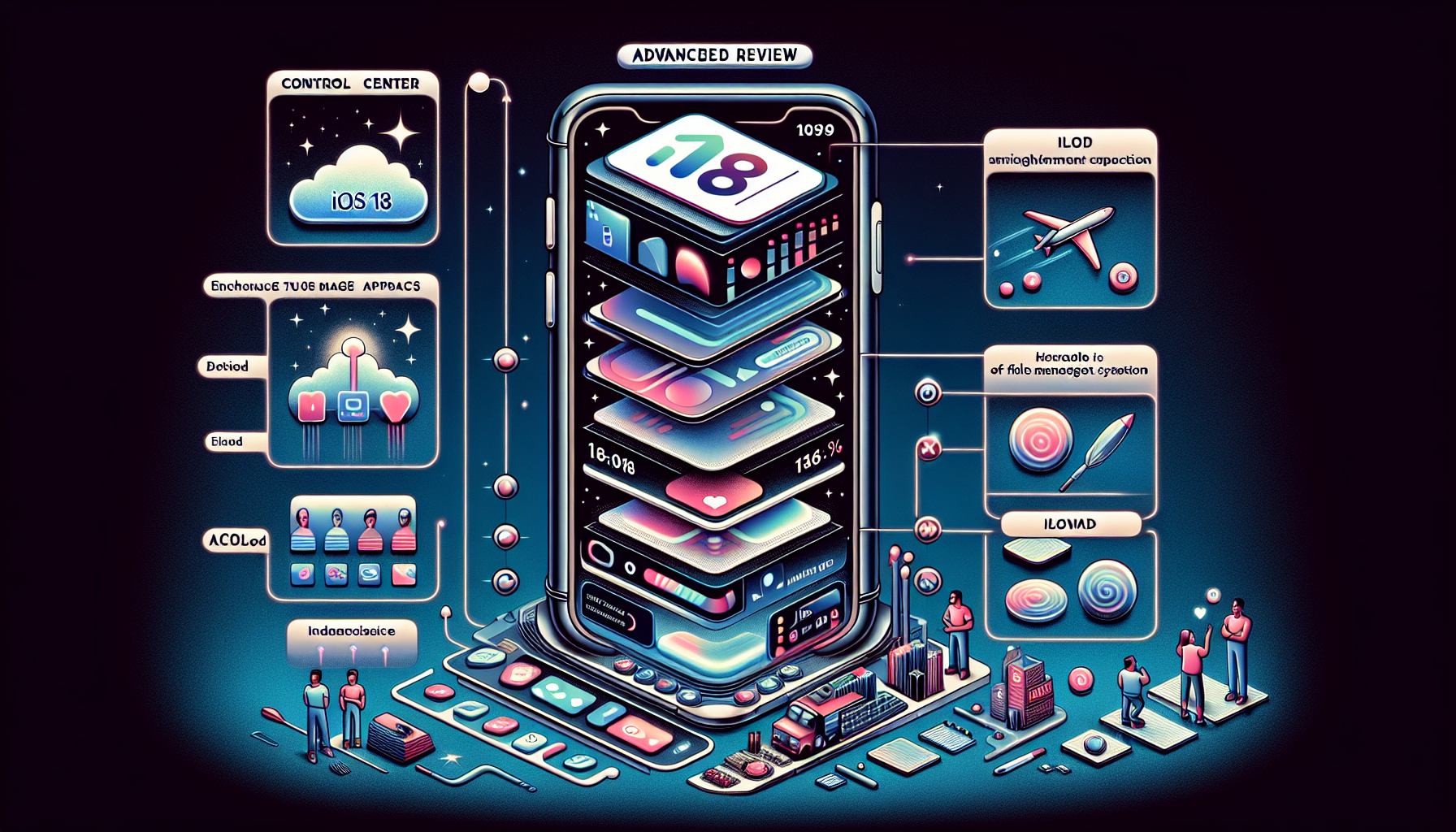
iOS 18 for Advanced Users: An In-Depth Look at Control Center, iCloud, and Key Features
Apple has officially launched iOS 18, and although the much-anticipated Apple Intelligence feature is still forthcoming, this latest update brings a plethora of customization options that advanced users will value. From a redesigned Control Center to improved iCloud management and file-handling functionalities, iOS 18 introduces subtle yet significant enhancements that enhance the versatility and efficiency of the iPhone.
In this piece, we’ll delve into the new functionalities in Control Center, upgrades to iCloud and Files, along with other enhancements targeted at power users, making iOS 18 a worthwhile update.
Control Center: Enhanced Customization
The Control Center in iOS 18 has seen a major transformation, delivering unprecedented flexibility and customization options. While it may initially appear similar to its predecessor, the new paginated interface and the option to integrate third-party app controls revolutionize the experience for advanced users.
H3: Paginated Design for Improved Organization
The Control Center now boasts a paginated design, enabling users to swipe across various control pages. By default, three pages are available:
- Main Controls: This section contains all the controls from the prior version but now with enhanced customization options.
- Now Playing: A dedicated page for controlling music and audio playback, including AirPlay options.
- Connectivity: A section for toggling Wi-Fi, Bluetooth, cellular data, AirDrop, airplane mode, and VPN configurations.
This new design offers a more organized system, especially as users can now incorporate more controls than previously possible on a single page.
H3: Personalizing Pages and Controls
Customization is central to the revamped Control Center. Users can now effortlessly add, remove, and rearrange controls directly within the Control Center, eliminating the need to navigate through the Settings app. To customize, just tap the “+” icon in the top-left corner or long-press any blank area to enter customization mode.
From here, you can:
- Add new controls: Choose from a vast selection of controls, including those from third-party apps.
- Resize controls: Some controls can be adjusted, although most do not provide additional functionality when enlarged.
- Rearrange controls: Move controls around to your desired locations on the grid.
This degree of customization facilitates quicker access to frequently used features, enhancing your workflow.
iCloud and Files: Streamlined File Management
While Control Center shines in iOS 18, there are numerous smaller yet noteworthy enhancements to iCloud and the Files app that advanced users will find beneficial.
H3: Maintain Downloaded Files
A highly practical new feature in the Files app is the option to mark specific files as “Keep Downloaded” on your device. Typically, iOS removes local files that haven’t been accessed in a while, but this new feature ensures vital files remain accessible offline.
To utilize this feature, long-press on a file and choose “Keep Downloaded” from the contextual options. You can uncheck this option later if you no longer require the file to be retained on your device.
H3: External Drive Formatting
For users with USB-C iPhones, iOS 18 now includes the ability to format external drives straight from the Files app. You can format drives in APFS, exFAT, or MS-DOS (Fat32), as well as erase them if needed. This feature is particularly advantageous for professionals who routinely transfer data between devices.
H3: Enhanced iCloud Management
The iCloud management interface in Settings has been redesigned for improved clarity and usability. Although it doesn’t introduce new functions, the streamlined interface allows for quicker management of items synced to the cloud.
Additionally, users of third-party cloud services can now sync their desktop and documents folders, simplifying file management across different platforms.
Hidden and Locked Apps: Improved Privacy Features
For those who prioritize privacy, iOS 18 brings the functionality to lock or hide apps. This feature enhances security, requiring Face ID verification to access locked apps. Furthermore, data from these applications won’t show up in Spotlight searches, suggestions, or notification previews.
H3: Steps to Lock or Hide Apps
To lock or hide an app, long-press on the app icon and select “Require Face ID” from the options. You’ll then decide whether to lock the app or opt for both locking and hiding it.
- Locked apps: Require Face ID for access but remain visible in the app library.
- Hidden apps: Are relocated to a designated folder in the app library that requires Face ID to open.
This functionality is particularly beneficial for safeguarding sensitive information, such as banking or personal messaging applications, when sharing your device with others.
A Missed Chance for the Home Screen?
While the revamped Control Center interface is a significant upgrade, it prompts the question: Why didn’t Apple extend the same customization capabilities to the home screen? The wiggle mode for rearranging apps feels outdated compared to the intuitive drag-and-drop method available in Control Center.
Nevertheless, the new place-an-app-icon-anywhere feature in iOS 18 does present some improvement, though it doesn’t entirely resolve the limitations of the home screen’s grid layout. It’s hoped that future updates will provide greater flexibility for the home screen as well.
Conclusion
Though iOS 18 may not be the most revolutionary update for advanced users, it brings several quality-of-life enhancements that make the iPhone more customizable and effective. The reimagined Control Center, upgraded iCloud and Files management, and new privacy options like locked and hidden apps are all positive developments.
As Apple Intelligence approaches, iOS 18 is proving to be a solid update catering to a wide array of users. Whether you’re an occasional user or an advanced user, there’s something to appreciate in iOS 18.
Q&A: Frequently Asked Questions About iOS 18
Q1: How do I customize the Control Center in iOS 18?
To modify the Control Center, swipe down from the upper-right corner of the screen and tap the “+” icon in the top-left corner. Alternatively, long-press on any vacant area to enter customization mode, where you can add, remove, and rearrange controls.
Q2: Can I integrate third-party app controls into the Control Center?
Yes, iOS 18 permits third-party apps to provide controls within the Control Center. Although the current selection is limited, additional apps are anticipated to adopt this feature in the future.
Q3: How can I ensure files stay downloaded in the Files app?
To keep a file stored on your device, long-press the file in the Files app and select “Keep Downloaded” from the menu. This guarantees the file remains accessible offline.
Q4: Is it possible to format external drives using my iPhone?
Yes, users with a USB-C iPhone can format external drives in APFS, exFAT, or MS-DOS (Fat32) directly through the Files app in iOS 18.
Q5: How do I lock or hide apps in iOS 18?
To lock or hide an app, long-press the app icon and select “Require Face ID.” You can choose to lock the app or to both lock and hide it. Hidden apps are placed in a specific folder in the app library that requires Face ID for access.
Q6: Is iOS 18 worth it for advanced users?
While iOS 18 may not present groundbreaking features like Shortcuts or the Files app in past updates, it introduces several quality-of-life improvements that justify the upgrade for advanced users. The updated Control Center, enhanced file management, and privacy features all represent valuable enhancements.