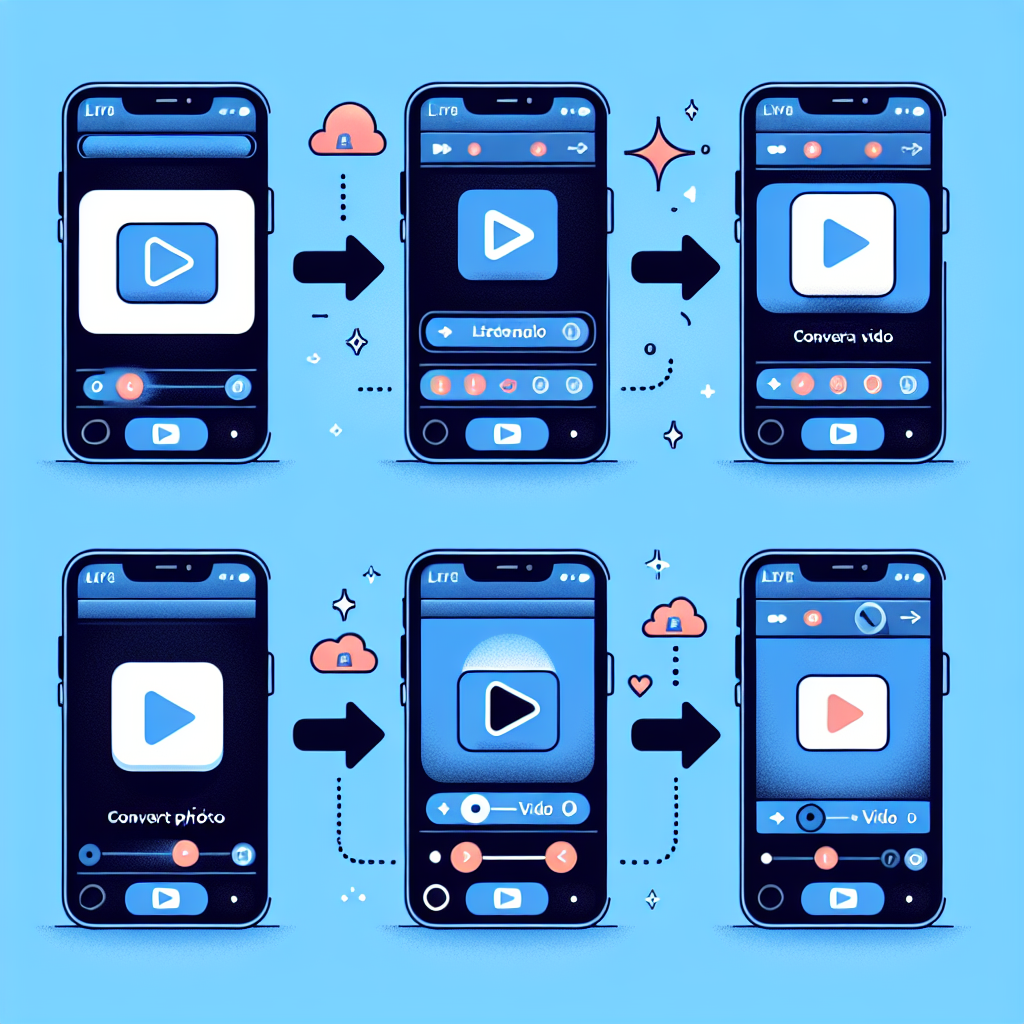How to Transform Live Photos into Video: A Comprehensive Guide for iPhone, iPad, and Mac Users
Live Photos are a groundbreaking feature that merges still images with a few seconds of video to create vibrant visuals that encapsulate fleeting yet significant moments. Whether it’s a child’s joyful cartwheel, a pet’s energetic jump, or a moving landscape, Live Photos infuse your captured scenes with context and vitality. But what if you wish to change these Live Photos into conventional video files for use in video productions or sharing with friends and family? Below is an extensive guide on how to transform Live Photos into video on iPhone, iPad, and Mac.
What Are Live Photos and the Reasons to Convert Them into Video?
Live Photos merge static images and brief video snippets. Each time you capture a Live Photo, your iPhone or iPad records approximately two seconds of motion and accompanying audio. This feature is ideal for capturing moments that display action and movement, like a child having fun or a pet dashing about. You can play these Live Photos in several styles, such as looping, bouncing, and long exposure. While these functions are beneficial, there are times when you might prefer to use these Live Photos in video format for projects or sharing reasons.
Perhaps you’re engaged in an iMovie project or intend to send a short video to an individual without an Apple device. In these scenarios, converting Live Photos into standard video files like MP4 enhances their versatility and accessibility. Let’s explore how to accomplish this on various Apple devices.
How to Transform Live Photos into Video on iPhone or iPad
Changing Live Photos into video files is remarkably straightforward on an iPhone or iPad. Adhere to these steps:
Step 1: Launch the Photos App
Open the Photos app on your iPhone or iPad. To simplify finding your Live Photos, navigate to the Albums section. Scroll down and look for the Media Types category, where an album titled Live Photos is located. Tap to enter.
Step 2: Choose the Live Photo
Within the Live Photos album, pick the specific image you want to transform into a video. Tap on it to enter.
Step 3: Change Live Photo to Video
In the top-right corner of your display, tap the “three dots” icon to access extra options. From the menu, select Save as Video. This will automatically convert the Live Photo into a video file, saved to your Videos and Recents albums in the Photos app.
Step 4: Share or Export the Video
With the video now ready, you can export it directly from the Photos app. Whether you plan to share it via email, text, or upload it to cloud storage, the video is prepared for sharing.
How to Transform Live Photos into Video on Mac
The method for converting Live Photos to video on a Mac differs slightly because of the file system and how macOS manages Live Photos.
Step 1: Open the Photos App on Mac
Launch the Photos app on your Mac and locate the Live Photo you wish to convert. Just like on iOS, find your Live Photos under the Media Types section in the Albums tab.
Step 2: Export the Live Photo
Select the Live Photo you want to change. While holding down the Option key on your keyboard, drag the Live Photo to your desktop or another Finder window. This process will generate two files:
– A HEIC file (the still image component of the Live Photo).
– A .MOV file (the video segment of the Live Photo).
Step 3: Convert the MOV File
The MOV file can now be utilized in video editing software like iMovie or shared as is. However, if you wish to convert it into a more universally accessible format like MP4, open iMovie and import the MOV file. From there, you can export it as an MP4 or use third-party software for format conversion.
Reasons to Convert Live Photos into Video
Greater Flexibility in Video Projects
Transforming Live Photos into videos enables integration into broader video projects. Whether you’re using iMovie or Adobe Premiere, having Live Photos in standard video formats like MP4 or MOV allows for seamless incorporation of dynamic clips into your project.
Simplified Sharing with Non-Apple Devices
Not everyone possesses an iPhone, iPad, or Mac. By converting your Live Photos into videos, you facilitate viewing for others, regardless of their device.
Capturing Cherished Moments
Live Photos encapsulate the essence of a moment with both sound and movement, making them more unforgettable than still images. Converting them to video guarantees that you maintain that context and serves as a backup for reminiscing in the future.
Utilizing Converted Live Photos in Creative Projects
Once you’ve converted your Live Photos into videos, there are endless creative possibilities for their use.
Assemble a Video Montage
Incorporate your converted Live Photos into a video montage. Software like iMovie or Adobe Premiere allows you to merge multiple clips into a single video. Add music, transitions, and even text to create a delightful compilation of your favorite memories.
Share on Social Media
Videos generally garner more attention than still photos on platforms such as Instagram and Facebook. Converting Live Photos to video allows you to share engaging, dynamic content with your social media audience.
Include in Presentations
If you’re developing a slideshow or presentation, integrating short video clips can enhance engagement. Tools like PowerPoint or Keynote support video file insertion, making your presentation more interactive and lively.
Conclusion
Live Photos provide a wonderful feature that captures moments in a more dynamic manner compared to standard still images. However, converting them into video formats expands the range of possibilities for sharing, editing, and creative endeavors. Whether using an iPhone, iPad, or Mac, the process is simple and offers greater flexibility in how you utilize and distribute your media.
Common Questions
1. Is it possible to convert a Live Photo to video on both iPhone and Mac?
Yes, you can transform Live Photos into video on both iPhone and Mac. The steps may vary slightly, but both platforms conveniently allow you to export your Live Photo as a video file.
2. What formats do Live Photos save to by default?
Live Photos are stored in HEIC format for the still image and MOV format for the video segment. When converted to video, it typically saves as a MOV or MP4 file.
3. Can I edit the video after converting a Live Photo?
Yes, once the Live Photo is changed into a video file, you can edit it using video editing software such as iMovie, Final Cut Pro, or Adobe Premiere.
4. Is it possible to share the converted video with non-Apple users?
Absolutely! After the Live Photo is transformed into a video format like MP4 or MOV, it can easily be shared with users on any platform.
5. How can I convert Live Photos to video without a loss in quality?
Yes, converting Live Photos into MOV or MP4 formats maintains high video resolution. To ensure the best quality, refrain from compressing the video file during conversion.
6. What is the maximum length of a Live Photo video?
A Live Photo captures about two seconds of motion and sound. When converted into video, the resulting clip will also be approximately two seconds long.
7. Are there third-party apps available for converting Live Photos to video?
Yes, numerous third-party applications can convert Live Photos to video, but the built-in options on iPhone, iPad, and Mac are generally satisfactory for most users.
Now that you possess all the tools and insights, begin converting your Live Photos into videos and unleash your creativity!