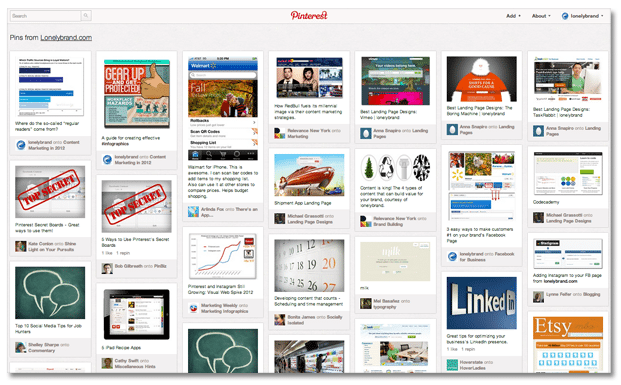Your brand is on Pinterest, tirelessly sharing relevant and entertaining content with a previously untapped audience. But you may be overlooking three easy steps that can bring new SEO, content marketing and social media benefits to your brand.
1. Verify your website on Pinterest
Before verifying your website on Pinterest you can link to your site in the bio header, but you can’t actually display your URL anywhere on your profile. Instead, a small globe logo links to your site, and unfortunately this doesn’t call much attention to your owned media.
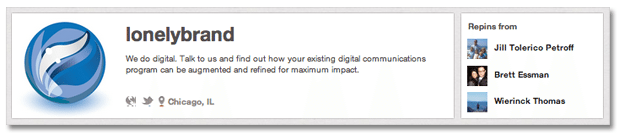
By verifying your site, you’ll gain the ability to display your site from your profile. To set this up, select Settings from the main menu in the upper righthand corner of your profile. Scroll down to the Website section, where you’ll see a Verify Website button. Hit this button and Pinterest will walk you through three easy steps: download the HTML verification file, upload that file to your website, and finally complete the process by confirming with Pinterest.
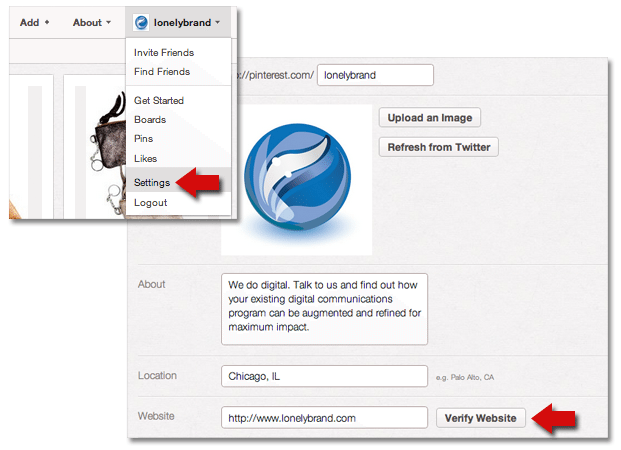
Once your site is verified, your profile will display the verified checkmark, along with your site URL.
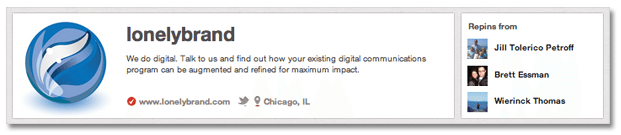
2. Assess the pin-ability of your content
Pinterest sends email notifications when users repin your pins, but chances are you won’t catch all the Pinterest activity around your content with this mechanism alone. To see all of the content pinned from your site – whether from Pinterest or directly from your site – you’ll need to take a look at your source page. Find your source page at http://pinterest.com/yoursite.com. For example, we can see any content pinned from lonelybrand at:
http://pinterest.com/source/lonelybrand.com
You’ll see a page like the one below that shows you which images have been pinned directly from your site. It’s a great way to see which content is (and isn’t) a hit on Pinterest.
3. Convert to a Pinterest business page
Pinterest introduced separate business pages in late 2012, and according to their new terms of service, any account using Pinterest for commercial rather than personal purposes must convert to a business account. Fortunately this is a smooth process that doesn’t sacrifice any of your preexisting pins or followers.
Overall, business pages look the same as personal accounts, but the Pinterest team is said to be working on a series of features exclusively for businesses. They also have a new Pinterest for Business section with resources and case studies to help develop your community on the network. As of now, there’s not a whole lot to these educational materials, but again, there’s supposedly more to come.
To convert to a business account, make sure you’re logged in to your current account, then head to business.pinterest.com and hit the Convert your existing account button. It’s as easy as that.
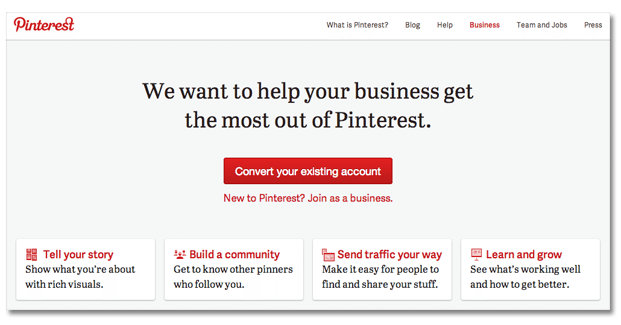
What changes do you think the Pinterest business accounts will bring? For more on other new features from Pinterest, check out our list of ways to use Pinterest’s new Secret Boards for brand marketing.